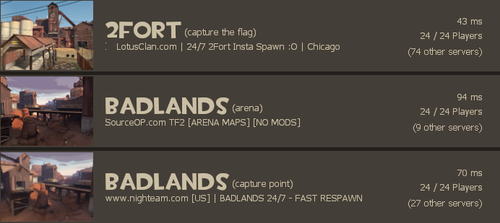Difference between revisions of "Server Browser"
(→Update history: update) |
(→Update history: update) |
||
| Line 211: | Line 211: | ||
'''{{patch name|8|21|2012}}''' | '''{{patch name|8|21|2012}}''' | ||
* Fixed the server browser showing an incorrect player count in [[Mann vs. Machine (game mode)|MvM]] games | * Fixed the server browser showing an incorrect player count in [[Mann vs. Machine (game mode)|MvM]] games | ||
| + | |||
| + | '''{{patch name|8|23|2012}}''' | ||
| + | * Server browser will now show MvM mission name in the "map" column. (E.g. "mvm_mannworks_advanced") | ||
}} | }} | ||
Revision as of 03:14, 24 August 2012
The Steam Server Browser allows a player to search from a list of available servers and choose a map/game mode of their choosing, as well as add various filters to refine searching. Unlike the browsers used in other Source Engine games, the Team Fortress 2 Server Browser has a few unique features like "server blacklisting" and a "max player count filter".
Contents
Top Button Row
Internet
Generates a list of available servers from the Internet. Servers that do not meet one or more of the filters are temporarily omitted from the selection. The list is not generated until "Quick refresh" or "Refresh all" is pressed. Normal filter options are shown.
Favorites
A specific server can be added to the "Favorites" list by right clicking the server name in the browser and clicking "Add server to favorites". The server will not show up if it's taken off the Favorites or is unreachable. Normal filter options are shown.
History
A list of the current status of all the recent servers a player has visited. Servers can be deleted from the list by right-clicking the servers name and left-clicking "Remove server from history". Normal filter options are shown.
Spectate
Not usually used for normal servers. Spectate is a link to servers running the Source TV option. It allows a unlimited amount of players to watch a slightly delayed match running live on the server through a "camera man" (either run by an AI or human). This is used by many competitive\tournament groups to allow an audience to view their matches. Players usually join by an external IP and port number posted on a competition website. Normal filter options are shown.
LAN
Looks for a server running on a LAN (local area network). Normal filter options are shown.
Friends
Lists which servers a player's friends are currently on. Normal filter options are shown.
Blacklisted Servers
The servers in this list will not appear in your server browser when searching for a server. Servers can be placed on the list by right clicking the name and selecting "Add server to blacklist". A count of how many servers you have blacklisted will be shown next to the server count in the main server window. Blacklisted servers may still be joined. Only the server name and the blacklist date filter options are shown.
The bottom part of the window will only show three options for this menu only.
- "Import Servers From File" brings up a file browser to open a txt file containing a list of IP addresses to be blacklisted.
- "Add Current Server" adds the server you are connected to onto the blacklist.
- "Add a Server" lets you add a server to the blacklist by entering the web address or IP address.
Main Browser Window
The top of the list of the server window shows a bar that can be toggled to filter servers alphabetically, numerically, and by icon.
Password Protected
A picture of a golden lock is shown to indicate that a password is needed to enter the server.
VAC-Secured
A shield showing the server is secured with Valve Anti-Cheat technology. It is not a guarantee that other players using unwanted software tampering will join, but is a deterrent against said players with the warning that detected tampering will result in a permanent account ban.
Server List
Displays the name of all available servers as the list is updated.
Game
Show what type of game is in play. Normally shows Team Fortress 2 as the main game, but server mods, such as Freeze Tag and Prop Hunt, may be shown here instead.
Players
Shows the current number of players and the maximum number of player slots in a server.
Map
Displays the current map being played.
Latency
Displays the ping, or how long it takes to send and receive packets to and from the server, when the browser was last refreshed.
Tags
Shows what tags have been assigned by the server. This is used to some effect to show what features are enabled in a server and to filter out servers that don't have said features. Some common tags include:
- cp - This server mainly plays Control Point mode.
- ctf - This server mainly plays Capture the Flag mode.
- Payload (or pl) - This server mainly plays Payload mode.
- plr - This server mainly plays Payload Race mode.
- koth - This server mainly plays King of the Hill mode.
- arena - This server mainly plays Arena mode.
- alltalk - Players can hear voice chat from both teams on this server.
- norespawntime - On this server, there is minimal or no delay between death and respawning.
- nocrits - This server has critical hits disabled.
- allcrits - On this server, every hit will be a critical hit.
Bottom Row
These are the filters that can narrow server searches into a tight group of similar servers.
Tags Bar
Adding certain words or "Tags" to this bar allows a player to refine searches by special features of listed servers. The first box can be selected to show "include" or "do not include" for the following tags inside the box to the right. The middle box is where a player may enter tags, separating each tag by a comma, with no spaces. The third box that says "Add common tags..." is a popup box that shows a list of the most commonly used tags.
Game
This option is grayed out and permanently set to Team Fortress 2.
Map
Allows a player to type in the name of the desired map, including the map type prefix. The browser will purge any current servers not playing maps with the typed name.
Max Player Count
Allows players to set a maximum threshold of total player slots per server. Setting the number to 24 will purge any servers from the list that have 25 or more player slots in a server.
Simplified List
A clickable box that changes the text list into a picture list showing the map and groups of servers playing on that map, with the most optimal server based on filters showing first.
Latency
The time it takes to send and receive packets to and from the server. Omits servers which have ping above the filter's limit.
Location
Can be selected to give a general location of where a particular server is located.
Selectable locations are:
- <All>: Displays all servers no matter which location. The box is left blank.
- US - East: Relatively eastern part of the United States.
- US - West: Relatively western part of the United States.
- South America: Includes Argentina, Brazil, Chile, Colombia, Ecuador, Paraguay, Peru, Uruguay, Venezuela, and others.
- Europe: Includes the United Kingdom, France, Norway, Germany, Spain, Russia, and others.
- Asia: Includes China, Japan, Taiwan, South Korea, and others.
- Australia: Includes New Zealand and others.
- Middle East: Includes Iraq, Israel, Saudi Arabia, Kuwait, Iran, and others.
- Africa: Includes over 50 countries on the African continent.
Anti-Cheat
Selects a server with or without VAC.
Server Not Full
When checked, will not show servers that have no available player slots.
Has Users Playing
When checked, will not show servers that have no players on them.
Is Not Password Protected
When checked, will not show servers that require a password to join.
Filters Button
The filters button shows and hides options for the server configuration. Options include max players, password protected, VAC-secure, server full, has users playing, map, and tags, e.g bots.
Refresh
Completely refreshes the list of servers, updating all the server data.
Quick/Stop Refresh
Refreshes only the current servers listed.
Connect
Connects to the current selected server; if the server is full, it shows the "Server Info" tab.
Update history
- Fixed columns and row bunching up in server browser
- Added "Custom" tab to the server browser.
- Servers can now specify metatags describing the custom rules they've adopted.
- Players can use tag filtering to find servers running the custom rules they want to play.
- Added options for servers who want to become custom games: Disable critical hits (tf_weapon_criticals), eliminate respawn times (mp_disable_respawn_times), and raise maxplayers above 24.
- Fixed Internet and Custom tabs in the server browser not correctly displaying the server info when going back and forth between the two tabs
- Removed sv_alltalk from the list of convars that affect custom server tags
- Updated the URL used for the "Click for more info on custom servers" link on the Custom tab
- Fixed Internet and Custom tabs in the Server Browser not correctly displaying the server information for servers when going back and forth between the two tabs
- Fixed SourceTV servers not being displayed in the Spectate tab for servers with custom server tags
- Fixed servers with maxplayers <= 24 that are running SourceTV having the "increased_maxplayers" tag added for their server
- Replace underscores in map names with spaces so custom maps with names like cp_gravel_pit will show as "GRAVEL PIT"
- Added Custom Tab explanation dialog to be shown the first time the server browser is opened
- Added a Quick List view to the server browser.
- Removed "Final" from map names in the serverbrowser quick list.
- Added a client-side server blacklist
- Supports blacklisting of specific servers, all servers on an IP, and all servers on a class C range
- Saves the server list to a file, and has an Import button to allow easy sharing (cfg\server_blacklist.txt)
- Fixed a crash caused by leaving the server browser open while playing.
- [Undocumented] New filter option: "Max Player Count".
- [Undocumented] New option: "Simplified list".
- Fixed the server browser not saving filter settings properly.
- The Server Browser now sorts by ping by default once again.
- Updated the server browser localization files
- Added missing chalkboard/serverbrowser materials for 5Gorge
- Fixed server browser not including servers from all regions with the location "All" selected
- Patch 1
- Fixed zombie players created when banning players, causing player count in the server browser to be incorrect
- Changed the way bot counts are displayed in the server browser: the bot column is now next to the player column and always visible. Bot count is no longer subtracted from maxplayers.[1]
- Fixed a bug with the Replay icon
- Updated the matchmaking ConVar
tf_mm_strict- A value of 2 will hide the server from the server browser but will still allow direct connections
- Fixed the server browser showing an incorrect player count in MvM games
- Server browser will now show MvM mission name in the "map" column. (E.g. "mvm_mannworks_advanced")