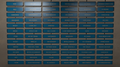Difference between revisions of "User:Kaezle/Images"
m (→Miscellaneous) |
|||
| Line 68: | Line 68: | ||
File:Plr_bananabay_BLU_wallsafe.png|BLU wall safe. | File:Plr_bananabay_BLU_wallsafe.png|BLU wall safe. | ||
File:Plr_bananabay_RED_wallsafe.png|RED wall safe. | File:Plr_bananabay_RED_wallsafe.png|RED wall safe. | ||
| + | File:Plr_bananabay_red_conveyor.png | ||
| + | File:Lazarus_skeleton_in_fountain_of_youth.png|Calcium helps develop strong bones''. | ||
</gallery> | </gallery> | ||
Latest revision as of 08:13, 8 August 2019
Hey, welcome to my images page. This is a catalog of all the images I've taken and uploaded.
Commands for console
If you want to take screenshots of your own, feel free to copy and paste this into your console:
sv_cheats 1; noclip; cl_drawhud 0; fog_enable 0; r_portalsopenall 1; r_lod 0; r_drawviewmodel 0; mat_picmip -1
| Command | Function |
|---|---|
sv_cheats 1
|
Enables cheat which noclip, cl_drawhud 0, fog_enable 0, and r_portalsopenall 1 needs to work.
|
Screenshots can be taken by pressing the F5 which will save the image as a TGA (Targa) file in your \Steam\SteamApps\<username>\team fortress 2\tf\screenshots directory that you'll need to convert into a PNG file before uploading. Most image editors that supports Targa ( such as GIMP and PAINT.net) can be used to perform the conversion. However, do not use F12 as it saves the image as a low-resolution JPEG.