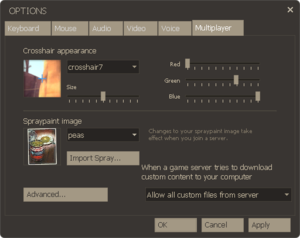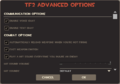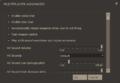Difference between revisions of "Multiplayer options"
Glen Tennis (talk | contribs) m (→Bugs) |
(→Update history) |
||
| Line 361: | Line 361: | ||
'''[[October 13, 2011 Patch]]''' ([[Manniversary Update & Sale]]) | '''[[October 13, 2011 Patch]]''' ([[Manniversary Update & Sale]]) | ||
*Screenshots can now be hooked up to the Steam Community automatically. There is a new option to control this under "Miscellaneous" in the Advanced Options page. | *Screenshots can now be hooked up to the Steam Community automatically. There is a new option to control this under "Miscellaneous" in the Advanced Options page. | ||
| + | |||
| + | '''[[March 8, 2012]]''' | ||
| + | *Added hud_fastswitch to the Advanced Options dialog | ||
}} | }} | ||
Revision as of 23:56, 8 March 2012
Multiplayer options allow a player to customize their gameplay experience to their liking. As part of the options dialog, Multiplayer options are accessible from the main menu.
Contents
Standard Multiplayer options
Available on the Multiplayer tab of the Options window.
Crosshair appearance
The crosshair appearance section allows you to customize and edit your crosshair for your in-game HUD. It allows the user to edit the color, size, and shape of the crosshair. The advantage to editing the color, size, and shape of the crosshair allows users to use the crosshair more effectively or make it more visible.
Spraypaint image
Sprays in TF2 are not necessarily useful but they can be comedic or even somewhat helpful. This section allows you to upload different images with the max of 256x256 pixels, and work the best as a VTF (Valve Texture File) format. Once a spray has been imported into TF2, the user can use their spraypaint key (default 'T') to place the image onto different surfaces.
Custom content
This allows a user to set permissions for what a server can download onto your computer. The drop box has three settings: Allow all custom files from server, Do not download custom sounds, and Do not download any custom files. Note that the last setting disables the automatic downloading of custom maps, which will prevent you from joining some servers.
Advanced multiplayer options
Advanced multiplayer options are found in two places, either the lone gear button on the main menu or via the Advanced... button on the Multiplayer options tab. They enable the player to control various visual and gameplay-related details, in addition to minor technical tweaks. Below is the full list of options and their default values.
| Option | Default value | Tooltip | Additional notes | Console command |
|---|---|---|---|---|
| Combat Options | ||||
| Automatically reload weapons when you're not firing | No | If set, you'll automatically reload your weapon whenever you're not firing, if the weapon needs reloading and you have ammo. | cl_autoreload "0"
| |
| Play a hit sound every time you injure an enemy | No | If set, you'll hear a 'hit sound' that's played whenever you damage an enemy. | This will not sound from hitting enemy buildings. You can use a custom sound file by naming it "hitsound.wav" and placing it in the "tf/sound/ui/" folder. | tf_dingalingaling "0"
|
| Display damage done as text over your target | No | If set, you'll see damage amounts over the heads of enemies whenever you damage them. | Shows damage as a red number floating over each hit (e.g. -98). Damage done to buildings does not display the floating text. | hud_combattext "0"
|
| Remember the active weapon between lives | No | If set, you'll respawn holding the same weapon you were holding when you died (assuming you still have it equipped in your loadout). | tf_remember_activeweapon "0"
| |
| Remember the 'previous weapon' between lives | No | If set, respawning won't affect the weapon you'll switch to when you hit your 'previous weapon' key. If unset, your 'previous weapon' will always be your secondary weapon when you respawn. | 'Previous weapon' command, (default key 'Q'). | tf_remember_lastswitched "0"
|
| Play a sound when the Sniper Rifle is fully charged | No | If set, the Sniper Rifle will automatically play a sound when fully charged | Uses the same sound effect as when a cooldown meter on the HUD refills. | tf_sniper_fullcharge_bell "0"
|
| Class-specific options | ||||
| SPY: Enable concise disguise menu | No | The concise disguise menu for the Spy is an alternate menu that requires more keypresses in the disguising process, but only uses the number keys 1 through 4. | tf_simple_disguise_menu "0"
| |
| SNIPER: Sniper Rifle will re-zoom after firing a zoomed shot | Yes | If set, the Sniper's Sniper Rifle will automatically zoom back in after it reloads, if you were zoomed in when you shot. | Works with all zooming Sniper rifles. | cl_autorezoom "1"
|
| MEDIC: Medi Gun continues healing without holding down fire button | No | If set, your Medic's Medi Gun will stay locked onto your heal target until you press the fire button again. If unset, you'll be required to hold the button down to keep the Medi Gun locked on. | Works with all Mediguns. | tf_medigun_autoheal "0"
|
| MEDIC: Display a marker over the player you are healing | No | If set, a marker will be displayed above the friendly target that you're currently healing with your Medi Gun. | Can be useful for quickly picking out your target in crowded situations. | hud_medichealtargetmarker "0"
|
| MEDIC: Injured teammates automatically call out | No | If set, you'll receive an automatic request for assistance from any nearby team mates when their health falls below a certain threshold. | Can be useful for prioritising heal targets or if playing with players that do not call for Medic when needed. | hud_medicautocallers "0"
|
| MEDIC: Auto-call health percentage | 60.00 | The threshold at which your team mates will automatically request assistance. | If their heath falls below this percentage the call will take effect. Will only take effect if the above option is also active. | hud_medicautocallersthreshold "60"
|
| HUD options | ||||
| Enable minimal HUD | No | Minimal HUD uses a smaller denser HUD so that you can see more. Some explanatory information is removed as well, so you should be familiar with the standard HUD before you turn on minimal HUD. | See the HUD page to show the comparison between full and minimal HUD. | cl_hud_minmode "0"
|
| Turn on colorblind mode | No | If set, several in-game effects that are harder for colorblind players to see will use alternate, more visible effects. | At this current time, only affects the Jarate, giving a jar icon above hit players, for those who have trouble seeing the yellow tint. | tf_colorblindassist "0"
|
| Use advanced spectator HUD in tournament mode | No | The advanced spectator HUD is used in tournament mode only, and is designed to show you more information in 6 v 6 matches. | If the server has enabled tournament mode, displays status portraits of all players while spectating. | cl_use_tournament_specgui "0"
|
| Show non-standard items on spectated player | Yes | If set, you'll be shown the loadout items being used by the player you are spectating. | cl_spec_carrieditems "1"
| |
| Use glow effect for Payload objectives | Yes | If set, Payload carts and CTF intelligence briefcases will use glow effects to highlight their locations in the map. | A team-colored outline is given around the Payload cart and CTF intelligence briefcases. | glow_outline_effect_enable "1"
|
| Viewmodel field of view | 54.0 | The field-of-view to use when drawing the first person view of your active weapon. Larger values will make the weapon smaller onscreen. | On the larger settings sometimes show an incomplete view model glitch on some classes. | viewmodel_fov "54"
|
| Spectator target ID location | Default | Changes where the player information is displayed on the screen whilst spectating. | tf_spectator_target_location "0"
| |
| Hide HUD during freezecam screenshots | No | If set, the HUD will be hidden during freezecam screenshots. | hud_freezecamhide "0"
| |
| Replay options | ||||
| HTTP Proxy | If you're behind a HTTP proxy, you'll need to specify it here, or you won't be able to upload movies to YouTube. | youtube_http_proxy
| ||
| Post-Death replay record time | 5 | This is the amount of time in seconds, to continue recording your replay after you've died. | Setting this to a larger setting will increase the size of your replays but could allow more movie potential. | replay_postdeathrecordtime "5"
|
| Take event-based screenshots during replays | No | If set, screenshots will automatically be taken, during replays, whenever something interesting happens (you kill an enemy, deploy an ÜberCharge, etc). On some graphics cards this can cause rendering hitches. | replay_enableeventasedscreenshots "0"
| |
| Take high-resolution replay screenshots | No | If set, replay screenshots will be taken in high resolution. On some graphics cards this can cause rendering hitches. | replay_screenshotresolution "0"
| |
| Max screenshots per replay | 8 | If event-based screenshots are enabled, this is the maximum number of screenshots that'll be taken for a single replay. | replay_maxscreenshotsperreplay "8"
| |
| Min time between screenshots | 5 | If event-based screenshots are enabled, this is the minimum amount of time after one is taken before another one is taken (in seconds). | replay_mintimebetweenscreenshots "5"
| |
| Performance options | ||||
| Disable weather effects | No | If set, you won't see particle effects marked as 'weather' by the level designer who created the map you're on. This can help your rendering performance on levels with effects like rain or snow. | tf_particles_disable_weather "0"
| |
| Disable HTML MOTDs | No | If set, you won't be shown HTML versions of server's message of the day welcome screens. | Useful for when the pages are either offensive or impact system resources. | cl_disablehtmlmotd "0"
|
| Multiplayer decal limit | 200.000000 | The maximum number of decals that can exist at once. Decals are used for visual effects like bullet impacts. Higher numbers will result in more persistent decals, at the expense of performance. | Limits the amount of visible sprays, bullet holes, and similar visual effects. Lowering the number may improve performance on low-end systems. The highest value is 4096.000000 | mp_decals "200"
|
| Miscellaneous options | ||||
| Auto-save a scoreboard screenshot at the end of a map | No | If set, you'll automatically have a screenshot taken of the final scoreboard at the end of every map you play. | Saves a screenshot of the scoreboard to \Steam\SteamApps\<username>\team fortress 2\tf\screenshots | hud_takeshots "0"
|
| Suicide after choosing a player class | Yes | If set, then you'll immediately kill yourself whenever you change your class while out in the field. If unset, you'll change to your new class the next time you respawn. | Makes you commit suicide when changing class outside of the spawn room. | hud_classautokill "1"
|
| Automatically respawn after loadout changes in respawn zones | Yes | If set, then you'll immediately whenever you change your loadout while inside a respawn zone. If unset, your loadout changes will take effect the next time you respawn. | This prevents the need to go to the Health\Resupply Cabinet whenever the loadout is changed and needs to apply said equipment. | tf_respawn_on_loadoutchanges "1"
|
| Draw viewmodels | Yes | If unset, the first person view of your active weapon won't be drawn. | Shows the classes hands and currently equipped weapon in the field-of-view. | r_drawviewmodel "1"
|
| Flip viewmodels | No | If set, the first person view of your active weapon will be drawn on the left hand side of the screen, instead of the right. | Changes 'right-handed' viewmodel to 'left-handed' viewmodel. | cl_flipviewmodels "0"
|
| Disable sprays | No | If set, you won't see other player's spraypaint images. | cl_playerspraydisable "0"
| |
| Close server browser after connecting to a server | Yes | Useful if you use the Manage Items and Trading menu often. | sb_close_browser_on_connect "1"
| |
| Synchronize with Steam Cloud | Yes | If set, your TF2 configuration files will be stored on the steam cloud. | Useful for moving sprays, key binds, and player options between computers. | cl_cloud_settings "1"
|
| Save Screenshots to Steam | Yes | If set, screenshots will automatically be saved to Steam. | Screenshots taken using the in-game screenshot button will be added to your Steam screenshots in your game session. | cl_steamscreenshots 1
|
| Show pop-up alerts while in-game (E.g. Trade Requests) | Yes | If set, you'll receive an in-game notification popups for various events, like trade requests. If unset, notifications will only be visible when you return to the main menu. | If active then the notifications will pop up on the top left of your screen while in game. | cl_notifications_show_ingame "1"
|
| Show trade requests from... | Anyone | Can also be set to Friends Only, Friends and In-Game Players, and No One. | cl_trading_show_requests_from "3"
| |
Bugs
- When Medigun continues healing without holding down fire button is activated, the Medic will continue to heal even when the Medic is taunting.
- When viewmodels are flipped, the Spy's watch animation is not visible, unless looking down. The white meter on the HUD is still visible.
- 'Play a sound when the Sniper Rifle is fully charged' will also cause the noise to be played when unscoping without firing.
Update history
- Added option to change Field-of-view, between 75 & 90, from the Options->Multiplayer tab
- Added option to disable Player sprays
- Added "Minimal HUD" option to Options->Multiplayer
- Added an option to filter custom game files being downloaded from servers.
- Added 'Medi Gun continues healing without holding down fire button' option.
- Added 'Sniper Rifle will re-zoom after firing a zoomed shot' option.
- Added new option to auto-save a scoreboard screenshot at the end of a map to the Multiplayer->Advanced dialog
April 29, 2008 Patch (Gold Rush Update)
- Added FOV slider to Options / Video / Advanced for all games (moved there from TF2’s multiplayer options)
- Added Viewmodel FOV slider to advanced multiplayer options.
- Added a hide viewmodel option to advanced multiplayer options.
- Added custom crosshair support
- Added crosshair image, scale, and color settings to the multiplayer options.
- Moved HUD minimal mode & Disable Spray options into the multiplayer options.
February 24, 2009 Patch (Scout Update)
- Added new 'Remember last weapon between lives' option.
- Added an option to the advanced multiplayer menu to select left or right handed view models.
- Added option for combat text, which displays damage amounts you do to enemies.
- Added option for Medic auto caller, which automatically shows you nearby friends at low health.
- Added option for heal target marker, which better highlights the target your Medi Gun is locked onto.
- Added option for alternative Spy disguise menu, which lets you choose disguises using just the 1-3 keys.
- Custom hitsounds must now be specified by replacing the 'tf/sound/ui/hitsound.wav' file.
- Custom hitsounds can now be used under sv_pure 1/2.
- Updated the default TF2 crosshairs to use the RGB and scale settings in the Options->Multiplayer dialog like custom crosshairs do.
April 14, 2011 Patch (Hatless Update)
- Combat Text changes
- Added a new convar "hud_combattext_healing" to display the amount of healing done per second
- Added bonus points to the items displayed using Combat Text
- Starting position of values is now affected by range to target, making it easier to see numbers when next to targets
Unknown Patch
- Some of the advanced options text strings were re-named and reworded. Examples include the simple disguise and auto re-zoom options.
May 5, 2011 Patch (Replay Update)
- [Undocumented] Added options attributing to replays.
- Added an Advanced Options button to the main menu to allow tweaking of many gameplay options.
- Added an Advanced Option: Spectator target ID location.
- Added an Advanced Option: Play a sound when the Sniper Rifle is fully charged.
- Added a checkbox to the Advanced Options dialog that will hide the HUD during freezecam screenshots
October 13, 2011 Patch (Manniversary Update & Sale)
- Screenshots can now be hooked up to the Steam Community automatically. There is a new option to control this under "Miscellaneous" in the Advanced Options page.
- Added hud_fastswitch to the Advanced Options dialog