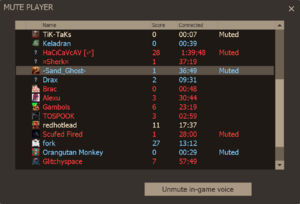Voice chat
| “ | May I borrow your earpiece? "This is Scout! Rainbows make me cry! Over!"
Click to listen
— The Spy to the late Scout
|
” |
Voice chat is a communication feature available in all versions of Team Fortress 2 and is primarily used for coordinating team play and general conversation.
In the PC version, voice chat functions in a push-to-talk manner (default key: V). Voice chat on the Xbox 360 is activated simply by plugging in a headset into the controller. On the PlayStation 3, a wireless Bluetooth earpiece can be used.
Contents
Uses
Voice chat is helpful in situations that require detailed or rapid communication, such as:
- Warnings for incoming enemies.
- Communicating with your Medic buddy to activate his ÜberCharge.
- Coordinating an attack with a group of other players.
- Rooting out disguised Spies.
- Indicating the locations of enemy Engineer buildings.
- Telling people the exact location of the Intelligence.
- Informing teammates of fallen enemies or destroyed buildings.
- Calling for backup.
Voice Chat Misuse
Any of these actions may result in a kick or ban from the server:
- Playing music using external programs (allowed on "micspam" servers).
- Verbally threatening or harassing players.
- Screaming into the microphone to agitate other players.
- If alltalk is on, giving the enemy locations of your team (unless the map/game/server is non-serious and it doesn't matter).
- Making repetitive trade requests in a non-trading server.
Limitations
A player's voice can only be heard by their own team by default, but dead players can still be heard by their living teammates (again, by default). On servers where "alltalk" is enabled (with the setting sv_alltalk 1), all players can hear each other, including players who are on opposite teams or waiting to respawn. The alltalk feature is not available on the console versions.
Specific players can be muted in the PC version via the main menu by clicking the "Mute players" button near the bottom of the screen. Voice chat can be disabled altogether in the Voice tab of the options screen.
On the PC, in-game voice chat is sometimes complemented by the use of third-party VoIP software, such as Discord, Mumble, Teamspeak, or Ventrilo. This allows players to coordinate with their teammates regardless of server limitations. For example, using an alltalk-enabled Team Fortress 2 server and two external voice channels simultaneously allow for public discussion between the teams, and private in-game coordination among teammates.
There is a hard cap on how many players can voice chat at the same time which is 6. players that tries to voice chat while over the limit will not be heard until a slot is available.
Muting players
- Press Esc to bring up the main menu while connected to a server.
- Click the mute players icon at the bottom of the screen (Looks like an ear with an X in it).
- Scroll to the offender's name.
- Highlight their name.
- Click Mute in-game voice, or double-click their name.
Speech bubbles
When a player is using voice chat, a speech bubble icon is displayed on the right side of their HUD. Another bubble appears above the player's head, visible to teammates. On alltalk servers, a team-colored speech bubble is shown over all talking players, including cloaked and disguised enemy Spies. Additionally, a talking player's name and team are displayed as a colored bar on the right side of the HUD. If they are waiting to respawn, ![]() will appear by the side of their name.
will appear by the side of their name.
Update history
tf_teamtalkis now on by default - the dead can talk to the living- When you mute a player, the mute settings now apply to text chat as well as voice chat. If you want the previous behavior, change convar
cl_mute_all_commsto 0.
- Reduced the latency of voice audio.
- Added beta support for the CELT voice codec
- Currently only enabled in community servers that opt-in to the beta
- Server operators can enable CELT usage by setting the below convars, followed by a level change
sv_use_steam_voice 0sv_voicecodec vaudio_celt
- The CELT voice codec is now the default for all game servers
- Community servers can enable use of the older steam voice codec with
sv_use_steam_voice 1
- Community servers can enable use of the older steam voice codec with