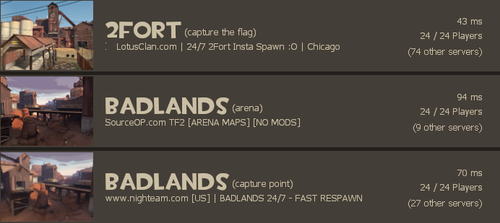User:B Ju/Sandbox
The Steam Server Browser is an available Main Menu option that allows a player to search from a list of available servers and find a map or game mode of their choosing. Beyond basic searching, the server browser is equipped with a range of customizable filters, such as location, ping, player count, and more, allowing for a refined search experience tailored to individual preferences and requirements.
Features Overview
The Steam Server Browser in Team Fortress 2 provides a comprehensive suite of tools for players to locate, filter, and join game servers. Below are the key functionalities offered by the Server Browser.
Comprehensive Server Search
- Customizable Filters: Players can refine their search using various filters, such as server location, game mode, map type, ping, and others. This enables the identification of servers that align with individual gameplay preferences and connectivity requirements.
- Favorites and History: The Server Browser allows for easy tracking of preferred and recently visited servers through the Favorites list and History tab, facilitating quick access to favored servers and streamlining the start of a game session.
Diverse Server Selection
- Internet and LAN Searches: The Server Browser supports the discovery of servers on both global and local (LAN) networks, accommodating players' preferences for either wide-scale online gameplay or localized LAN sessions.
- Spectate and Friends Tabs: Features include tabs for joining servers where friends are currently playing and for entering Spectate mode to view live matches via SourceTV, enhancing the community and social aspects of the game.
Advanced Filtering Options
- Map and Game Mode Specific Searches: The browser includes filters for narrowing down server searches to particular maps or game modes, catering to players with specific gameplay interests.
- Server Tags and Icons: Servers are accompanied by descriptive tags and icons, providing at-a-glance information on various server features, such as password protection, VAC (Valve Anti-Cheat) security status, and replay support.
Server Information
- Server Data: The browser presents detailed server information, including the current player count, active map, and ping, to aid players in making informed server selection decisions.
- Latency Indicators: Latency (ping) indicators are available to assess server performance, assisting in the choice of servers that offer a smooth and lag-free gaming experience.
User-Friendly Interface
- Simplified and Detailed Views: Players have the option to toggle between simplified and detailed views of the server list, allowing for a user experience that can be tailored to individual preferences for quick browsing or detailed investigation.
- Convenient Server Management: The Server Browser enhances player experience by making it easy to add servers to the Favorites list, blacklist servers, and join games quickly, improving both usability and control over server selection.
Detailed Guides
| Main Navigation |
At the top of the server browser lies the Main Navigation bar. There are a total of seven tabs that all contain a list of servers, but each serves to show a different group of servers. Each tab also has identical filtering options (except the "Blacklisted Servers" tab) underneath the server list.
|
Server List
The top of the server list shows a bar that can be toggled to filter servers alphabetically, numerically, and by icon.
- Server List
- Displays the name of all available servers as the list is updated.
- Game
- Show what type of game is in play. Normally shows Team Fortress 2 as the main game, but server mods, such as Freeze Tag and Prop Hunt, may be shown here instead.
- Players
- Shows the current number of players and the maximum number of player slots in a server.
- Bots
- Shows the current number of bots in a server.
- Map
- Displays the current map being played.
- Latency
- Displays the ping, or how long it takes to send and receive packets to and from the server, when the browser was last refreshed.
- Tags
- Shows what tags have been assigned by the server. This is used to some effect to show what features are enabled in a server and to filter out servers that don't have said features.
- Commonly Used Tags:
- cp - This server mainly plays Control Point mode.
- ctf - This server mainly plays Capture the Flag mode.
- Payload (or pl) - This server mainly plays Payload mode.
- plr - This server mainly plays Payload Race mode.
- koth - This server mainly plays King of the Hill mode.
- arena - This server mainly plays Arena mode.
- alltalk - Players can hear voice chat from both teams on this server.
- norespawntime - On this server, there is minimal or no delay between death and respawning.
- nocrits - This server has critical hits disabled.
- allcrits - On this server, every hit will be a critical hit.
- Icons
- Displayed on the left-hand side of the server browser are three icons that each indicate information about the server.
- Password Protected
- A picture of a golden lock is shown to indicate that a password is needed to enter the server.
- VAC-Secured
- A shield showing the server is secured with Valve Anti-Cheat technology. It is not a guarantee that other players using unwanted software tampering will not join, but is a deterrent against said players with a warning that detected tampering will result in a permanent account ban.
- Replays Enabled
- An icon of a film reel frame is shown to indicate that the server supports Replay recording.
Filter Section
These are the filters that can narrow server searches into a tight group of similar servers.
- Workshop
- Displays subscribed maps from the Steam Workshop or any maps that were uploaded to the Steam Workshop but not necessarily subscribed by the player. If <All> is selected, it will show the normal server list together with the Steam Workshop maps.
- Tags Bar
- Adding certain words or "Tags" to this bar allows a player to refine searches by special features of listed servers. The first box can be selected to show "include" or "do not include" for the following tags inside the box to the right. The middle box is where a player may enter tags, separating each tag by a comma, with no spaces. The third box that says "Add common tags..." is a popup box that shows a list of the most commonly used tags.
- Game
- This option is grayed out and permanently set to Team Fortress 2.
- Map
- Allows a player to type in the name of the desired map, including the map type prefix. The browser will purge any current servers not playing maps with the typed name.
- Max Player Count
- Allows players to set a maximum threshold of total player slots per server. Setting the number to 24 will purge any servers from the list that have 25 or more player slots in a server.
- Simplified List
- A clickable box that changes the text list into a picture list showing the map and groups of servers playing on that map, with the most optimal server based on filters showing first.
- Latency
- The time it takes to send and receive packets to and from the server. Omits servers which have ping above the filter's limit.
- Location
- Can be selected to give a general location of where a particular server is located.
- Selectable locations:
- <All>: Displays all servers no matter which location. The box is left blank.
- US - East: Relatively eastern part of the United States.
- US - West: Relatively western part of the United States.
- South America: Includes Argentina, Brazil, Chile, Colombia, Ecuador, Paraguay, Peru, Uruguay, Venezuela, and others.
- Europe: Includes the United Kingdom, France, Norway, Germany, Spain, Russia, and others.
- Asia: Includes China, Japan, Taiwan, South Korea, and others.
- Australia: Includes New Zealand and others.
- Middle East: Includes Iraq, Israel, Saudi Arabia, Kuwait, Iran, and others.
- Africa: Includes over 50 countries on the African continent.
- Anti-Cheat
- Selects a server with or without VAC.
- Server Not Full
- When checked, will not show servers that have no available player slots.
- Has Users Playing
- When checked, will not show servers that have no players on them.
- Is Not Password Protected
- When checked, will not show servers that require a password to join.
- Refresh
- Completely refreshes the list of servers, updating all the server data.
- Quick/Stop Refresh
- Refreshes only the current servers listed.
- Connect
- Connects to the current selected server; if the server is full, it shows the "Server Info" tab.