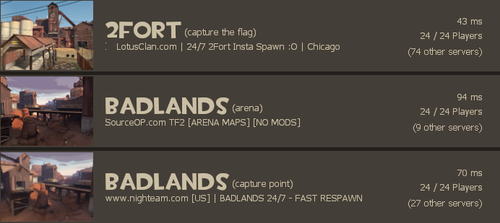Server Browser
| “You are so small! Is funny to me!” This article is a stub. As such, it is not complete. You can help Team Fortress Wiki by expanding it. |
The Steam Server Browser is the most important part of any of Valve's multiplayer games. It allows a player to search and choose a map\game mode of there choosing as well as adding various filters to refine searching. Unlike the browsers used in other Source engine games, the Team Fortress 2 Server Browser has a couple unique features like server blacklisting and maximum players per server filter.
Top Button Row
Internet
A queued list from Valves master servers that automatically generates a list of available servers. Servers that don't meet one of the filters below is temporarily purged from the list. The list is not generated in real-time unless Quick refresh or Refresh all is pressed. Normal filter options are shown.
Favorites
A specific server can be added to the Favorites list by right clicking the server name in the broswer and clicking Add server to favorites. The server will not show up if it's taken off the favorites or is unreachable. Normal filter options are shown.
History
A list of the current status of all the recent servers a player has visited. Servers can be deleted from the list by right clicking the servers name and left clicking "Remove server from history". Normal filter options are shown.
Spectate
Normal filter options are shown.
Lan
Looks for a server running on a local network. Normal filter options are shown.
Friends
Shows what specific servers a players friends are in right now. Normal filter options are shown.
Blacklisted Servers
List of unjoinable servers, usually here because of a bad player experience. Servers can be placed on the list by right clicking the name and selecting Add server to blacklist. A blacklist count appears next to the server count in the main window to show that the server is available but automatically purged from the list. Only the server name and blacklist date is shown.
The bottom includes three new options.
Import Servers From File brings up a file browser to open a txt file containing a list of IP addresses to be blacklisted.
Add Current Server adds the server you are connected to onto the list.
Add a Server lets you enter the web address or IP address of the server.
Main Browser Window
The top of the list of the server window shows a bar that can be toggled to filter servers alphabetically, numerically, and by icon.
Password Protected
A picture of a golden lock is shown to acknowledge that a password is need to enter said server.
VAC Secure
A shield showing the the server is secured with Valves Anti-Cheating technology. It is not a guarantee that other players using unwanted software tampering will join, but is a deterrent against said players with the warning that detected tampering will result in a permanent account ban.
Server list
Displays the name of all available servers as the list is updated.
Game
Show what type of game is in play. Normally says Team Fortress 2 as the main game, but modded games like Freeze Tag and Prop Hunt will show up instead.
Players
Shows the current number of players and the maximum number of joinable slots in a server.
Map
Displays the current map being played.
Latency
Displays the relative ping when server was accessed.
Tags
Shows what tags has been assigned by the server. This is used to some effect to show what features are enabled in a server and to filter out servers that don't have said features. Tags can be anything from alltalk, nocrits, friendlyfire, etc.
Bottom row
These are the filters that can narrow server searches into a tight group of similar servers.
Tags bar
Adding certain words or tags to this bar allows a player to refine searching by special features of listed servers. The first box can be selected to show include or do not include for the following tags in the following box. The middle box is where a player will put down tags, separating each tag by a comma , with no spaces. The third box that says Add common tags... is a popup box that shows a list of the most commonly used tags.
Game
This option is grayed out and permanently set to Team Fortress 2.
Map
A player can type in the name of the and the browser will automatically start searching for the map when one letter is typed in.
Max player count
A feature unique to Team Fortress 2, it allows players to set a maximum threshold of total player slots per server. Setting the number to 24 will purge any servers from the list that has 25 or more player slots in a server.
Simplified list
A clickable box that changes the text list into a picture list showing the map and groups of servers playing on that map, with the most optimum server based on filters showing first.
Latency
The average ping that a server sends back by request. Not displayed in real time so the displayed number is average as to what the actual ping is. The lower the number, the better.
Location
Can be selected to give a very generic location of where a particular server actually is.
Selectable locations are:
- <All>: Displays all servers no matter which location. The box is left blank.
- US - East: Relatively eastern part of the United States.
- US - West: Relatively western part of the United States.
- South America: Includes Argentina, Brazil, Chile, Colombia, Ecuador, Paraguay, Peru, Uruguay, Venezuela and others.
- Europe: Includes the United Kingdom, France, Norway, Germany, Spain, Russia, and others.
- Asia: Includes China, Japan, Taiwan, South Korea, and others.
- Australia: Includes New Zealand and others.
- Middle East: Includes Iraq, Israel, Saudia Arabia, Kuwait, Iran, and others.
- Africa: Includes over 50 countries on the African continent.
Anti-cheat
Selects a server with or without VAC.
Server not full
Has users playing
Clickable box that purges servers that currently has no users playing.
Is not password protected
When enabled, purges password protected servers and allows a player to select a public server and immediately play.
Filters button
the filters button shows and hides options for how you want your game. options include max players,password protected,VAC secure,server full,has users playing,map,and tags (e.g bots)
Quick\Stop refresh
Allows to refresh the current servers list.
Connect
Connects to the current selected server, if the server is full it shows the Server info tab