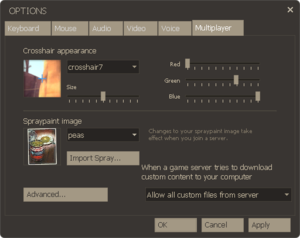Multiplayer options
The multiplayer options allow a player to customize their gameplay experience to their liking. As part of the options dialog, the multiplayer options are accessible from the main menu.
Contents
Standard multiplayer options
Crosshair appearance
The Crosshair appearance section allows you to customize and edit your crosshair for your in-game HUD. It allows the user to edit the color, size, and shape of the crosshair. The advantage to editing the color, size, and shape of the crosshair allows users to use the crosshair more effectively or make it more visible.
Spraypaint image
Sprays in TF2 are not necessarily useful but they can be comedic or even somewhat helpful. This section allows you to upload different images with the max of 256x256 pixels, and works the best as a VTF (valve texture file) format. Once a spray has been imported into TF2 the user can use their spraypaint key (default 'T') to place the image onto different surfaces.
Custom content
This allows a user to set permissions for what a server can download onto your computer. The drop box has three settings: Allow all custom files from server, Do not download custom sounds, and Do not download any custom files. Note that the last setting disables the automatic downloading of custom maps, which will prevent you from joining some servers.
Advanced multiplayer options
The advanced options, found via the Advanced... button on the multiplayer options tab, enable the player to control various visual and gameplay-related details, in addition to minor technical tweaks. Below is the full list of options and their default values.
| Option | Default value | Notes |
|---|---|---|
| Multiplayer decal limit | 200.000000 | Limits the amount of visible sprays, bullet holes, and similar visual effects. Lowering the number may improve performance on low-end systems. |
| Enable minimal HUD | No | Makes the HUD much smaller and less intrusive. |
| Suicide after choosing a player class | Yes | Makes you commit suicide when changing class outside of the spawn room. |
| Automatically respawn after loadout changes in respawn zones | Yes | This prevents the need to go to the Health\Resupply Cabinet whenever the loadout is changed and needs to apply said equipment. |
| Medi Gun continues healing without holding down fire button | No | Click the fire button once to lock on and heal with the Medi-Gun\Kritzkrieg. |
| Sniper Rifle will re-zoom after firing a zoomed shot | Yes | While enabled, the re-zoom may be canceled by right clicking after firing a shot. |
| Automatically reload weapons when you're not firing | No | When enabled, your weapon will automatically begin reloading when not firing. This can be interrupted by firing again, which will cancel the current reload sequence. |
| Auto-save a scoreboard screenshot at the end of a map | No | Automatically saves a screenshot of the scoreboard at \Steam\SteamApps\<username>\team fortress 2\tf\screenshots |
| Remember the active weapon between lives | No | Upon respawning, the player will have the weapon out that they died with. |
| Remember the 'last weapon' between lives | No | Remembers which weapon will be brought up by the 'last weapon' command, (default key 'Q'). |
| Draw viewmodels | Yes | Shows the classes hands and currently equipped weapon in the field-of-view. |
| Flip viewmodels | No | Changes 'right-handed' viewmodel to 'left-handed' viewmodel. |
| Viewmodel field of view | 54.0 | Setting to minimum value, 54, will make weapon appear closer to the screen and larger. The highest value, 70, will appear farther away, but smaller. Highest value shows incomplete view model glitch on some classes. |
| Disable sprays | No | Does not show sprays in-game. |
| Turn on colorblind mode | No | Adds an icon above the heads of players who are soaked in Jarate. Ideal for colorblind users who have trouble seeing the yellow tint. |
| Disable HTML MOTDs | No | Changes the downloading HTML "welcome" web page to the standard Team Fortress 2 chalkboard. Useful for when the pages are either offensive or impact system resources. |
| Show non-standard items on spectated player | Yes | Displays a description pop-up cycling through any non-default items equipped by your spectating target. |
| Use advanced spectator HUD in tournament mode | No | If the server has enabled tournament mode, displays status portraits of all players while spectating. |
| Disable weather effects | No | Rain and snow will be disabled. |
| Enable simple disguise menu | No | Changes the 1 through 9 disguise menu option into a three sets of three menu that requires pressing one of the 1, 2, and 3, buttons twice. |
| Display damage done as text over your target | No | Shows damage as a red number floating over each hit (e.g. -98). Damage done to buildings does not display the floating text. |
| MEDIC: Display a marker over the player you are healing | No | Shows a little triangle above your healing target. Useful for keeping track of your target in crowded situations. |
| MEDIC: Injured teammates automatically call out | No | Displays an icon similar to the Medic! speech bubble above wounded players who have not called for healing. Useful for prioritizing and searching for low health allies, and in some cases, disguised Spies. |
| MEDIC: Auto-call health percentage | 60.00 | Sets the maximum player health to display the Medic auto-call icon on. |
| Play a hit sound every time you injure an enemy | No | For every successful hit from the player onto an enemy player, a loud DING will sound. This will not sound from hitting enemy buildings. |
| Use glow effect for Payload objectives | Yes | Makes outlines of Payload carts visible through walls. |
| Synchronize with Steam Cloud | Yes | Useful for moving sprays, key binds, and player options between computers. |
| Show pop-up alerts while in-game | Yes | Will show popups such as trade requests on the screen. |
| Show trade requests from... | Anyone | Can also be set to Friends Only, Friends and In-Game Players, and No One. |
| Close server browser after connecting to a server | Yes | Useful if you use the Manage Items and Trading menu often. |
Bugs
- When Medigun continues healing without holding down fire button is activated the Medic will continue to heal even when the Medic is taunting.
Previous changes
- Added an option to filter custom game files being downloaded from servers.
- Added 'Medi Gun continues healing without holding down fire button' option.
- Added 'Sniper Rifle will re-zoom after firing a zoomed shot' option.
- Added Viewmodel FOV slider to advanced multiplayer options.
- Added a hide viewmodel option to advanced multiplayer options.
- Added custom crosshair support
- Added crosshair image, scale, and color settings to the multiplayer options.
- Moved HUD minimal mode & Disable Spray options into the multiplayer options.
- Added new 'Remember last weapon between lives' option.
- Added an option to the advanced multiplayer menu to select left or right handed view models.
- Added option for combat text, which displays damage amounts you do to enemies.
- Added option for medic auto caller, which automatically shows you nearby friends at low health.
- Added option for heal target marker, which better highlights the target your medigun is locked onto.
- Added option for alternative Spy disguise menu, which lets you choose disguises using just the 1-3 keys.