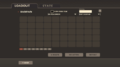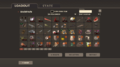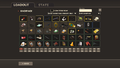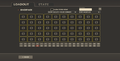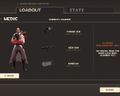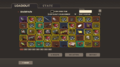Difference between revisions of "Backpack"
m (→Update history) |
m (→Bugs) |
||
| Line 133: | Line 133: | ||
==Bugs== | ==Bugs== | ||
* Occasionally, due to various reasons, items may become "invalidly placed" when placing an item on top of a different item so that one of the items disappear. (Note: The item is not gone from the backpack. The player must then move around items to make it reappear.) | * Occasionally, due to various reasons, items may become "invalidly placed" when placing an item on top of a different item so that one of the items disappear. (Note: The item is not gone from the backpack. The player must then move around items to make it reappear.) | ||
| − | * With "Show quality colors" toggled on, if you drag an item into invalid space ( | + | * With "Show quality colors" toggled on, if you drag an item into invalid space (off the border, into the header), the item will reset without its quality color. The quality color will return when you switch the page or highlight the item. |
* When "Show quality colors" is enabled, the name of the item in the icon will not be visible in the equip menu or crafting menu. However, this does not matter as a box appears with the name along with details of the item. | * When "Show quality colors" is enabled, the name of the item in the icon will not be visible in the equip menu or crafting menu. However, this does not matter as a box appears with the name along with details of the item. | ||
* You can receive items via Steam trade (not in-game) even if you have your backpack full. New items will not be shown in the game's backpack and can't be used in crafting but can be used in game and can be viewed in the Steam inventory. If you remove/trade enough of other items and resort backpack new items will be fully available. Note that sometimes new items can be removed from backpack with no warning after entering a game. | * You can receive items via Steam trade (not in-game) even if you have your backpack full. New items will not be shown in the game's backpack and can't be used in crafting but can be used in game and can be viewed in the Steam inventory. If you remove/trade enough of other items and resort backpack new items will be fully available. Note that sometimes new items can be removed from backpack with no warning after entering a game. | ||
* When dragging an item to another page, the pop-up will display the wrong item in relation to where the cursor is. | * When dragging an item to another page, the pop-up will display the wrong item in relation to where the cursor is. | ||
| − | * If you change your | + | * If you change your anti-alias settings or resolution from the game's options, the text you get when mousing over an item becomes translucent. This is fixed by rebooting TF2. |
* Upon selecting an item with settable styles and moving the cursor around using the arrow keys, one is able to view the model of applicable items selected, even if their style cannot be set. | * Upon selecting an item with settable styles and moving the cursor around using the arrow keys, one is able to view the model of applicable items selected, even if their style cannot be set. | ||
** If the 'OK' button is pressed when viewing a item that doesn't have multiple styles, the game will crash. | ** If the 'OK' button is pressed when viewing a item that doesn't have multiple styles, the game will crash. | ||
Revision as of 05:02, 11 November 2015
The backpack is a player's personal inventory, allowing for storage for all in-game items. Items are kept in individual slots and can be viewed, moved or deleted from within the backpack interface. Additionally, most tool items can only be used from within the backpack. Items are displayed as pages, with each page displaying 50 items. The backpack can also be sorted by class, quality, loadout slot, and type.
Before the backpack, there was a simple loadout screen for each class (introduced with the Gold Rush Update) which contained only weapon slots. Those classes who had updates released could use it to select between the vanilla and any achievement items that had been unlocked. The backpack (along with the class loadout screen proper) was introduced into the game some time between the Scout and Sniper vs. Spy Updates, with an initial storage capability of 50 items even though it could only store the 12 unlocked achievement items at that point (which could be comically deleted and never re-earned: April 20, 2009 Patch). The Sniper vs. Spy Update introduced the drop system which used this extra space. This was originally designed to supplant achievement weapon unlocking entirely, although achievement unlocks were reintroduced a week later due to public outcry. The storage size has since been increased on multiple occasions, and as of the Australian Christmas update in December 2010, the backpack now consists of 300 slots (or 6 pages). The Australian Christmas update also introduced the Backpack Expander tool, enabling the addition of 100 more slots per use to a total of 2000 backpack slots. Free-to-Play Team Fortress 2 players will be limited to a single backpack page (50 slots); once they become Premium players with any in-game purchase or the use of an Upgrade to Premium Gift, their backpack is upgraded to the standard capacity.
Items, when moved within the backpack, will make a distinct sound based on the properties of the item itself; a distinct sound is usually heard when an item is picked and another when it is put down again. For example, the Eyelander, when moved, will produce the sound of a sword being drawn, and Bonk! Atomic Punch will make the sound of a pop top opening when it is picked up and the sound of a soft drink can falling to the ground when it is put down. Some items have unique sound effects, such as Ze Goggles, which make a sound that resembles the goggles turning on and off. Noise Makers will play their sound effects.
Clicking on an item will display a context menu, detailing actions that can be done with the item. These include opening the loadout of a class that can equip the item, giving the item a custom name, giving the item a custom description, painting the item, restoring a customized item back to its original state, using the item from inside the backpack, delivering a gift, purchasing a key from the Mann Co. Store, simultaneously purchasing the key and opening a crate, trading the item to another player, selling the item on the Steam Community Market and deleting the item. Hovering over the Go to Loadout option will display a panel showing the classes that can equip the item, while hovering over the Paint option will display a panel showing the available colors and their paint splotches.
Contents
Update history
- Added the ability for players to permanently delete items from their inventory using the backpack menu. This does not reset achievements. Once an item has been deleted it can never be re-earned.
- Added drag & drop to move items around. Item positions are maintained on the backend.
- Added multi-select, allowing you to delete multiple items at once.
- Added a key to the key binding page that opens your inventory directly to your backpack.
- Fixed mouseover panel being incorrectly position when the backpack first appears.
- The backpack's storage capability was increased to 100.
- Backpack can now be sorted by type.
- Multi-selection in the backpack is now done by holding down the Ctrl key.
- Added help to the backpack screen.
September 30, 2010 Patch (Mann-Conomy Update)
- The backpack's storage capability was increased to 200.
December 17, 2010 Patch (Australian Christmas)
- The backpack's storage capability was increased to 300.
- The Backpack Expander tool was introduced, enabling the addition of 100 more slots per use to a total of 1000 backpack slots.
April 14, 2011 Patch (Hatless Update)
- Backpack can now be sorted by Rarity.
- Improved the backpack sorting algorithms.
- Fixed backpack being unavailable for some players.
- Fixed a few backpack images not drawing correctly.
- Fixed players not being able to access their backpack loadout.
- [Undocumented] Clicking restore in backpack on a numbered item will now prompt to remove the number as well.
- Added a “Show in Backpack Order” setting to the loadout slot select screen.
June 23, 2011 Patch (Über Update)
- Free-to-Play backpack rules defined. Free backpacks are limited to 50 items but become standard backpacks upon upgrading to Premium status.
- [Undocumented] Brought back the ability to view item levels in the in-game backpack.
- Added a checkbox to the backpack dialog that will colorize items based on their quality.
October 13, 2011 Patch (Manniversary Update & Sale)
- When sorting the backpack, otherwise-equivalent items will sort by strange weapon rank and crate series number if possible.
November 16, 2011 [Item schema update]
- Fixed a bug that would cause backpacks to not display for certain players.[1]
- Steam inventory/trading sort order now matching the in-game backpack.
- Double-clicking on a tool in the backpack view will now use that tool.
- Fix a bug that caused gameservers to not properly receive client inventory updates. (Frequent cause of the "The server you are playing on has lost connection to the item server" error message.)
- Fixed GetPlayerItems web APIs not respecting inventory privacy settings.
- Improved the "Restore" UI for customizing items in backpack.
- Increased the maximum size of backpacks from 1000 to 2000.
- Fixed custom paint not showing in the tool tip when you mouse-over an item in your backpack.
- Updated the backpack to filter to automatically filter for valid items when using a tool.
- Improved loading of item information panels to prevent hitches when cycling through backpack pages.
- Fixed the "equipped" label being displayed on incorrect backpack panels when equipping items
- Improved the Backpack UI
- Added page buttons for all pages
- Removed prev/next buttons
- Updated the drag/drop behavior to interact with the page buttons
- Updated the backpack icons for the Director's Vision, Meet the Medic, Schadenfreude, High Five! and Shred Alert taunts.
- Redesigned the backpack panel
- Clicking on an item creates a context menu that lists the valid actions for that item
- The context menu replaces the buttons that were used for interacting with items
- Fixed the backpack panel not highlighting the currently selected page number.
- Fixed wrapped Giftapult packages not having the "Deliver Gift" option in the context menu.
- Fixed not being able to preview paint changes in the backpack.
October 28, 2015 Patch (Scream Fortress 2015)
- Added "Sort by Date" to the backpack. Newest acquired or altered items are sorted to the front.
- Fixed a client crash related to the backpack
- Fixed "Sort by Date" sorting in the wrong order in the backpack (design is to sort with newest items in the front)
Bugs
- Occasionally, due to various reasons, items may become "invalidly placed" when placing an item on top of a different item so that one of the items disappear. (Note: The item is not gone from the backpack. The player must then move around items to make it reappear.)
- With "Show quality colors" toggled on, if you drag an item into invalid space (off the border, into the header), the item will reset without its quality color. The quality color will return when you switch the page or highlight the item.
- When "Show quality colors" is enabled, the name of the item in the icon will not be visible in the equip menu or crafting menu. However, this does not matter as a box appears with the name along with details of the item.
- You can receive items via Steam trade (not in-game) even if you have your backpack full. New items will not be shown in the game's backpack and can't be used in crafting but can be used in game and can be viewed in the Steam inventory. If you remove/trade enough of other items and resort backpack new items will be fully available. Note that sometimes new items can be removed from backpack with no warning after entering a game.
- When dragging an item to another page, the pop-up will display the wrong item in relation to where the cursor is.
- If you change your anti-alias settings or resolution from the game's options, the text you get when mousing over an item becomes translucent. This is fixed by rebooting TF2.
- Upon selecting an item with settable styles and moving the cursor around using the arrow keys, one is able to view the model of applicable items selected, even if their style cannot be set.
- If the 'OK' button is pressed when viewing a item that doesn't have multiple styles, the game will crash.
- When viewing the context menu of a paintable item, the Paint submenu lists "Paint Can" as a possible color.
Trivia
- When sorted by class, the class order uses the internal order (which is the same as Team Fortress Classic) rather than the more familiar role-based ordering.
Gallery
Interface
Other
Pre-Mann-Conomy Update backpack icon.
Pre-Gun Mettle Update backpack item borders.
References
- ↑ Post by Tony Paloma (Valve) in thread "Item servers are down.....", Steam Users' Forums, November 16, 2011. Accessed December 2, 2011.