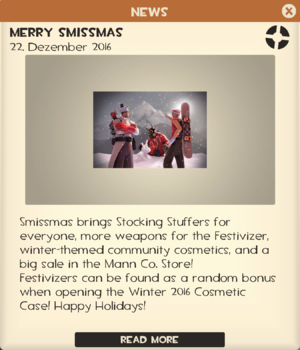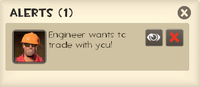Difference between revisions of "Main menu"
m (→Main Menu Button Appearances and Functions) |
m (→Main Menu Button Appearances and Functions: Little tweaks on image spacing and cell colors.) |
||
| Line 14: | Line 14: | ||
===Alerts & Messages=== | ===Alerts & Messages=== | ||
|- | |- | ||
| − | | style="align:center;"| | + | | style="align:center; background-color: #FEF5E0;"| |
[[File:GUI Main Menu Newspaper Closeup.png|center|thumb|300px|The Messages panel open]] | [[File:GUI Main Menu Newspaper Closeup.png|center|thumb|300px|The Messages panel open]] | ||
| [[File:GUI Main Menu Trade Alert.png|right|thumb|200px|Example of trade alert.]] | | [[File:GUI Main Menu Trade Alert.png|right|thumb|200px|Example of trade alert.]] | ||
| Line 29: | Line 29: | ||
===Start Playing / Resume Game=== | ===Start Playing / Resume Game=== | ||
|- | |- | ||
| − | | style="align:center;"| | + | | style="align:center; background-color: #FEF5E0;"| |
| − | [[File:Start Playing.png|300px]] | + | {| class="borderless" |
| − | [[File:GUI Resume Game.png | + | |style="align:center; background-color: #FEF5E0;"|[[File:Start Playing.png|300px]] |
| + | |- | ||
| + | |style="align:center; background-color: #FEF5E0;"|[[File:GUI Resume Game.png|300px]] | ||
| + | |} | ||
| | | | ||
This button will take you to matchmaking so you can automatically select a server for a certain [[game modes]]. If connected to a server it becomes the '''resume game''' button. | This button will take you to matchmaking so you can automatically select a server for a certain [[game modes]]. If connected to a server it becomes the '''resume game''' button. | ||
|- | |- | ||
| − | |style=" align:center;"| [[File:GUI Call Vote button.png|left|33px]] | + | |style="align:center; background-color: #FEF5E0;"| [[File:GUI Call Vote button.png|left|33px]] |
==== Call Vote ==== | ==== Call Vote ==== | ||
| The '''tick symbol''' allows you to call a vote on the server you are currently on as long as the server supports it. Options include player kicking, map changes and team scrambles. | | The '''tick symbol''' allows you to call a vote on the server you are currently on as long as the server supports it. Options include player kicking, map changes and team scrambles. | ||
|- | |- | ||
| − | |style=" | + | |style="align:center; background-color: #FEF5E0;"| [[File:Mute Players.png|left|33px]] |
==== Mute Players ==== | ==== Mute Players ==== | ||
| {{Main|Voice chat#Muting players|l1=Muting players}} The '''Mute Players''' button brings up a menu that allows the player to mute other player's in-game [[voice chat]]. This will only show an empty list of players when outside of a server. It will not mute text chat, sounds triggered by scripts or the server, or sounds from a {{w|Voice_over_IP|third-party voice-over-internet program}}. | | {{Main|Voice chat#Muting players|l1=Muting players}} The '''Mute Players''' button brings up a menu that allows the player to mute other player's in-game [[voice chat]]. This will only show an empty list of players when outside of a server. It will not mute text chat, sounds triggered by scripts or the server, or sounds from a {{w|Voice_over_IP|third-party voice-over-internet program}}. | ||
|- | |- | ||
| − | |style=" | + | |style="align:center; background-color: #FEF5E0;"| [[File:GUI Request Coach button.png|left|33px]] |
==== Request Coach ==== | ==== Request Coach ==== | ||
| The '''whistle symbol''' allows you to call for a coach to teach you how to play. | | The '''whistle symbol''' allows you to call for a coach to teach you how to play. | ||
| Line 50: | Line 53: | ||
===Browse Servers / New Game=== | ===Browse Servers / New Game=== | ||
|- | |- | ||
| − | | style="align:center;"| | + | | style="align:center; background-color: #FEF5E0;"| |
| − | [[File:GUI Browse Servers.png | + | {| class="borderless" |
| − | [[File:GUI New Game.png | + | | style="align:center; background-color: #FEF5E0;"|[[File:GUI Browse Servers.png|300px]] |
| + | |- | ||
| + | | style="align:center; background-color: #FEF5E0;"|[[File:GUI New Game.png|300px]] | ||
| + | |} | ||
| | | | ||
Allows the player to join or set up a game. By clicking the main body of the button the [[Server browser]] is opened. When the player is currently connected to a server it becomes the ''''New Game'''' button to allow to search for a game through matchmaking. | Allows the player to join or set up a game. By clicking the main body of the button the [[Server browser]] is opened. When the player is currently connected to a server it becomes the ''''New Game'''' button to allow to search for a game through matchmaking. | ||
|- | |- | ||
| − | | [[File:Create Server button.png|left|33px]] | + | | style="align:center; background-color: #FEF5E0;"| |
| + | [[File:Create Server button.png|left|33px]] | ||
==== Create Server ==== | ==== Create Server ==== | ||
| Line 65: | Line 72: | ||
===Training / Change Server === | ===Training / Change Server === | ||
|- | |- | ||
| − | | style="align:center;"| | + | | style="align:center; background-color: #FEF5E0;"| |
| − | [[File:GUI Training.png | + | {| class="borderless" |
| − | [[File:GUI Change server.png | + | | style="align:center; background-color: #FEF5E0;"|[[File:GUI Training.png|300px]] |
| + | |- | ||
| + | | style="align:center; background-color: #FEF5E0;"|[[File:GUI Change server.png|300px]] | ||
| + | |} | ||
| | | | ||
{{Main|Training}} | {{Main|Training}} | ||
| Line 75: | Line 85: | ||
===Items=== | ===Items=== | ||
|- | |- | ||
| − | | style="align:center;"| | + | | style="align:center; background-color: #FEF5E0;"| |
[[File:GUI manage items.png|center|300px]] | [[File:GUI manage items.png|center|300px]] | ||
| | | | ||
| Line 84: | Line 94: | ||
===Shop=== | ===Shop=== | ||
|- | |- | ||
| − | | style="align:center;"| | + | | style="align:center; background-color: #FEF5E0;"| |
[[File:Shop For Items.png|center|300px]] | [[File:Shop For Items.png|center|300px]] | ||
| | | | ||
| Line 93: | Line 103: | ||
===Replays=== | ===Replays=== | ||
|- | |- | ||
| − | | style="align:center;"| | + | | style="align:center; background-color: #FEF5E0;"| |
[[File:GUI Replays.png|center|300px]] | [[File:GUI Replays.png|center|300px]] | ||
| | | | ||
| Line 102: | Line 112: | ||
===View Promotional Codes=== | ===View Promotional Codes=== | ||
|- | |- | ||
| − | | style="align:center;"| | + | | style="align:center; background-color: #FEF5E0;"| |
[[File:GUI View codes.png|center|300px]] | [[File:GUI View codes.png|center|300px]] | ||
| | | | ||
| Line 112: | Line 122: | ||
===Quit / Disconnect=== | ===Quit / Disconnect=== | ||
|- | |- | ||
| − | | style="align:center;"| | + | | style="align:center; background-color: #FEF5E0;"| |
| − | [[File:Quit.png|160px | + | {| class="borderless" |
| − | [[File:Disconnect.png | + | | style="align:center; background-color: #FEF5E0;"|[[File:Quit.png|160px|300px]] |
| + | |- | ||
| + | | style="align:center; background-color: #FEF5E0;"|[[File:Disconnect.png|300px]] | ||
| + | |} | ||
| | | | ||
This button with either close the game if not connected to a server, or will disconnect from the currently connected server. | This button with either close the game if not connected to a server, or will disconnect from the currently connected server. | ||
| Line 121: | Line 134: | ||
=== Glyphs Bar === | === Glyphs Bar === | ||
|- | |- | ||
| − | !class="subheader" style="width: 20%; align:center;"| [[File:GUI New User Forum.png|45px|left]] | + | !class="subheader" style="width: 20%; align:center; background-color: #FEF5E0;"| [[File:GUI New User Forum.png|45px|left]] |
==== New User Forum ==== | ==== New User Forum ==== | ||
| Opens the Steam overlay web browser to the Team Fortress 2 New Players forum. | | Opens the Steam overlay web browser to the Team Fortress 2 New Players forum. | ||
|- | |- | ||
| − | !class="subheader" style="width: 20%; align:center;"| [[File:GUI Achievements.png|45px|left]] | + | !class="subheader" style="width: 20%; align:center; background-color: #FEF5E0;"| [[File:GUI Achievements.png|45px|left]] |
==== Achievements ==== | ==== Achievements ==== | ||
| {{main|Achievements}} | | {{main|Achievements}} | ||
Brings up a window that shows earned and unearned achievements, along with progress bars for achievements that require them. Unearned achievements have a tick box that can enable the achievement's progress to be shown in the [[HUD]] while playing. | Brings up a window that shows earned and unearned achievements, along with progress bars for achievements that require them. Unearned achievements have a tick box that can enable the achievement's progress to be shown in the [[HUD]] while playing. | ||
|- | |- | ||
| − | !class="subheader" style="width: 20%; align:center;"| [[File:Developer Commentary.png|45px|left]] | + | !class="subheader" style="width: 20%; align:center; background-color: #FEF5E0;"| [[File:Developer Commentary.png|45px|left]] |
==== Developer Commentary ==== | ==== Developer Commentary ==== | ||
| This menu allows the player to enter one of three empty versions of the official maps. These contain non-functioning bots and speech bubbles, which provide voice commentary from the designers detailing the game's development. | | This menu allows the player to enter one of three empty versions of the official maps. These contain non-functioning bots and speech bubbles, which provide voice commentary from the designers detailing the game's development. | ||
|- | |- | ||
| − | !class="subheader" style="width: 20%; align:center;"| [[File:GUI be coach.png|45px|left]] | + | !class="subheader" style="width: 20%; align:center; background-color: #FEF5E0;"| [[File:GUI be coach.png|45px|left]] |
==== Be a Coach ==== | ==== Be a Coach ==== | ||
| This gives you the option to volunteer to coach other players in the coaching mode. | | This gives you the option to volunteer to coach other players in the coaching mode. | ||
|- | |- | ||
| − | !class="subheader" style="width: 20%; align:center;"| [[File:Report Bug.png|45px|left]] | + | !class="subheader" style="width: 20%; align:center; background-color: #FEF5E0;"| [[File:Report Bug.png|45px|left]] |
==== Report Bug ==== | ==== Report Bug ==== | ||
| This menu gives the player a fast and efficient option to quickly report a bug with an optional screenshot. | | This menu gives the player a fast and efficient option to quickly report a bug with an optional screenshot. | ||
| Line 146: | Line 159: | ||
===Options=== | ===Options=== | ||
|- | |- | ||
| − | | style="align:center;"| | + | | style="align:center; background-color: #FEF5E0;"| |
[[File:Options Button.png|center|300px]] | [[File:Options Button.png|center|300px]] | ||
| | | | ||
This button opens up a window where the player can change [[List of default keys|keyboard bindings]], mouse, audio, and video options, voice configuration for use of a microphone, and [[multiplayer options]]. | This button opens up a window where the player can change [[List of default keys|keyboard bindings]], mouse, audio, and video options, voice configuration for use of a microphone, and [[multiplayer options]]. | ||
|- | |- | ||
| − | |style=" | + | | style="align:center; background-color: #FEF5E0;"|[[File:GUI Advanced Options.png|center|300px]] |
| {{Main|Multiplayer_options#Advanced_multiplayer_options|l1=Advanced multiplayer options}} The '''gear symbol''' to the left of the options button gives a direct short cut right off the main menu to the advanced [[multiplayer options]]. | | {{Main|Multiplayer_options#Advanced_multiplayer_options|l1=Advanced multiplayer options}} The '''gear symbol''' to the left of the options button gives a direct short cut right off the main menu to the advanced [[multiplayer options]]. | ||
|- | |- | ||
Revision as of 13:02, 26 July 2011

| “ | Time to fight!
Click to listen
— The Administrator, eagerly (or impatiently) awaiting the player's upcoming bloodbath.
|
” |
The main menu is the opening screen of Team Fortress 2. Upon the initial opening of the game's menu, one of the soundtrack songs will play, but it will not loop or play again until the game is restarted. The menu can also be opened while connected to a server (the default key to open the menu is Esc).
Contents
- 1 Main Menu Button Appearances and Functions
- 2 Update history
- 3 Gallery
- 4 Trivia
- 5 See also
Main Menu Button Appearances and Functions
| Top Buttons | |||
|---|---|---|---|
Alerts & Messages | |||
|
The alert box is a temporary box that appears to the left of the message tab. It shows notifications such as trade requests and map events (so far only Mann Manor has made use of this via gift drops and Horseless Headless Horsemann appearances during the Scream Fortress update) The messages tab, when expanded, shows a "newspaper" with the most recent updates from the official Team Fortress 2 blog. The right hand side of the main menu is occasionally used for special update related events such as the War update or the Saxxy awards. | |||
| Left Main Menu Buttons | |||
Start Playing / Resume Game | |||
|
|
This button will take you to matchmaking so you can automatically select a server for a certain game modes. If connected to a server it becomes the resume game button. | ||
Call Vote |
The tick symbol allows you to call a vote on the server you are currently on as long as the server supports it. Options include player kicking, map changes and team scrambles. | ||
Mute Players |
Main article: Muting players The Mute Players button brings up a menu that allows the player to mute other player's in-game voice chat. This will only show an empty list of players when outside of a server. It will not mute text chat, sounds triggered by scripts or the server, or sounds from a Template:W.
| ||
Request Coach |
The whistle symbol allows you to call for a coach to teach you how to play. | ||
Browse Servers / New Game | |||
|
|
Allows the player to join or set up a game. By clicking the main body of the button the Server browser is opened. When the player is currently connected to a server it becomes the 'New Game' button to allow to search for a game through matchmaking. | ||
Create Server |
The plus symbol allows you to start up a listen or LAN server. | ||
Training / Change Server | |||
|
|
Main article: Training
Allows the player to start up a training level or play a practice game against Bots. Whilst in a game this button will become the change server button which brings up the server browser. | ||
Items | |||
|
Main article: Manage items
Will take you to the Loadout and stats pages. | |||
Shop | |||
|
Main article: Mann Co. Store
Clicking the Shop button opens the Mann Co. Store, which allows players to purchase in-game items such as hats, weapons, action items, and tools using money stored in their Steam Wallet. A current "featured item" is also shown under this button. | |||
Replays | |||
|
Main article: Replay
Takes you to the Replays window where you can view your recorded clips, takes and movies. | |||
View Promotional Codes | |||
|
This button will open a Steam web browser page to a listing of all your Team Fortress 2 related claim codes on your account. Currently the only promotional code available is from the RIFT Well Spun Hat Claim Code item. | |||
| Bottom Buttons | |||
Quit / Disconnect | |||
|
This button with either close the game if not connected to a server, or will disconnect from the currently connected server. | ||
Glyphs Bar | |||
New User Forum |
Opens the Steam overlay web browser to the Team Fortress 2 New Players forum. | ||
Achievements |
Main article: Achievements
Brings up a window that shows earned and unearned achievements, along with progress bars for achievements that require them. Unearned achievements have a tick box that can enable the achievement's progress to be shown in the HUD while playing. | ||
Developer Commentary |
This menu allows the player to enter one of three empty versions of the official maps. These contain non-functioning bots and speech bubbles, which provide voice commentary from the designers detailing the game's development. | ||
Be a Coach |
This gives you the option to volunteer to coach other players in the coaching mode. | ||
Report Bug |
This menu gives the player a fast and efficient option to quickly report a bug with an optional screenshot. | ||
Options | |||
|
This button opens up a window where the player can change keyboard bindings, mouse, audio, and video options, voice configuration for use of a microphone, and multiplayer options. | |||
Main article: Advanced multiplayer options The gear symbol to the left of the options button gives a direct short cut right off the main menu to the advanced multiplayer options.
| |||
Update history
- Disabled the loading of background maps
- Removed background map due to incompatibilities
- Added "Very High" texture resolution option
- Fixed non-English language text overlapping in a few places
- Extra options added to 'Game' tab in "Create server" menu option
- Fixed loading screen and intro movie showing up on Windows Vista with full screen AA
- Added new option to auto-save a scoreboard screenshot at the end of a map to the Multiplayer->Advanced dialog
- Removed the "Reset Stats" button from the Player Stats screen
- Fixed a few instances of truncated text in the menus and dialogs for languages other than English
April 29, 2008 Patch (Gold Rush Update)
- Added Character Info and Loadout to the main menu
December 17, 2009 Patch (WAR! Update)
- Added 2 new game startup songs (Right Behind You and Petite Chou-Fleur)
July 8, 2010 Patch (Engineer Update)
- Added Engineer main menu music.
- [Undocumented] Changed the song 'More Gun' to be different from Wilco's 'Someone Else's Song'
October 27, 2010 Patch (Scream Fortress Update)
- [Undocumented] Added new game start up music "gamestartup_halloween".
September 30, 2010 Patch (Mann-Conomy Update)
- Added the Mann Co. Store & Catalog
- Server browser tweaks
- It will now encourage you to add servers to Favorites or Blacklists after you have a good/bad experience on them.
- The Server Browser now automatically closes after successfully connecting to a server (opt-out via the Options-Multiplayer->Advanced dialog)
- [Undocumented] Removed the "class advisor" and class records from the top-right corner of the main menu
April 14, 2011 Patch (Hatless Update)
- Updated the main menu to include 'resume game', 'call a vote' and 'request coach' selections.
- Menu background is now transparent when connected to a server.
- The Mann Co. Store featured item is no longer viewable in the menu unless the player selects the store button specifically.
May 5, 2011 Patch (Replay Update)
- Added the Replay feature to the menu
- [Undocumented] Added the Saxxy 2011 Theme
- Fixed a client crashed caused by using custom main menu resource files
- Saxxy fanfare music wasn't playing on music channel. Music will only play once per launch now and will not play on a changelevel
- Added an Advanced Options button to the main menu to allow tweaking of many gameplay options
- Fixed a rare case where users running Service Pack 3 on Windows 7 64-bit with graphics driver version 12.42 saw a graphical glitch on the main menu Options button
- Fixed the main menu showing through the shopping cart menu when running at 2500x1600
- [Undocumented] Removed the Saxxy Awards promotion on the main menu
June 23, 2011 Patch (Über Update)
- [Undocumented] Overhauled main menu elements
- Added a music clip from Meet the Medic to the menu startup music list.
Gallery
The Saxxy Awards extra that appeared on the main menu during the Replay Update.
Trivia
- If the player hasn't obtained any promotional codes, the "View Promotional Codes" button won't appear in the main menu.