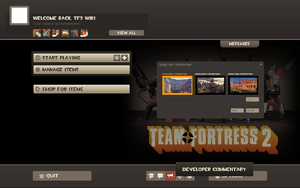Main menu
| “Oh dear, I've made quite a mess.” This page has been marked for general cleanup. Reason given: none given Please see Team Fortress Wiki style guide for information on how to improve this article. |
The main menu is the first screen the player is presented with upon opening the game. After a loading period, the buttons will appear as well as a fixed background. 1 out of 11 start up themes from the Team Fortress 2 Soundtrack will play once when the page finishes loading, but the song will not loop or play another song unless the user quits Team Fortress 2 and opens it again.
The menu options can be open again when connected to a server by pressing the default Esc key.
Contents
Messages
The messages tab in the top right shows new notifications such as trade requests, map events (so far only Mann Manor during the Scream Fortress update has made use of this), and occasionally the message tab provides a quick link to major updates on the official TF2 Blog.
Welcome\Achievement Bar
The top left icon is your current avatar. The text below will always show "Welcome Back", along with with your current profile nickname.
The icons at the bottom are the most recent achievements you have received with the newest going from right to left.
The View All button will pop up an interactive Steam Browser window that will show you what achievements you have earned, what you don't have, and how far are you close to getting it.
Disconnect
The Disconnect option is only displayed when connected to a server. Use this button to disconnect from the server.
Mute players
The Mute players option is only displayed when connected to a server. This menu allows the player to mute other player's voice chat.
Manage Items
This section features two tabs: Loadout and Stats.
Loadout

This loadout tab allows the player to modify the weapon or cosmetic loadout of each individual class to suit his individual play style or preferences by replacing the default weapons or hats with any unlockable weapons or hats the player may have. The player uses this tab to modify his loadout either before or during a game. The loadout screen provides detailed information of the effects and abilities of each weapon. It also shows the "Level" of each weapon, though the significance of this, if any, is yet unknown. The loadout screen also contains the backpack, in which unlocked weapons, items and hats are stored.
- Backpack
- This button displays the current player's backpack.
- Mann Co. Catalog
- This button displays all weapons and items in Team Fortress 2, their effects, and an image of the item.
Stats
The stats tab shows the player the detailed player statistics gathered by the game, with Your Performance Report and Your Best Moments tables showing your own personal records and total playtime. These can be sorted by class, playtime, points etc.
Beneath the stats table is a small Tip section which can be toggled on or off.
Shop For Items
Clicking the Shop For Items button opens the Mann Co. Store, which allows players to purchase in-game items such as hats, weapons, and action items using money stored in their Steam Wallet.
Achievements
This menu allows the player to see their number of achievements obtained, their percentage of completion, and their individual progress in each achievement.
Options
This menu allows the player to change their keyboard, mouse, audio, video, voice and general multiplayer settings. The settings the player chooses will be automatically saved and loaded next time the player starts up the game.
Find servers
This menu allows the player to see matches that are currently being played with separate tabs for custom servers which have special features, servers the player has added to their favorites, servers which allow spectators, servers on which the player has recently played, servers hosted on a nearby LAN network and servers on which the player's Steam friends are currently playing.
Create server
This menu allows the player to create and host their own server, with options for the max number of players, map rotation and other settings.
Developer commentary
This menu allows the player to enter empty versions of the official maps. These contain speech bubbles which provide voice commentary from the designers detailing the game's development.
Report bug
This menu gives the player the option to quickly report a bug with an optional screenshot.
Quit
Exits the game.