Mecânicas
| “ | And that is how you do it, men!
Clique para escutar
— The Soldier
|
” |
As mecânicas do Team Fortress 2 definem as regras e capacidades de jogadores, servidor e editores de conteúdo. Entendendo essas mecânicas permite um gameplay melhor e mais compreensível.
Índice
Engine
O Team Fortress 2 roda na versão Orange Box da Source engine, feita para rodar no PC, X-Box 360, PS3 e Mac. TF2 é optimizado para jogos com 24 jogadores ou menos (18 no Xbox 360 e PS3), sabendo que servidores podem rodar jogos de 32 player se quiserem (PC/Mac apenas). Todoas as ações de jogadores e opções são consideradas comandos de console e variáveis como ConVars.
Classes
Existem nove classes jogáveis no Team Fortress 2. Elas são categorizadas como "ataque", "defesa" e "suporte", mas essas categorizações não tem impacto no gameplay. As abilidades e status de cada classe podem mudar baseados no loadout.
 Scout: Uma classe ofensiva com 133.33% de velocidade de movimento e 125 pontos de vida especializando em um combate hit-and-run e objetivo-capturar. Pode dar Double jump e captura control points (e puxa os carts do Payload) a uma rate equivalente de 2 pessoas.
Scout: Uma classe ofensiva com 133.33% de velocidade de movimento e 125 pontos de vida especializando em um combate hit-and-run e objetivo-capturar. Pode dar Double jump e captura control points (e puxa os carts do Payload) a uma rate equivalente de 2 pessoas. Soldier: Uma classe ofensiva com 80% de velocidade de movimento e 200 pontos de vida abil a se adaptar a uma variedade de situações. Pode dar Rocket Jump.
Soldier: Uma classe ofensiva com 80% de velocidade de movimento e 200 pontos de vida abil a se adaptar a uma variedade de situações. Pode dar Rocket Jump. Pyro: Uma classe ofensiva com 100% de velocidade de movimento e 175 pontos de vida idual para combates pertos e suporte ao grupo. pode acender inimigos e nunca pega fogo.
Pyro: Uma classe ofensiva com 100% de velocidade de movimento e 175 pontos de vida idual para combates pertos e suporte ao grupo. pode acender inimigos e nunca pega fogo. Demoman: Uma classe defensiva com 93.33% de velocidade de movimento e 175 pontos de vida especializado em proibimento de áreas e em dar dano. Pode dar sticky jump.
Demoman: Uma classe defensiva com 93.33% de velocidade de movimento e 175 pontos de vida especializado em proibimento de áreas e em dar dano. Pode dar sticky jump. Heavy: Uma classe defensiva com 76.67% de velocidade de movimento e 300 pontos de vida que é exímio em dar e receber bastante dano.
Heavy: Uma classe defensiva com 76.67% de velocidade de movimento e 300 pontos de vida que é exímio em dar e receber bastante dano. Engineer: Uma classe defensiva com 100% de velocidade de movimento e 125 pontos de vida que se especializa em proibir árear e suporte. Pode criar, manter e atualizar estruturas.
Engineer: Uma classe defensiva com 100% de velocidade de movimento e 125 pontos de vida que se especializa em proibir árear e suporte. Pode criar, manter e atualizar estruturas. Medic: Uma classe de suporte com 106.67% de velocidade de movimento e 150 pontos de vida que se concentra em aumentar a longetividade e eficácia dos companheiros de time. Regenera pontos de vida passivamente e pode usar ÜberCharge.
Medic: Uma classe de suporte com 106.67% de velocidade de movimento e 150 pontos de vida que se concentra em aumentar a longetividade e eficácia dos companheiros de time. Regenera pontos de vida passivamente e pode usar ÜberCharge. Sniper: Uma classe de suporte com 100% de velocidade de movimento e 125 pontos de vida ideal para eliminação de alvos a distância. Pode dar headshot.
Sniper: Uma classe de suporte com 100% de velocidade de movimento e 125 pontos de vida ideal para eliminação de alvos a distância. Pode dar headshot. Spy: Uma classe de suporte com 100% de velocidade de movimento e 125 pontos de vida ideal para assasinar. Pode disfarçar, Ficar invisível e dar backstab.
Spy: Uma classe de suporte com 100% de velocidade de movimento e 125 pontos de vida ideal para assasinar. Pode disfarçar, Ficar invisível e dar backstab.
No código do jogo existe uma classe Civilian, porém nunca foi incluído oficialmente em nenhum gamemode.
Combat
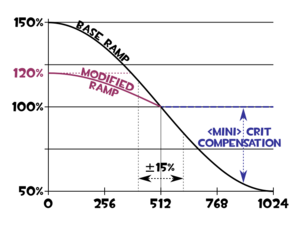
Combat is the primary means through which opposing teams compete for objectives. Team Fortress 2 has a variety of mechanics that influence combat.
Damage
Most weapons deal damage to health points. Unless the server is modded, weapons do not cause friendly fire, though many weapons are capable of damaging their user. Weapon damage is subject to a number of variables, though the vast majority of weapons don't deal locational damage (the main exceptions being Sniper headshots and Spy backstabs). Most weapons deal increased damage to targets that are nearby and reduced damage to targets that are far away, though Mini-Crits are not subject to the latter, and Critical hits are subject to neither. Distance modifiers to damage are based on the distance between attacker and target on-hit (as opposed to the position of the attacker when the attack was first made). Explosive damage is reduced as the target's distance from the explosion's center increases. While most explosive weapons can hurt their users, they tend to grant the user damage reduction to the user's own attacks.

Unless disabled by a server setting, most weapon have a randomized modifier to damage (approximately ±10%) and can semi-randomly become Critical hits (most weapons have a 2-12% chance based on recent damage output, with most melee being 15-25% and some weapons not getting randomized Crits at all). Critical hits are not subject to damage randomization or distance-based damage modifiers. Critical attacks are usually accompanied by team-colored visual effects and electric shock sound effects (most noticeably on explosive projectiles). When hit by a Critical attack, text appears above the target's head, a distinct hit sound is played, and the player is subject to greatly increased knock back. The damage multiplier for Critical hits varies by weapon, and is usually about 200-300% base damage. Critical attacks cannot Critically Hit their users, though they may provide visual or audio cues that suggest they do.
A variety of weapons and status effects can cause Mini-Crits. Mini-Crits function similarly to Critical hits, though they only gain 35% increased damage, provide less knock back than a full Critical hit, and do not produce the same audio-visual effects. While not subject to damage fall-off from far distances, Mini-Crit attacks will deal increased damage if the target is within close range. If an attack would be both a Mini-Crit and a Critical hit, it will function as though it were only a Critical hit. Like Critical attacks, Mini-Crit attacks do not cause increased damage to their users.
Buildings are not subject to extra damage from Critical hits and Mini-Crits, nor are attacks against them modified by distance. Likewise, attacks made by buildings themselves are not subject to distance-based damage modifiers and cannot become Critical hits, though there are some methods for making building attacks Mini-Crits.
Hit detection
Most weapons are projectile weapons or hitscan weapons. Projectile weapons, such as the Rocket Launcher, produce moving objects with positioning and effects determined by the server's game state, which can make them less reliable for players with high latency. Projectiles usually have unique rules of physics applied to them separate from the player, and player velocity is not used in determining the initial velocity of projectiles. Projectiles do not spawn from center-screen, but from the side on which the weapon is held (a right-handed Soldier produces rockets from his right-hand side). Projectile collision detection does not use model-conforming hitboxes, instead using large, singular, position-based-only projectile hitboxes that completely encompass the player model (for example, a standing Heavy has the same projectile hit detection as a crouching Scout). The Pyro's particle-based flame attacks (e.g. Flamethrower attacks) follow most projectile weapon mechanics.
Hitscan weapons produce instant hit-or-miss attacks instead of projectiles. Melee weapons and bullet/pellet-producing weapons are generally hitscan. Hitscan weapons determine collision based on the game state of the attacker (as opposed to projectiles, which use the server's game state), which can produce somewhat disjointed hit detection ("I already got behind cover; how did that hit me?"). Hitscan weapons are produced from center-screen, even if visual effects seem to suggest otherwise. Non-melee hitscan weapons use fairly accurate model-fitting hitboxes (a standing Heavy would indeed be a much larger target than a crouching Scout); melee weapons use the same large hitbox used by projectile weapons.
Most non-melee hitscan weapons use either rapid-fire attacks or pellet-spread attacks (such as Submachine Gun and Scattergun, respectively). By default, the directionality of these attacks is randomized, though the server cvar tf_use_fixedweaponspreads standardizes pellet spreads and makes the first round of rapid-fire attacks fully accurate. No weapons have recoil, and only the Ambassador has accuracy cone widening.
Knock back
Most weapons produce at least some sort of Knock back (though many can be too minor to notice). Attack modifiers to knock back include damage, Critical hit or Mini-Crit status, and weapon-specific effects. Knockback can be used to manipulate the positioning and movement of players, especially those of enemies through juggling and oneself through Rocket jumping or Sticky jumping. Some weapons and abilities, such as the Force-A-Nature and Compression blast, are based on unique knock back functionality. ÜberCharged targets are less influenced by enemy knock-back than normal targets, and Disguised Spies are not subject to knock back from enemy weapons at all.
Weapon types
Each class has a unique set of weapons at their disposal occupying weapon slots 1, 2 and 3 (often referred to as primary, secondary, and melee, respectively). Some classes may have additional slots, such as the Engineer's PDA and Spy's Disguise Kit. The choices players make in choosing weapons and items constitutes their loadout.
Most non-melee weapons require Ammo for use. Weapons that use Ammo can be either reserve-based (having a limited clip size and requiring reloading from stored ammo, such as the Pistol) or fully-loaded (capable of using all ammo without reloading, such as the Minigun). Reserve-based weapons either use magazine-style reloading (reload fills loaded ammo in single, one-time animation, such as the Revolver) or sequential reloading (reloads ammo from reserve one at a time, such as the Shotgun). Reloading can be interrupted by attacking or changing weapons, though time spent reloading (beyond the last carried ammo increment, in the case of sequential weapons) is wasted. When reloading a sequential reload weapon, a different animation is used for reloading the first ammo than subsequent ammo (for example, an emptied Grenade Launcher takes 1.24 seconds to reload 1 ammo, plus 0.6 seconds for each ammo after that).
Many weapons that don't use ammo must be refilled instead (such as Jarate). Refilling can usually be done by waiting for a set time, going to resupply, or respawning, though exceptions exist (such as the Chargin' Targe). Some weapons without ammo require manual refill based on specific requirements, such as the Medi Gun (which requires refill for ÜberCharge, though not for healing) and Buff Banner.
Status effects
Status effects include a variety of weapon-induced player conditions, such as Fire and Bleeding. All status effects are removed by death or class change, and most are removed by ÜberCharge. Some can be removed by submersion in water or healing.
- ÜberCharge: An ÜberCharged player is invulnerable to all forms of damage other than map effects. ÜberCharged players can be identified by their bright team-colored shimmer and glowing eyes. Caused by the Medi Gun.
- Crit boost: All attacks from a player under the effects of a Crit boost result in Critical hits. The weapons of such a player glow with team-color electricity. Caused by the Kritzkrieg, Killing Gloves of Boxing, Frontier Justice, and the Chargin' Targe; also occurs after capturing the intelligence, First Blood, collecting a halloween pumpkin on a Haunted Halloween Special or for the winning team during humiliation.
- Mini-Crit boost: All attacks from a Mini-Crit boosted player become Mini-Crits. Mini-Crit boosted weapons glow with electricity based on team color, with a slight yellow tint (greenish blue for BLU, orange for RED). Caused by Crit-a-Cola, Buff Banner, and the Chargin' Targe.
- Overheal: An overhealed player's health is above 100% (limited to 150%). Overhealed players produce health icon-shaped, team-colored particles. Caused by the Medi Gun, Kritzkrieg, Eyelander, Powerjack, and Horseless Headless Horsemann's Headtaker.
- Fire: A burning player takes damage over time (an effect known as "afterburn"), to which Pyros are immune. From most sources, this deals 3 damage every half-second over 10 seconds for a total of 60 damage (Degreaser only deals 2 damage at a time, totaling 40). Caused by the Flamethrower, Backburner, Degreaser, flaming arrows, and the Flare Gun.
- Bleeding: Bleeding players take damage over time. Bleeding duration is based on the source (either 5 or 6 seconds), dealing 3-5 damage every half-second. Caused by the Southern Hospitality and the Tribalman's Shiv.
- Slowdown: Some weapons can reduce enemy movement speed on hit, with varying efficacy. Caused by Natascha and the Shortstop.
- Jarate-soaked: Attacks made against Jarate-soaked players become Mini-Crits. Jarate-soaked players are tinted yellow and drip yellow particles. Caused by Jarate and the Sydney Sleeper.
- Milk-soaked: Players who attack Milk-soaked enemies are healed for 75% of the damage dealt (does not overheal). Milk-soaked players drip white particles. Caused by Mad Milk.
- Evasion: Evasion prevents enemy weapons from damaging a player, though it has no impact on knock back or the induction of status effects. Evasive players produce an afterimage distortion effect behind them, and attacks against them cause flashes of text indicating misses. Caused by Bonk! Atomic Punch.
- Damage Softening: Players benefiting from damage softening are immune to extra damage and knock back from Critical hits and Mini-Crits, and take 35% reduced weapon damage overall. Such players have a glowing ring around their feet (an effect shared by the Buff Banner's Crit boost effect). Caused by the Battalion's Backup.
- Fleeing State: Fleeing players move at -10% speed, cannot move while crouched, and cannot fire or change weapons (though they can taunt). Such players can be recognized by their change in character animations, which vary by class (most can be characterized as looking "frightened" or "impatient"). Caused by the Sandman, humiliation, and Ghosts.
In addition to these status effects, players are subject to changes in statistics and abilities based on weapon and item set choices in their loadouts.
Environment
Depending on the map and server, the goals and rules of TF2 gameplay can change dramatically. By understanding these variables in gameplay (and how to parse them in the Server Browser), players can find a game environment that suits them and fully contribute to their team's goals.
Objectives
Maps are made based on a variety of game modes, which are used to determine the objectives for both teams. Teams may compete over the same goals (such as in Push Control Point and King of the Hill maps) or oppose each other in an offense vs. defense setup (such as in Attack/Defend Control Point and standard Payload maps).
Many game modes use control points, which are captured when a player whose color does not match that of the control point stands on it for a set time. The capture time varies by map, and its speed is increased when more players stand on it (though each player beyond the first provides diminishing returns). Capture is halted when an opposing team member stands on it in defense, and capture progress is gradually undone when no capturing team mates stand on the point. Control points cannot be captured while "locked." Payload carts are pushed and halted the same way control points are captured, though instead of capturing a Payload cart, the pushing team tries to bring it to a checkpoint.
In all official maps with offense vs. defense game modes, BLU plays offense while RED plays defense. In such maps, BLU tends to have faster respawn times, but RED is given a setup time to prepare a robust defense.
- Arena: Players spawn only at the beginning of the round, with no respawning. After a set time, a neutral control point unlocks, which can be captured to win the round. If all members of a team die, that team loses the round. Has first blood and automated team assignment/shuffling by default. Official arena maps don't have resupply cabinets.
- Capture the Flag (CTF): Teams work to capture the opposing side's Intelligence faster than their opponents do the same. Any player can pick up an enemy's Intelligence, and their team gains a point if that player returns the enemy's Intelligence to their team's own original Intelligence spot. The Intelligence drops on command or when its carrier dies; it's returned to its original location if it remains on the ground for a set time after being dropped.
- Control Point, Push (CP): Each team starts with two locked control points and fight for the middle, neutral control point. From then on, at any given time, each team's furthest control point is unlocked, while all others are locked. Teams must capture all five control points to win the round.
- Control Point, Attack/Defend (CP): If the offensive team captures all of the defense's control points before time runs out, they win (if defense can prevent this, they win). In most maps, only one or two control points are unlocked at a time (the notable exception being Steel).
- King of the Hill (KOTH): Each team has their own countdown timer, and a team wins when their countdown timer reaches zero. A team's timer counts down while they own the control point, but is frozen while that team does not have ownership of the control point.
- Payload (PL): Offense pushes the Payload cart in a manner similar to capturing a control point, trying to reach checkpoints instead of finishing point captures. The Payload cart supports allies as if it were a level 1 Dispenser. Offense wins if the cart reaches the final checkpoint (if defense can prevent this, they win).
- Payload Race (PLR): Essentially identical to Payload, but instead of offense vs. defense, each team pushes their own cart in an attempt to reach the finish before the opposing team does.
- Territory Control (TC): Each team is randomly assigned territories, and rounds consist of each team trying to contest one of their opponent's control points (while the opposing team tries to capture one of theirs). Most of the map is locked during gameplay, consisting of only one territory vs. one territory. After enough successive wins, a round takes place at the losing side's base point, which they must defend against the offense-only opposing team.
- Training Mode (TR): Training maps are for practicing skills against obstacles and/or bots and learning through tutorials. They are often played with only one human player, or at the very least, no opposing human sides.
Map elements
Players start the round in their team's respawn room, where they can change class and loadout. Most respawn rooms contain resupply cabinets, which fully restore health, restock weapon ammo, refill most item meters, and remove most negative status effects, though a similar effect can be achieved by class switching. Upon dying, a player waits to respawn in a respawn wave, which typically come at ten- or five-second intervals (the exact wait time for respawning varies by map, team color and size, objective status, and server settings), at which point they appear at their team's furthest respawn room; respawn rooms can be earned by capturing points or pushing Payload carts to checkpoints, and can be lost if the opposing team makes such progress themselves.
Many maps make use of doors. Although their visuals suggest otherwise, doors are handled by the server as being either completely open or completely shut, alternating between the two instantly. Most doors are opened when a player of the appropriate team(s) approaches them from the appropriate side(s) (most doors away from respawn areas open for anyone coming from any direction), closing when no such players are nearby anymore. Some doors remain locked until certain conditions are met, such as control points being captured or Payload cart checkpoints being reached. Some effects, such as Jarate and Mad Milk splashes, can go through doors.
The boundaries and surfaces of maps are not determined by visual elements, but invisible surfaces that determine where players and projectiles can go. All maps--even outdoor ones--have player ceilings and walls, though they may be invisible, and projectiles may even appear to go through them. Additionally, many surfaces and objects in the game that appear to take physical space are completely ignored for collision detection, with players and projectiles passing through them as if nonexistent; these surfaces can be used for hiding stickybombs or spamming targets from cover.
Maps usually have pickups placed in various locations. Map-specific health and ammo pickups will remain in place until grabbed, respawning after a ten-second delay. The map health pickups restore 20.5%, 50%, or 100% health based on size (pill bottle, first aid tin, and ice cooler, respectively); similarly, the map ammo pickups restore 20.5%, 50%, or 100% ammo and 41, 100, or 200 metal based on size (small grey metal box, medium beige metal box, and large wood crate, respectively). When players die, they usually drop weapons that can be picked up for 50% ammo and 100 metal (unless the dropped item was an Engineer toolbox, which drops 100% ammo and 200 metal); destroyed buildings also leave behind metal debris, which can be picked up for ammo and metal. A Heavy who dies with a Sandvich or Dalokohs Bar active will instead drop that, which can be picked up for 50 health points (75 for Scouts).
Server settings

Server settings can have a strong impact on gameplay in terms of performance and game balance. Players can select what kind of server on which they want to play using the Server Browser, filtering based on tags (which include game modes and changes to respawn times), player count, map, latency, and the like. Generally, servers closer to the player's location will have reduced latency, resulting in faster connection and more accurate hit detection. Game smoothness is also affected by the server's hardware and networking settings, especially at higher player counts or when running some mods.
Servers can run scripts and configs just as a player can, with commands from clients issued by rcon. For more unique functionality, there are numerous server plugins to modify gameplay or provide administrative or stat assistance, the most common being SourceMod and HLStatsX. Instead of running plugins, servers can use logs to interact with third-party match-making programs, such as TF2 Lobbies, which let them see stats out-of-game.
There are a variety of server settings that can change gameplay without running plugins or external programs. These include...
- Respawn times: Respawn times can be changed to either be shorter or effectively removed entirely. These can cause fluctuations in map and class balance, though combat is more steadily provided.
- Damage settings: Servers can disable random criticals, random damage spread, and random pellet spread with ConVars. This is most commonly done on competitive servers and those that frequently play arena maps.
- Max players: While TF2 was originally designed for 24 players or fewer, servers can raise the limit to 32 at the cost of performance. This can cause in increase of spam that slows objective progress, but ensures a greater amount of combat in the map.
- Objective specifics: Map objectives can be specified from the server. For example, the CTF game mode can be played to a certain capture count, to a certain time limit, or both. Related options include disabling Crit boosts from First blood or Intelligence capture, changing the map time limit, and using a win difference mercy rule.
- Pure: The sv_pure ConVar dictates what kinds of custom files are allowed on the server. When set to 0, clients can use any custom content they wish. When set to 1, clients are allowed to use any files on the server's whitelist. When set to 2, clients may not use any custom content besides those specifically allowed by Valve.
- SourceTV: Servers can enable SourceTV to allow a large number of spectators to watch the game without risking interference. SourceTV acts like an observer player, taking up a server slot while not playing on either team. Unlike players, SourceTV broadcasts its spectator view from the server's IP address (using a different port).
- Special modes: There are server modes that can be applied to any map regardless of game mode, including highlander and tournament modes. These are more commonly reserved for private events and competitions.
Other common rule areas that vary by server include team size/balance rules, alltalk (cross-team) voice chat, and ping limits.
Configuration
There are a variety of ways to configure the Team Fortress 2 client. The choices players make in setting up TF2 can have impacts on game interaction, performance, and presentation. Most of these methods of customization are not available on console versions of the game, save main menu options.
Program setup

Some aspects of a player's machine, operating system, and Steam settings can affect TF2, and after a long history of updates, Team Fortress 2 has required an increasing amount of system resources to play at optimum frame rates. Additionally, some program features enabled by default may be undesirable for certain players, either due to performance issues or personal preference.
Steam, by default, enables both Steam Cloud synchronization and the Steam Community In-Game Overlay, which can be changed under Steam Settings. Within Steam's interface, players can also change launch options. As the name suggests, launch options are TF2 settings that are applied when the game is launched. Launch options can be accessed by opening the Properties of Team Fortress 2 in the Steam Library and clicking "Set Launch Options...". Launch options are separated by spaces and start with either a dash (if the command is not accessible through console commands) or a plus sign (if the command is a console command). Launch options can be used to achieve a variety of effects, including...
- Smooth Alt+Tabbing: Players who wish to view other windows and programs while running TF2 can run it in windowed mode with no border. This can be reversed with the full-screen launch option (-full). Example (for 1440x900 resolution): -window -noborder -w 1440 -h 900
- DirectX Level: Due to performance or personal preference, running TF2 in a low DirectX level may be ideal. Example (for DirectX 8.1): -dxlevel 81
- Disabling Extraneous Features: Memory usage and performance drops can be minimized by disabling unused features. Example: -novid -nojoy -noipx -nocrashdialog
In addition to the Steam options, launch options can be specified for individual shortcuts to Team Fortress 2 by adding them to the file "C:\Program Files\Steam\Steam.exe" -applaunch 440 as a shortcut target. For example, this shortcut target would run TF2 full-screen with no intro video:
"C:\Program Files\Steam\Steam.exe" -applaunch 440 -full -novid
Video card and sound card configuration tools can be used to override game settings. For example, some video card utilities can change mat_picmip to values outside the normally-allowed bounds in Team Fortress 2, though this can be considered cheating.
Team Fortress 2 can be subject to operating system influences on mouse control. While this can be mitigated through launch options and registry edits, the easiest method to override this is by enabling Raw input (m_rawinput 1).
Customization
The most straightforward way for a player to customize their TF2 experience is the in-game options panels. In essence, the options panels are user-friendly ways to set ConVars, which can otherwise by set manually using the developer console. These panels are...
- Keyboard: Allows for simple key binding (can be done in command console with bind "KEY" "COMMAND"). The advanced options allow for fast weapon switching (change slots without confirming with the attack key) and enabling developer console (an important option for anyone using console commands).
- Mouse: Contains options for mouse and gamepad control. The "Raw input" option gives users more reliable mouse aiming by bypassing operating system mouse settings.
- Audio: Has a variety of sound-related options. Closed captions do not work without custom files.
- Video: Allows for some control of display settings, though some settings found in launch options and fps configs are missing or disabled. The advanced video options panel has the field of view (fov) slider, which can be increased to grant the player wider vision in-game.
- Voice: Has simple controls for in-game voice chat.
- Multiplayer options: Contains a great variety of gameplay-related options (mostly in advanced options) and content download control.
These settings are stored as ConVars in config.cfg, found in the cfg folder (which is usually found in C:\Program Files\Steam\steamapps\STEAMLOGIN\team fortress 2\tf\). By default, config.cfg is saved to the Steam Cloud.
In addition to the menu panels, ConVars can be changed with more specificity using scripting. Scripting allows for more advanced and uniquely tailored controls, dynamic player settings, and more optimized performance (performance scripts are usually just called "configs"). Script files are located in the cfg folder (usually found in C:\Program Files\Steam\steamapps\STEAMLOGIN\team fortress 2\). The file autoexec.cfg runs on game startup, and the class-named files (such as scout.cfg) each run when first spawning as the appropriate class. Most scripts are made using bind, alias, game commands, and/or ConVars; the wait command may be used to produce automated, chronologically sequenced functions, though a number of servers disable this with sv_allow_wait_command 0.
Many aspects of the TF2 interface can be customized by editing the Heads-up display, or "HUD". Most custom HUDs always work regardless of server settings, unless the HUD uses customized material files, which constitute custom content and are disabled by sv_pure servers (most HUDs only contain /resource/ and /scripts/ files, which are allowed in all pure settings).
Tools
There are a variety of first-party (some in-game and some not) and third-party tools to assist in playing, editing, and analyzing Team Fortress 2. These include...
- Demo Recording and Playback: Players can record demos of gameplay (record FILENAME in console) to watch or share later without using the resources necessary for live video capturing. Demos can be played with the console command playdemo FILENAME and captured to video using the startmovie command. PREC is a common, Valve-approved add-on to TF2 that automates demo recording.
- TF2 Tool Mode: TF2 can be run under a "tool mode" with the launch option -tools. The tool mode allows access to the Commentary editor, Material editor, and perhaps most notably, the Particle editor.
- Source SDK: The Source engine Software Development Kit, or SDK, is a set of programs that come with all Source engine games and run through Steam, including the Model Viewer (commonly used for posing wiki images) and Hammer editor (used for making maps). The SDK can be accessed in the Tools subsection of the Steam Library, and has its own wiki.
- GCFScape: One can examine and extract the contents of TF2 using GCFScape, a third-party application used by most custom content editors. GCFScape can also be used to validate or defragment game files. In order to view and edit VTF files extracted using GCFScape, VTFEdit is commonly used.
These tools, in addition to modeling and sound editing software, can be used to edit a variety of TF2 gameplay elements, though their actual presence in-game is based on server settings (most notably with the sv_pure command and file whitelists).
User-made content can be submitted to Valve through the contribution page. Content deemed worthy of inclusion becomes official game content, with the author credited and rewarded for their contribution.





