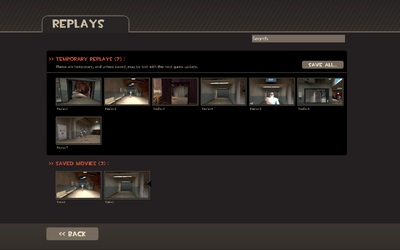Aufnahmen
| “ | Das warst du, mächtig eingebildet. Dann plötzlich, mächtig überrascht. Dann tot.
Anhören
— Der Sniper der seinem letzten Opfer seine Aufnahme zeigt
|
” |
Die Aufnahmefunktion ist ein Feature, welches am 5. Mai 2011 Patch in dem Aufnahme-Update eingefügt worden ist. Die Aufnahmefunktion ermöglicht es dem Spieler, Videos in Team Fortress 2 aufzunehmen und sie dann im Spiel zu bearbeiten. Das Feature wurde vorher in die Team Fortress 2 Beta mit dem 9. März 2011 Patch (Beta) eingefügt, und am 5. Mai fand es seinen Weg in das volle Spiel.
Auf Servern, die dieses Feature aktiviert haben, werden Aufnahmen des Spielers aufgenommen und direkt im Server gespeichert. Nachdem der Spieler stirbt, darf er wählen ob er die Aufnahme runterladen will und sie dann später bearbeiten darf. In der Bearbeitungsfunktionen darf der Spieler verschiedene Kamerawinkel und andere Optionen einstellen sowie das Sehfeld und Bewegungsunschärfe. Nach dem Bearbeiten, darf der Spieler das Video direkt auf YouTube hochladen.
Mit der Einführung der Aufnahmefunktion und des Aufnahmeupdates wurden auch die ersten alljährliche Saxxy Awards angekündigt. Ein Wettbewerb, in dem die Spieler mit ihren Videos gegen andere Spieler antreten, welche alle mit der Funktion aufgenommen worden sind. Außerdem wurden acht neue Aufnahme-Errungenschaften eingefügt.
Inhaltsverzeichnis
Aufnehmen
Um aufzunehmen, muss der Spieler auf einem Server sein, der diese Funktion unterstützt. Ein Server, der Aufnahmen unterstützt, ist durch das Filmstreifen-Icon (![]() ) sichtbar gleich neben den Servernamen im Serverbrowser. Zu bemerken ist, das Aufnahmen NICHT in Lokalen Servern funktionieren (d. h Server die im "Server erstellen" im Hauptmenü erstellt werden).
) sichtbar gleich neben den Servernamen im Serverbrowser. Zu bemerken ist, das Aufnahmen NICHT in Lokalen Servern funktionieren (d. h Server die im "Server erstellen" im Hauptmenü erstellt werden).
Wenn der Spieler stirbt, kann die Aufnahme durch das Drücken von F6 (Standard) oder durch das Konsolenkommando save_replay heruntergeladen werden. Ein Fenster mit dem Namen des Videos wird sich öffnen (Als Standard wird der Name der Karte und die Uhrzeit benutzt), die Aufnahme wird dann heruntergeladen, wenn der Spieler den Namen bestätigt. Nachdem die Wiederholung heruntergeladen wurde, kann der User es sich im Aufnahmemenü ansehen und bearbeiten.
Aufnahmemenü
Das Aufnahmemenü ist durch die Schaltfläche im Hauptmenü erreichbar. Das Menü zeigt alle gespeicherten Aufnahmen und Filme. Jede Aufnahme speichert Informationen über das Leben des Spielers, wie zum Beispiel die Uhrzeit, die Karte auf der gespielt wird, die Punktzahl und die Tötungen des Spielers. Aufnahmen können auch durch die Suchleiste gefiltert werden.
Aufnahmen können durch das Klicken der Anschauen/Bearbeiten-Schaltfläche angeschaut werden. Dies lädt die Aufnahme runter und ermöglicht das Bearbeiten der Aufnahme mit den Tools. Der Spieler kann die Aufnahme auch als Filmdatei speichern (für mehr Informationen, siehe: Hilfe: Replay Editor).
Aufnahmen können auch gelöscht werden. Aufnahmen, die noch nicht codiert worden sind, werden durch den Source Engine Demo-Formant (mit der Dateierweiterung .dem) im Ordner /team fortress 2/tf/replay/client/replays gespeichert. Die Haupteinschränkungen von Aufnahmen in diesen Format ist, dass diese nicht mehr funktionieren, wenn ein neuer Patch veröffentlicht wird. Deshalb wird der Spieler auch immer gewarnt, wenn er das Menü verlässt, dass er seine Wiederholung als Film speichern sollte. Allerdings ist es dann nicht mehr möglich den Film zu bearbeiten, außer durch das Benutzen von externer Software.
Bearbeitung
Das Bearbeitungstool für die Aufnahmen ist durch das Drücken der Leertaste (Standard) erreichbar, während man eine Aufnahme anguckt. Das BearbeitungsHUD enthält eine Pause-, Zurückspulen- und Schnellvorwärts-Funktion sowie eine First-Person-Kamera, Verfolger-Kamera und Freie Kamera-Option. Die Klassensymbole in der linken unteren Ecke sind für die schnelle Indentifizierung des Aufenthaltsorts des bestimmten Spielers zum gewählten Zeitpunkt des Videos.
Das Bearbeiten wird in Takes erledigt. Jeder 'Take' ist eine Auswahl der In und Out Points des Videos. Der Spieler kann In- und Out-Punkte (oder auch 'Start' und 'End'-Punkt) in das Video durch die Schalter auf der anderen Seite des Play-Schalters einfügen. Die drei Blickwinkeloptionen (First-Person-, Verfolger- und freie Kamera.) können benutzt werden, um die Position der Kamera zu ändern. Dies ist möglich, indem man auf die Icons in der unteren rechten Ecke drückt.
Die Sequenz des Videos zwischen den beiden Punkten kann als Take durch das Drücken des oberigen linken Schalter gespeichert werden.
Speichern
Ganze Aufnahmen oder vorherige bearbeitete Takes können von Aufnahmedateien (.dem) zu Filmdateien gerendert werden. Im Aufnahme-Menu wählt der Spieler "Film speichern" aus und bringt das Speichermenü hervor. Der Dateiname, Auflösung und Videoqualität können hier ausgewählt werden. Die Dateigröße und die Zeit zum Rendern werden ebenfalls dargestellt. Das Anklicken der 'Erweiterte Optionen anzeigen'-Box zeigt weitere Optionen, wie zum Beispiel das Video-Codec, Renderqualität, Bewegungsunschärfe-Qualität und eine 'Glüheffekt aktivieren' Checkbox.
Die Speicherfunktion kann Aufnahmen mit zwei Codecs, H.264 und MJPEG-A, in 5 voreingestellte Auflösungen (480p, 720p, 1080p, Web und iPhone). Alternativ kann die Datei roh als .tga-Sequenz und eine begleitende .wav-Datei umgewandelt werden. Diese Methode rendert bei maximaler Qualität jeden Frame in eine .tga-Datei und rendert die Geräusche in eine .wav-Datei. Diese beiden Teile können mit einem Programm wie VirtualDub zusammengefügt werden (siehe Aufnahme-Editor für mehr Informationen).
Gerendete Filmdateien werden im Ordner /team fortress 2/tf/replay/client/rendered gespeichert. Nach dem Rendern kann das Video direkt vom Spiel aus hochgeladen werden.
Hochladen
Aufnahmefilme können direkt vom Spiel aus auf Youtube™ hochgeladen werden. Im Aufnahmemenü kann der Spieler einen gerenderten Film unter 'Gespeicherte Filme' auswählen und durch das Drücken des 'Auf Youtube hochladen'-Buttons sich auf Youtube™ einloggen und von dort aus den Videotitel und die Beschreibung ändern, während es hochgeladen wird.
Wenn der Spieler 1.000 Aufrufe erreicht, erhält er den Frontlinien-Feldrekorder.
Server command variables
|
|
Related achievements
 Replay achievements
Replay achievements
|
|
Update history
Update history
- Added Replay system that allows you to edit and publish movies of your play experiences (full Mac support in the next few days)
- Show all resolutions available when setting up a replay to render
- Added the ability to specify an output directory from the command line. Running a server with the optional parameter ‘–replayserverdir <dir name>’ will output all replay data to ‘tf/replay/<dir name>’. For anyone running multiple servers out of the same directory, you’ll want to specify a different output directory for each server. This will avoid collisions and potential issues running replay. Look for confirmation on startup – you should see something like this:
- Using custom replay dir name: "replay/<dir name>"
- For admins who have their server(s) configured to server replay data out of a local Web server: the ‘replay_local_fileserver_path’ bug is now fixed. Even if replay_local_fileserver_path pointed to a valid directory, the server would lie and say the directory was invalid.
- Fixed ‘save all’ crash in replay browser
- Fixed ‘save movies now, then quit’ crash
- Movies upload to YouTube now contain a ‘match’ tag, which includes a unique ID for the round during which the replay was saved
- Added check-box on the advanced settings dialog to enable/disable the glow effect while rendering replays (default is disabled)
- Bug and crash fixes
- Added "replay_printsessioninfo <full path>" command for server admins to monitor session files, aid in debugging problems
- UI now saves the "last directory" used for exporting a movie
- Added a specific error message when trying to upload a movie to YouTube that cannot be found
- Fixed a bug where replay recording would stop after feigning death
- Fixed audio and video sync issues
- Fixed a crash when replay filenames exceeded a certain length
- Fixed start-up issues related to library files
- Fixed audio sync issues on the Mac
5. Mai 2011 Patch (Aufnahme-Update)
- Added the Replay feature: http://www.teamfortress.com/replayupdate
- Known issue with Mac replay rendering being blurry will be fixed in the next update
- Added 8 new Replay achievements and 2 achievement items
- Fixed a bug that caused Mac replay renders to be blurry
- Replay publishing system will try to do a rename for local HTTP mode but will manually copy and delete the file if the rename fails, which can happen if the source and destination are on different volumes.
- Fixed replay data cleanup system, which cleans up stale data at the end of each round. This asynchronous operation can be explicitly invoked by executing a replay_docleanup command on the server.
- Removed unused convar,
replay_cleanup_time.
- Fixed a server lockup during data cleanup
- Fixed a viewmodel fov bug during rendering
- Renamed the ConVar
replay_demolifespantoreplay_data_lifespan
- Added a new command line parameter
-replaythat will increase maxplayers by 1 at startup and automatically execute replay.cfg for the server - Fixed another bug that caused Mac replay renders to be blurry
- Fixed a bug where Replay FTP offloading was not using
replay_fileserver_offload_port - Improved detection of Replay server config problems
- Replay is automatically disabled on servers if the Replay publish test fails
- Saved Replay movies that were exported as TGA's/WAV will report more descriptive errors if YouTube(TM) upload or "Export" is attempted
- Fixed server crashes related to replays and new items
- Fixed the third-person camera options dialog not displaying correctly in the Replay performance editor.
- Fixed a few server crashes caused by the replay system.
- Fixed some server replay publishing bugs
- Added a new ConVar
replay_fileserver_offload_aborttime
- Fixed a servercrash caused by the replay system.
- Fixed a Linux dedicated server crash caused by the Replay director
- Crash would happen whether the server was capturing Replays or not
- Client
- Added basic/rough render queue for internal use to increase replay output for relaunch trailer
- Block files are now deleted on replay reconstruction (i.e. viewing), to conserve disk space
- Unneeded block files are now cleaned up automatically on startup
- Server
- Fixed fileserver cleanup
- Any time replay_fileserver_offload_hostname is modified, the corresponding IP is resolved and cached, if possible. This fixes a crash, as well as failed publishing due to "unresolved hostname" errors.
- Added a fileserver IP lookup test to replay publish test
- Setting replay_enable to 0 now halts recording and does cleanup automatically, the way replay_stoprecord does. This fixes a crash that would occur when replay_enable was set to 0 and a changelevel was executed.
- Replay temp directories automatically cleared on startup on both client and server
- Memory management improvements
- Fixed a couple of replay issues
- Fixed Mac-only replay editor crash.
- Fix a bug where the increased_maxplayers server tag was being set when the 25th internal player slot was added for replay.
- Fixed a replay render bug where .wav files did not get written for raw TGA/WAV export
13. Oktober 2011 Patch (Manniversary Update & Sale)
- New dramatic editing tools were added to help players make replays more dramatic.
- Fixed a server crash that occurred when running both SourceTV and Replay.
- Fixed a client crash in the replay editor
- Fixed a demo/replay playback crash
- Fixed a bug with the Replay icon in the server browser
- Fixed dedicated server console spew related to the Replay client and viewangles
- Fixed some instances of corrupted text when the save_replay key isn't bound
- Updated YouTube replay publishing functionality to automatically include a link to the uploader's Steam Community profile
- Fixed Replay/SourceTV clients getting kicked when quickplay servers hibernate
- Added replay_name ConVar to set the name of the replay bot
- Fixed a common "FindModel" crash for replays
Bugs
- Saving a replay movie with the TGA/WAV option only saves the .tga image sequence. The audio stream does not save as the game appears to have problems creating the .wav file:
WaveFixupTmpFile( '.mytempwave.WAV' ) failed to open file for editing Unable to rename d:\games\steam\steamapps\username\team fortress 2\tf\.mytempwave.wav to d:\games\steam\steamapps\username\team fortress 2\tf\replay\client\rendered\movie_path\audio.wav!
- It is possible to work around this bug by manually saving an empty .wav file (signed 16 bit, stereo, 44100kHz) named
".mytempwave.wav"to the user"team fortress 2\tf"location with a WAV file editor. The workaround will need to be performed each time a movie needs to be saved.
- It is possible to work around this bug by manually saving an empty .wav file (signed 16 bit, stereo, 44100kHz) named
- Some viewmodels may appear incorrect or not appear at all in first-person mode. Some particle effects may also not be rendered.
- Replays which take place in maps with more than one light source may appear overlit if the last map played has uniform lightining.
- Upon creating, editing, and watching a Replay and then joining a match, no in-game text chat or voice commands will be displayed until the player opens the text chat box.
- The Administrator's responses in a Replay treat RED as the ally and BLU as the enemy, regardless of the Replay owner's team.
- Ragdolls in a Replay may fall or move differently each time the Replay is viewed and/or edited.
- The replay can be uploaded to a YouTube account before the account has an upload channel configured. After the upload finishes, a message indicating a connection problem is displayed.
- Kills made by Sentry Guns belonging to the Replay's owner are not counted on its statistics.
- Occasionally, if the owner of the Replay uses a Dead Ringer during its length, the Replay will end when their feign death activates.
- Sometimes, if you slow down or speed up time and change the view to first person, then change the time again, the speed will stay the same as if the time wasn't changed. Changing the view to third person or freecam usually fixes the problem.
- Servers running on Halloween event maps with Replay enabled won't show the Haunted Halloween Gift model or particles when it's recieved by a player.
- Critical hit sound cues aren't played in Replays.
- When starting a replay with Boston Boom-Bringer, all of the boombox sounds will play at once.
- If a replay starts while a Heavy has his Minigun spun up, he will appear to not have it spun up even though it will still fire albeit with a glitchy sound.
Siehe auch
External links
- How do I create a Team Fortress 2 replay? – Steam Support
| |||||||||||||||||||||||