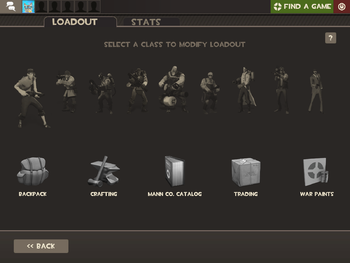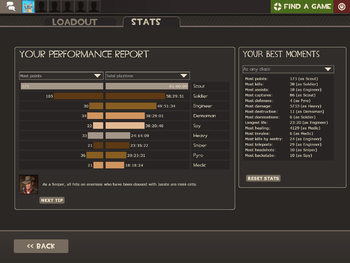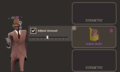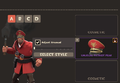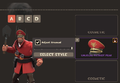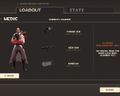Customize items
The customize items menu is a section of the main menu UI in Team Fortress 2 that gives access to the loadout, backpack, crafting, Mann Co. Catalog, trading, and War Paint sub-menus. The manage items menu also displays the player's personal statistics and high scores on the stats page. The manage items menu can be accessed from the "Items" button on the main menu screen, however, the default key M (or the command open_charinfo_direct) loads the menu directly when inside a server.
Contents
Functions
By clicking any of the nine class portraits, the player is taken to the loadout of the respective class. The five icons along the bottom – Backpack, Crafting, Mann Co. Catalog, Trading, and War Paints – take the player to those submenus.
Loadout and Taunt slots
The loadout menu enables the player to equip items and taunts for use with the nine classes.
The left of the loadout screen features the player's selections for primary, secondary, and melee weapons. The Spy's loadout screen positions the secondary and melee slots in place of the primary and secondary respectively. The Engineer and Spy's loadout menus also include a fourth slot for the Construction PDA and Sapper (PDA) respectively. The right four slots consist of three slots for cosmetic items and one for action items.
Clicking the movie reel button on the bottom allows the player to switch to the taunt menu where they can equip any special taunt they have in their inventory to a maximum of 8 at once. Pressing the toolbox next to it brings it back to the regular loadout. Pressing the taunt key (default key: G) while having a taunt equipped brings up a taunt HUD, which allows the player to select a taunt to use.
Mousing over any of the slots for items displays the statistics and description pertaining to the item, in a similar format to the backpack. This information (and more) can also be seen at any time in the Mann Co. Catalog without having to own the item. At the bottom of the menu, the player's net attributes from their equipped items are shown as an overview.
When a player changes their loadout mid-game, any changes made to the current class's loadout only take immediate effect if the player is in the spawn area by default. Otherwise, they do not take effect until the player either respawns, or touches a resupply locker.
Backpack
The backpack is a player's personal inventory, allowing for storage for all in-game items. Items are kept in individual slots and can be viewed, moved, customized or deleted from within the backpack interface. The backpack is divided into pages, with each page displaying 50 items. The backpack can be automatically sorted by quality, type, class or loadout slot.
Crafting
Crafting is a process that allows players to combine items they have in their backpacks into new items. Through specific crafting blueprints, more desired outcomes can be obtained, such as crafting a specific weapon through its designated blueprint. It should be noted that not all items can be used as an ingredient, nor can all items be obtained as an outcome.
Mann Co. Catalog
The Mann Co. Catalog contains a listing of (almost) every item in the game, allowing for a quick lookup of item appearances, statistics and descriptions. It also displays a button leading to the listing of an item in the Mann Co. Store (if available), and a link to the item's page on the Team Fortress Wiki is displayed as well.
Trading
The trading submenu allows a player to exchange items with other players directly through Steam friends, current server players, or a Steam Community URL. However, this feature is partially disabled for all free to play players; they can receive items in a trade initiated by another player and can only trade items away that have been received through trading.
War Paints
The War Paints submenu allows a player to preview every War Paint available for every applicable weapon. The menu contains drop-down menu for each War Paint, a drop-down menu for each weapon a given War Paint can be applied to, and a slider to change the Wear of the War Paint – from Factory New to Battle Scarred –, as well as buttons to switch the team color. Additionally, it is possible to select the Randomize button, or set the seed manually, to preview the position of the texture applied to the weapon, though this is not available when redeeming War Paints. The player may also select the View on Market button to find the current weapon with the applied War Paint on the Steam Community Market.
Statistics
The statistics tab opens up the best records and playtimes of the player. Statistics tracked include:
- Most points
- Most kills
- Most assists
- Most captures (Control point or Payload cart push)
- Most defenses (Control point or Payload cart stop)
- Most damage
- Most destruction
- Most dominations
- Longest life
- Most healing
- Most invulns
- Most kills by Sentry
- Most teleports
- Most headshots
- Most backstabs
- Playtime as each class.
Drop-down boxes allow the player look at statistics for specific classes displayed as horizontal bar charts. A random tip is also displayed on this screen, but a new one can be forced by clicking the "Next Tip" button. These statistics can be reset by a button on the right (by doing this, progress in locked achievements is reset, but any unlocked achievements are not reset).
Update history
- Removed the "Reset Stats" button from the Player Stats screen.
- Updated the Stats Summary screen to remember your previous selections each time you open the menu and while changing levels.
April 29, 2008 Patch (Gold Rush Update)
- Added Character Info and Loadout to the main menu.
- The backpack was introduced.
- Reworked the character loadout screens to support future features.
December 17, 2009 Patch (WAR! Update)
- Added item crafting.
- Backpack changes
- Moved Crafting button out to the root class/backpack selection panel.
June 10, 2010 Patch (Mac Update)
- Overhauled the main menu, and added help to Loadout, Backpack, and Crafting screens.
July 8, 2010 Patch (Engineer Update)
- [Undocumented] Added a second Misc. item slot in the loadout.
September 30, 2010 Patch (Mann-Conomy Update)
- Added the Mann-Conomy.
- Added the Mann Co. Store & Catalog.
- Added Trading.
- Added Item customization.
- [Undocumented] The on-wearer attribute area was added to the loadout.
April 14, 2011 Patch (Hatless Update)
- [Undocumented] Added option to hide duplicate items on loadout screen.
- [Undocumented] Class models presented in the loadout screen are now static and do not play idle animations.
May 5, 2011 Patch (Replay Update)
- Fixed the Gloves of Running Urgently not using the correct skin in the character loadout screen.
- Fixed the Kritzkrieg not drawing the correct model in the character loadout screen.
- [Undocumented] Idle animations restored to class loadout screens.
October 13, 2011 Patch (Manniversary Update & Sale)
- When selecting items from the loadout, weapons with different kill eater ranks will all show up.
- Fixed a client crash when opening the loadout screen.
- [Undocumented] Added Construction PDA slot and Sapper slot to the Engineer's and Spy's loadout screens, respectively.
- [Undocumented] Construction Tool, Demolish Tool, Disguise Kit, and Sapper now appear in backpack when viewing stock items.
- Fixed a crash in the class loadout panel for Mac users.
- Fixed a client crash related to the hatless hats and the character loadout screen.
- "Head" and "Misc" slots for player loadouts have been converted to Cosmetic slots. All items that were previously Head- or Misc-slot-specific can now be equipped in any Cosmetic slot.
- Updated several cosmetic items that were missing an
item_typedescription. - Updated several cosmetic items to count as assisters in Pyrovision.
- Fixed an infinite healing exploit related to loadout presets.
- Fixed a bug where cosmetic items in the second and third equip slots would be un-equipped.
Bugs
- Some items become semi-transparent or lit incorrectly when appearing in the loadout screen.
- It is possible to break the "customize items menu" by pressing the left mouse button on any menu object and moving the cursor in any direction while continuing to hold the mouse button. This causes the menu screen to freeze.
- Classes that can equip melee weapons for all classes hold the weapon differently than how they are held in-game. An example for that is with Sniper, who holds the weapon straight up in the Loadout screen, while he holds way much lower and inclined in-game.
- Switching between the classes cause their mouths to open then quickly close.
Demonstration
Gallery
The Unusual slider bar.
See also
| ||||||||||||||