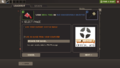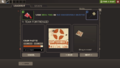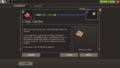Difference between revisions of "Decal Tool"
Gabrielwoj (talk | contribs) m (New images) |
m |
||
| (29 intermediate revisions by 17 users not shown) | |||
| Line 2: | Line 2: | ||
| type = tool | | type = tool | ||
| image = Backpack Decal Tool.png | | image = Backpack Decal Tool.png | ||
| − | | released = | + | | released = {{Patch name|10|13|2011}} |
| − | | availability = {{avail|drop|purchase}} | + | | released-major = Manniversary Update & Sale |
| − | | gift = no | + | | availability = {{avail|drop|purchase|uncrate-bonus}} |
| − | | | + | | trade = yes |
| + | | gift = yes | ||
| + | | marketable = yes | ||
| + | | craft = no | ||
| + | | rename = no | ||
| numbered = no | | numbered = no | ||
| loadout = yes | | loadout = yes | ||
| − | | level | + | | item-kind = Tool |
| + | | item-level = 5 | ||
| item-description = Add a custom decal to eligible items. | | item-description = Add a custom decal to eligible items. | ||
| item-uses = 1 | | item-uses = 1 | ||
}} | }} | ||
| − | |||
| − | + | {{Quotation|'''Decal Tool''' publicity blurb|LEARN HOW TO DEBATE EFFECTIVELY WITH DECALS. Apply any user-generated texture to certain items! It is a whole new way to influence people and hurt them.}} | |
| − | While using the tool the player | + | The '''Decal Tool''' is a [[Tools|tool]] item. It is represented by a red utility knife on top of a slightly peeled-off red decal sticker of the ''Team Fortress'' logo. |
| + | |||
| + | This item can be used to apply a custom texture (or 'decal') onto items that allow it. Purchasing any item that the Decal Tool can be used on from the [[Mann Co. Store]] also gives players one free Decal Tool. | ||
| + | |||
| + | While using the tool, the player is guided through the steps to get their image onto the item. | ||
The file types accepted are: | The file types accepted are: | ||
| − | *.jpg | + | * [[w:.bmp|.bmp]] |
| − | *. | + | * [[w:.jpg|.jpg]] |
| − | *.tga | + | * [[w:.png|.png]] |
| − | *.vtf | + | * [[w:.tga|.tga]] |
| + | * [[vdc:Valve Texture Format|.vtf]] | ||
| + | |||
| + | Oversized or odd aspect ratio images can be stretched or cropped to fit the 128x128 square. Depending upon the item, the decal is applied differently; check the specific item page to see a template for the most efficient decal templates. Once the decal has been chosen, the image can be filtered using different options ("Team Fortressize!") and finally applied to the item. | ||
| − | + | Applying the Decal Tool on the [[Conscientious Objector]] adds small blood stains and wood details on top of the custom image being used. | |
| − | It is worth noting that with the removal of the Painterly effect | + | It is worth noting that, with the removal of the Painterly effect, players can no longer create full colored decals and are instead limited to a maximum of five or so colors. Items that had a decal applied before the painterly effect was removed still retain their original color. |
| − | Lastly, any image applied with the decal tool must comply with the [ | + | Decals can be removed from an item to restore it to its default appearance by selecting the item in the [[Backpack]] and clicking 'Restore'. However, the Decal Tool used on the item is not returned to the player. |
| + | |||
| + | Lastly, any image applied with the decal tool must comply with the [https://store.steampowered.com/subscriber_agreement/ Steam Subscriber Agreement] as stated in the Terms of Service when you apply your decal. | ||
== Usable items == | == Usable items == | ||
| − | * | + | * {{item link|Flair!}} |
| − | * | + | * {{item link|Photo Badge}} |
| − | * | + | * {{item link|Clan Pride}} |
| − | * | + | * {{item link|Conscientious Objector}} |
| − | + | {{Weapon Demonstration}} | |
| − | {{ | ||
== Update history == | == Update history == | ||
| − | '''{{Patch name|10|13|2011}}''' ( | + | '''{{Patch name|10|13|2011}} #1''' ({{update link|Manniversary Update & Sale}}) |
* The Decal Tool was added to the game. | * The Decal Tool was added to the game. | ||
'''{{Patch name|10|17|2011}}''' | '''{{Patch name|10|17|2011}}''' | ||
* Removed the painterly filter option on Decal Tools. | * Removed the painterly filter option on Decal Tools. | ||
| + | |||
| + | '''{{Patch name|04|18|2024}}''' | ||
| + | * Fixed an [[Exploits|exploit]] related to uploading invalid custom decals that would crash other clients. | ||
| + | |||
| + | '''{{Patch name|7|18|2024}}''' ({{update link|Summer 2024}}) | ||
| + | * Added [[vdc:ConVar|ConVar]] {{code|tf_hide_custom_decals}} to allow clients to disable viewing custom decals on items | ||
| + | ** Added "Hide Custom Decals" checkbox to the [[Multiplayer options#Advanced multiplayer options|Advanced Options]] dialog in the Miscellaneous Options category | ||
| + | |||
| + | == Notes == | ||
| + | * Custom decals from users can be disabled by checking "Hide Custom Decals" in the [[Multiplayer options#Advanced multiplayer options|Advanced Options menu]], or by setting {{code|tf_hide_custom_decals}} to {{code|1}}. | ||
== Bugs == | == Bugs == | ||
* Decalable items may have the incorrect decal in client view if multiple people have same decalable items on the same [[server]]. | * Decalable items may have the incorrect decal in client view if multiple people have same decalable items on the same [[server]]. | ||
* Items that have been used with a Decal do not show the Decal in the trading interface to either trader. | * Items that have been used with a Decal do not show the Decal in the trading interface to either trader. | ||
| + | * The item with the decal showed in the dialogs can't be rotated. | ||
| + | * Despite being a valid file type, .vtf files cannot be used for applying decals. | ||
== Gallery == | == Gallery == | ||
<gallery> | <gallery> | ||
| − | File:Decal | + | File:Decal tool step 1 en.png|The prompt that appears when selecting your decal. |
| − | File:Decal | + | File:Decal tool step 2 en.png|The second step, to make your decal fit into the game. |
| − | File:Decal | + | File:Decal tool step 3 en.png|The Terms of Service that you have to agree to when using the Decal Tool. |
</gallery> | </gallery> | ||
| − | {{ | + | {{Manniversary Nav}} |
| − | {{ | + | {{Tool Nav}} |
Latest revision as of 22:25, 2 January 2025
| “ | LEARN HOW TO DEBATE EFFECTIVELY WITH DECALS. Apply any user-generated texture to certain items! It is a whole new way to influence people and hurt them.
— Decal Tool publicity blurb
|
” |
The Decal Tool is a tool item. It is represented by a red utility knife on top of a slightly peeled-off red decal sticker of the Team Fortress logo.
This item can be used to apply a custom texture (or 'decal') onto items that allow it. Purchasing any item that the Decal Tool can be used on from the Mann Co. Store also gives players one free Decal Tool.
While using the tool, the player is guided through the steps to get their image onto the item. The file types accepted are:
Oversized or odd aspect ratio images can be stretched or cropped to fit the 128x128 square. Depending upon the item, the decal is applied differently; check the specific item page to see a template for the most efficient decal templates. Once the decal has been chosen, the image can be filtered using different options ("Team Fortressize!") and finally applied to the item.
Applying the Decal Tool on the Conscientious Objector adds small blood stains and wood details on top of the custom image being used.
It is worth noting that, with the removal of the Painterly effect, players can no longer create full colored decals and are instead limited to a maximum of five or so colors. Items that had a decal applied before the painterly effect was removed still retain their original color.
Decals can be removed from an item to restore it to its default appearance by selecting the item in the Backpack and clicking 'Restore'. However, the Decal Tool used on the item is not returned to the player.
Lastly, any image applied with the decal tool must comply with the Steam Subscriber Agreement as stated in the Terms of Service when you apply your decal.
Usable items
Demonstration
Update history
October 13, 2011 Patch #1 (Manniversary Update & Sale)
- The Decal Tool was added to the game.
- Removed the painterly filter option on Decal Tools.
- Fixed an exploit related to uploading invalid custom decals that would crash other clients.
July 18, 2024 Patch (Summer 2024 Update)
- Added ConVar
tf_hide_custom_decalsto allow clients to disable viewing custom decals on items- Added "Hide Custom Decals" checkbox to the Advanced Options dialog in the Miscellaneous Options category
Notes
- Custom decals from users can be disabled by checking "Hide Custom Decals" in the Advanced Options menu, or by setting
tf_hide_custom_decalsto1.
Bugs
- Decalable items may have the incorrect decal in client view if multiple people have same decalable items on the same server.
- Items that have been used with a Decal do not show the Decal in the trading interface to either trader.
- The item with the decal showed in the dialogs can't be rotated.
- Despite being a valid file type, .vtf files cannot be used for applying decals.
Gallery
| ||||||||||||||||||||||||||||||