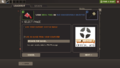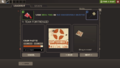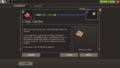Difference between revisions of "Decal Tool"
m (Commented a bug.) |
(Added links for the less common image types to Wikipedia and the Valve Dev Wiki) |
||
| Line 20: | Line 20: | ||
The file types accepted are: | The file types accepted are: | ||
*.jpg | *.jpg | ||
| − | *.bmp | + | *[[w:.bmp|.bmp]] |
| − | *.tga | + | *[[w:.tga|.tga]] |
| − | *.vtf | + | *[https://developer.valvesoftware.com/wiki/Valve_Texture_Format .vtf] |
Oversized or odd aspect ratio images can be stretched or cropped to fit the 256x256 square. Depending upon the item the decal will be applied differently, check the specific item page to see a template for the most efficient decal templates. Once the decal has been chosen the image can be filtered using different options and finally applied to the item. | Oversized or odd aspect ratio images can be stretched or cropped to fit the 256x256 square. Depending upon the item the decal will be applied differently, check the specific item page to see a template for the most efficient decal templates. Once the decal has been chosen the image can be filtered using different options and finally applied to the item. | ||
Revision as of 16:50, 22 December 2020
| “ | LEARN HOW TO DEBATE EFFECTIVELY WITH DECALS. Apply any user-generated texture to certain items! It is a whole new way to influence people and hurt them.
— Decal Tool blurb
|
” |
The Decal Tool is a single-use tool item represented by a red utility knife on top of a slightly peeled off decal of the Team Fortress logo. The Decal Tool can be used to apply a custom texture (or 'decal') onto items that allow it. Purchasing any item that the Decal Tool can be used on from the Mann Co. Store will also give players one free Decal Tool.
While using the tool the player will be guided through the steps to get their image onto the item. The file types accepted are:
Oversized or odd aspect ratio images can be stretched or cropped to fit the 256x256 square. Depending upon the item the decal will be applied differently, check the specific item page to see a template for the most efficient decal templates. Once the decal has been chosen the image can be filtered using different options and finally applied to the item.
It is worth noting that with the removal of the Painterly effect you can no longer create full colored decals and are instead limited to a maximum of five or so colors. Items that had a decal applied before the painterly effect was removed still retain their original color.
Decals can be removed from an item to restore it to its default appearance by selecting the item in the Backpack and clicking 'Restore'. However, the Decal Tool used on the item will not be returned to the player.
Lastly, any image applied with the decal tool must comply with the Steam Subscriber Agreement as stated in the Terms of Service when you apply your decal.
Usable items
Demonstration
Update history
October 13, 2011 Patch (Manniversary Update & Sale)
- The Decal Tool was added to the game.
- Removed the painterly filter option on Decal Tools.
Bugs
- Decalable items may have the incorrect decal in client view if multiple people have same decalable items on the same server.
- Items that have been used with a Decal do not show the Decal in the trading interface to either trader.
Gallery
| ||||||||||||||||||||||||||||||