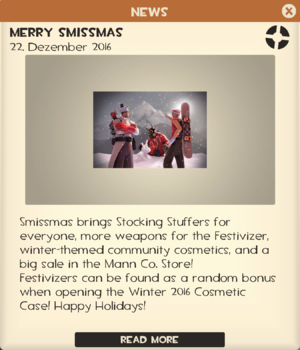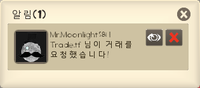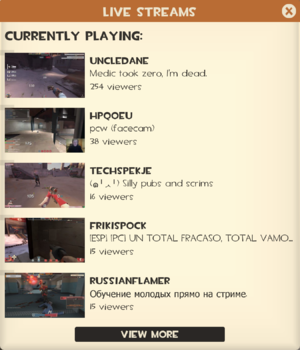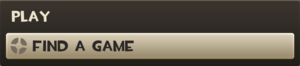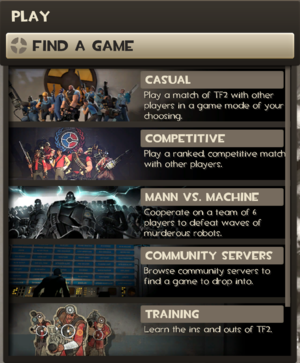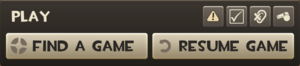Difference between revisions of "Main menu/ko"
m |
|||
| Line 1: | Line 1: | ||
{{DISPLAYTITLE:메인 메뉴}} | {{DISPLAYTITLE:메인 메뉴}} | ||
| − | [[File:GUI Main menu | + | [[File:GUI Main menu kr.png|thumb|right|450px|[[Meet Your Match Update/ko|적수를 만나다 업데이트]] 후 ''[[Team Fortress 2/ko|Team Fortress 2]]'' 의 메인 메뉴.]] |
{{Quotation|'''관리자''', 열망하며 (혹은 성급하게) 다가올 플레이어의 대학살극을 기다리며.|싸울 시간이다!|sound=Announcer_am_gamestarting05.wav}} | {{Quotation|'''관리자''', 열망하며 (혹은 성급하게) 다가올 플레이어의 대학살극을 기다리며.|싸울 시간이다!|sound=Announcer_am_gamestarting05.wav}} | ||
| − | '''메인 메뉴'''는 '' | + | '''메인 메뉴'''는 ''Team Fortress 2''를 시작했을 때 처음으로 볼 수 있는 화면입니다. 게임 메뉴를 처음 열 때 [[Team Fortress 2 Official Soundtrack/ko|사운드트랙]]의 곡 중 하나가 무작위로 재생됩니다. 하지만 반복되지 않고 게임이 다시 시작되기 전에는 다시 들을 수 없습니다. 그리고 메인 메뉴는 서버에 연결되어 있을 때에도 열 수 있습니다. (메뉴를 여는 기본 키는 {{Key|Esc}}입니다) |
| − | 메인 메뉴에는 배경이 가능한 세가지 맵들과 [[Holidays/ko|축제일]]이나 특별한 [[Updates/ko|업데이트]]에 따른 병과의 이미지가 있습니다. | + | 메인 메뉴에는 배경이 가능한 세가지 맵들과 [[Holidays/ko|축제일]]이나 특별한 [[Updates/ko|업데이트]]에 따른 병과의 이미지가 있습니다. |
| − | == 메인 | + | == 메인 메뉴의 단추와 동작 == |
{| class="wikitable grid plainlinks" style="text-align: center;" width="90%" | {| class="wikitable grid plainlinks" style="text-align: center;" width="90%" | ||
|- | |- | ||
| − | !class="header" colspan="2"| | + | !class="header" colspan="2"| Top buttons |
|- | |- | ||
!class="subheader" colspan="2"| | !class="subheader" colspan="2"| | ||
| − | === | + | ===알림과 메시지=== |
|- | |- | ||
| style="align:center; background-color: #FEF5E0;"| | | style="align:center; background-color: #FEF5E0;"| | ||
| − | [[File: | + | [[File:GUI Main Menu Newspaper Closeup.png|center|thumb|300px|The messages panel.]] |
| − | | [[File:GUI Main Menu Trade Alert.png|right|thumb|200px| | + | | [[File:GUI Main Menu Trade Alert kr.png|right|thumb|200px|An example of a Trade alert.]] |
| − | ''' | + | The '''alert box''' is a temporary box that appears to the left of the message tab. It shows notifications such as trade requests and map events. |
| − | ''' | + | The '''messages tab''', when expanded, shows a "newspaper" with updates from the [[TF2 Official Website]]'s blog. |
| − | + | The right hand side of the main menu is occasionally used for special update-related events such as the [[WAR! Update]] or [[Saxxy Awards]]. | |
|- | |- | ||
| − | !class="header" colspan="2"| | + | |
| + | !class="subheader" colspan="2"| | ||
| + | ===Contracts drawer=== | ||
| + | |- | ||
| + | | style="align:center; background-color: #FEF5E0;"| | ||
| + | [[File:GUI Contracts Drawer.png|center|thumb|300px|The contracts drawer, with an active [[Tough Break Campaign]] contract.]] | ||
| + | |||
| + | |The '''contracts drawer''' allows players to receive contracts periodically, after redeeming a campaign pass for the current active campaign. These contracts may be decoded from inside the contract drawer, revealing their objectives. On the bottom of the contracts drawer, players can see how many of the campaign's contracts they have completed, and how many contract points they have accumulated throughout the campaign. | ||
| + | |- | ||
| + | |||
| + | !class="subheader" colspan="2"| | ||
| + | ===Live streams=== | ||
| + | |- | ||
| + | | style="align:center; background-color: #FEF5E0;"| | ||
| + | [[File:Live streams.png|center|thumb|300px|The live streams panel.]] | ||
| + | |||
| + | |The '''live streams''' button displays a menu of currently active live streams from popular Team Fortress 2 [[Competitive play|competitive]] players. Clicking on one of the live streams in the list will open the live stream in the user's default internet browser. | ||
| + | |- | ||
| + | |||
| + | !class="header" colspan="2"| Left main menu buttons | ||
|- | |- | ||
!class="subheader" colspan="2"| | !class="subheader" colspan="2"| | ||
| − | === | + | ===Find a Game/Resume Game=== |
|- | |- | ||
| style="align:center; background-color: #FEF5E0;"| | | style="align:center; background-color: #FEF5E0;"| | ||
{| class="borderless" | {| class="borderless" | ||
| − | |style="align:center; background-color: #FEF5E0;"|[[File: | + | |style="align:center; background-color: #FEF5E0;"|[[File:Find a Game.png|300px]] |
| + | |- | ||
| + | |style="align:center; background-color: #FEF5E0;"|[[File:Find a Game expanded.png|300px]] | ||
|- | |- | ||
| − | |style="align:center; background-color: #FEF5E0;"|[[File: | + | |style="align:center; background-color: #FEF5E0;"|[[File:Find a Game ingame.png|300px]] |
|} | |} | ||
| | | | ||
| − | + | '''Find a Game''' will expand the list of available multiplayer options. If connected to a server, a '''resume game''' button will be added. | |
| + | |- | ||
| + | |style="align:center; background-color: #FEF5E0;"| [[File:GUI Report Player button.png|left|33px]] | ||
| + | |||
| + | ==== Report Player ==== | ||
| + | | The '''caution symbol''' allows you to submit a report against a player on the current server for various offenses. These include [[Hacking|cheating]], being [[Idling|idle]]/AFK, harassment or [[Griefing|griefing]]. | ||
|- | |- | ||
| + | |||
|style="align:center; background-color: #FEF5E0;"| [[File:GUI Call Vote button.png|left|33px]] | |style="align:center; background-color: #FEF5E0;"| [[File:GUI Call Vote button.png|left|33px]] | ||
| − | ==== | + | ==== Call Vote ==== |
| − | | ''' | + | | The '''tick symbol''' allows you to call a [[voting|vote]] on the server you are currently on as long as the server supports it. Options include player kicking, map changes and team scrambles. |
|- | |- | ||
|style="align:center; background-color: #FEF5E0;"| [[File:Mute Players.png|left|33px]] | |style="align:center; background-color: #FEF5E0;"| [[File:Mute Players.png|left|33px]] | ||
| − | ==== | + | ==== Mute Players ==== |
| − | | {{Main|Voice chat | + | | {{Main|Voice chat#Muting players|l1=Muting players}} |
| − | ''' | + | The '''Mute Players''' button displays a menu that allows the player to mute other players' in-game [[voice chat]] and text chat. The menu will show an empty list when the player is not connected to a server. It will not mute sounds triggered by scripts or the server, or sounds from a [[w:Voice over IP|third-party voice-over-internet program]]. |
|- | |- | ||
|style="align:center; background-color: #FEF5E0;"| [[File:GUI Request Coach button.png|left|33px]] | |style="align:center; background-color: #FEF5E0;"| [[File:GUI Request Coach button.png|left|33px]] | ||
| − | ==== | + | ==== Request Coach ==== |
| − | | ''' | + | | The '''whistle symbol''' allows you to call for a coach to teach you how to play. |
|- | |- | ||
| − | !class="subheader" colspan="2"| | + | !class="subheader" colspan="2"| |
| − | === | + | ===Casual=== |
|- | |- | ||
| style="align:center; background-color: #FEF5E0;"| | | style="align:center; background-color: #FEF5E0;"| | ||
{| class="borderless" | {| class="borderless" | ||
| − | | style="align:center; background-color: #FEF5E0;"|[[File: | + | | style="align:center; background-color: #FEF5E0;"|[[File:Find a Game Casual.png|300px]] |
| − | |||
| − | |||
|} | |} | ||
| − | | | + | | |
| − | + | {{Main|Casual Mode}} | |
| + | Allows the player to play the Casual Mode and automatically join a server with the selected [[list of game modes|game modes]]. | ||
|- | |- | ||
| − | + | !class="subheader" colspan="2"| | |
| − | |||
| − | ==== | + | ===Competitive=== |
| − | | | + | |- |
| + | | style="align:center; background-color: #FEF5E0;"| | ||
| + | {| class="borderless" | ||
| + | | style="align:center; background-color: #FEF5E0;"|[[File:Find a Game Competitive.png|300px]] | ||
| + | |} | ||
| + | | | ||
| + | {{Main|Competitive Mode}} | ||
| + | Allows the player to play the Competitive Mode. | ||
|- | |- | ||
!class="subheader" colspan="2"| | !class="subheader" colspan="2"| | ||
| − | === | + | ===Mann vs. Machine=== |
|- | |- | ||
| style="align:center; background-color: #FEF5E0;"| | | style="align:center; background-color: #FEF5E0;"| | ||
{| class="borderless" | {| class="borderless" | ||
| − | | style="align:center; background-color: #FEF5E0;"|[[File: | + | | style="align:center; background-color: #FEF5E0;"|[[File:Find a Game MvM.png|300px]] |
| − | |||
| − | |||
|} | |} | ||
| | | | ||
| − | {{Main| | + | {{Main|Mann vs. Machine}} |
| − | + | Allows the player to play the Mann vs. Machine Co-op game mode. | |
|- | |- | ||
!class="subheader" colspan="2"| | !class="subheader" colspan="2"| | ||
| − | === | + | ===Community Server=== |
|- | |- | ||
| − | | style="align:center; background-color: #FEF5E0;"| | + | | style="align:center; background-color: #FEF5E0;"| |
| − | [[File: | + | {| class="borderless" |
| + | | style="align:center; background-color: #FEF5E0;"|[[File:Find a Game Server.png|300px]] | ||
| + | |} | ||
| | | | ||
| − | {{Main| | + | {{Main|Server Browser}} |
| − | + | Allows the player to join a community server by using the server browser. | |
|- | |- | ||
!class="subheader" colspan="2"| | !class="subheader" colspan="2"| | ||
| − | === | + | ===Training=== |
|- | |- | ||
| − | | style="align:center; background-color: #FEF5E0;"| | + | | style="align:center; background-color: #FEF5E0;"| |
| − | [[File: | + | {| class="borderless" |
| + | | style="align:center; background-color: #FEF5E0;"|[[File:Find a Game Training.png|300px]] | ||
| + | |} | ||
| | | | ||
| − | {{Main| | + | {{Main|Training}} |
| − | + | Allows the player to start up a training level or play a practice game against [[bots]]. | |
|- | |- | ||
| − | !class="subheader" colspan="2"| | + | !class="subheader" colspan="2"| |
| − | === | + | ===Create Server=== |
|- | |- | ||
| − | | style="align:center; background-color: #FEF5E0;"| | + | | style="align:center; background-color: #FEF5E0;"| |
| − | [[File: | + | {| class="borderless" |
| + | | style="align:center; background-color: #FEF5E0;"|[[File:Find a Game Create Server.png|300px]] | ||
| + | |} | ||
| | | | ||
| − | + | Allows the player to create his own server. | |
| − | |||
|- | |- | ||
| − | !class="subheader" colspan="2"| | + | !class="subheader" colspan="2"| |
| − | === | + | ===Items=== |
|- | |- | ||
| style="align:center; background-color: #FEF5E0;"| | | style="align:center; background-color: #FEF5E0;"| | ||
| − | [[File:GUI | + | [[File:GUI manage items.png|center|300px]] |
| | | | ||
| − | {{Main| | + | {{Main|Manage items}} |
| − | + | Will take you to the [[loadout]] and stats pages. | |
|- | |- | ||
!class="subheader" colspan="2"| | !class="subheader" colspan="2"| | ||
| − | === | + | ===Shop=== |
|- | |- | ||
| style="align:center; background-color: #FEF5E0;"| | | style="align:center; background-color: #FEF5E0;"| | ||
| − | [[File: | + | [[File:Shop For Items.png|center|300px]] |
| | | | ||
| − | + | {{Main|Mann Co. Store}} | |
| + | Clicking the '''Shop''' button opens the [[Mann Co. Store]], which allows players to purchase in-game items such as [[hats]], [[weapons]], [[action items]], and [[tools]] using money stored in their [[Steam Wallet]]. A current "featured item" is also shown under this button. | ||
|- | |- | ||
| − | + | !class="subheader" colspan="2"| | |
| − | |||
| − | !class="subheader" colspan="2"| | ||
| − | === | + | ===Quit/Disconnect=== |
|- | |- | ||
| style="align:center; background-color: #FEF5E0;"| | | style="align:center; background-color: #FEF5E0;"| | ||
{| class="borderless" | {| class="borderless" | ||
| − | | style="align:center; background-color: #FEF5E0;"|[[File:Quit | + | | style="align:center; background-color: #FEF5E0;"|[[File:Quit.png|160px|300px]] |
|- | |- | ||
| − | | style="align:center; background-color: #FEF5E0;"|[[File:Disconnect | + | | style="align:center; background-color: #FEF5E0;"|[[File:Disconnect.png|300px]] |
|} | |} | ||
| | | | ||
| − | + | This button with either close the game if not connected to a server, or will disconnect from the currently connected server. | |
|- | |- | ||
!class="subheader" colspan="2"| | !class="subheader" colspan="2"| | ||
| − | === | + | === Glyphs Bar === |
|- | |- | ||
!class="subheader" style="width: 20%; align:center; background-color: #FEF5E0;"| [[File:GUI New User Forum.png|45px|left]] | !class="subheader" style="width: 20%; align:center; background-color: #FEF5E0;"| [[File:GUI New User Forum.png|45px|left]] | ||
| − | ==== | + | ==== New User Forum ==== |
| − | | Steam | + | | Opens the Steam overlay web browser to the Team Fortress 2 [http://forums.steampowered.com/forums/forumdisplay.php?f=906 New User Forum]. |
|- | |- | ||
!class="subheader" style="width: 20%; align:center; background-color: #FEF5E0;"| [[File:GUI Achievements.png|45px|left]] | !class="subheader" style="width: 20%; align:center; background-color: #FEF5E0;"| [[File:GUI Achievements.png|45px|left]] | ||
| − | ==== | + | ==== Achievements ==== |
| − | | {{main|Achievements | + | | {{main|Achievements}} |
| − | + | Brings up a window that shows earned and unearned achievements, along with progress bars for achievements that require them. Unearned achievements have a tick box that can enable the achievement's progress to be shown in the [[HUD]] while playing. | |
| − | |||
|- | |- | ||
!class="subheader" style="width: 20%; align:center; background-color: #FEF5E0;"| [[File:Developer Commentary.png|45px|left]] | !class="subheader" style="width: 20%; align:center; background-color: #FEF5E0;"| [[File:Developer Commentary.png|45px|left]] | ||
| − | ==== | + | ==== Developer Commentary ==== |
| − | | | + | | This menu allows the player to enter one of three empty versions of the official maps. These contain non-functioning bots and speech bubbles, which provide voice commentary from the designers detailing the game's development. |
|- | |- | ||
!class="subheader" style="width: 20%; align:center; background-color: #FEF5E0;"| [[File:GUI be coach.png|45px|left]] | !class="subheader" style="width: 20%; align:center; background-color: #FEF5E0;"| [[File:GUI be coach.png|45px|left]] | ||
| − | ==== | + | ==== Be a Coach ==== |
| − | | {{main|Coaching | + | | {{main|Coaching}} |
| − | + | This gives you the option to volunteer to coach other players in the coaching mode. | |
| + | |- | ||
| + | !class="subheader" style="width: 20%; align:center; background-color: #FEF5E0;"| [[File:Workshop.png|45px|left]] | ||
| + | |||
| + | ==== Workshop ==== | ||
| + | | | ||
| + | {{Main|Steam Workshop}} | ||
| + | Takes you to the Steam Workshop hub where you can upload custom content to be rated, commented upon and be considered as an addition to the game. | ||
| + | |- | ||
| + | !class="subheader" style="width: 20%; align:center; background-color: #FEF5E0;"| [[File:Replays.png|45px|left]] | ||
| + | |||
| + | ==== Replays ==== | ||
| + | | | ||
| + | {{Main|Replay}} | ||
| + | Takes you to the Replays window where you can view your recorded clips, takes, and movies. | ||
|- | |- | ||
!class="subheader" style="width: 20%; align:center; background-color: #FEF5E0;"| [[File:Report Bug.png|45px|left]] | !class="subheader" style="width: 20%; align:center; background-color: #FEF5E0;"| [[File:Report Bug.png|45px|left]] | ||
| − | ==== | + | ==== Report Bug ==== |
| − | | | + | | This menu gives the player a fast and efficient option to quickly report a bug with an optional screenshot. |
|- | |- | ||
|- | |- | ||
!class="subheader" colspan="2"| | !class="subheader" colspan="2"| | ||
| − | === | + | === Options === |
|- | |- | ||
| style="align:center; background-color: #FEF5E0;"| | | style="align:center; background-color: #FEF5E0;"| | ||
| − | [[File:Options Button | + | [[File:Options Button.png|center|300px]] |
| | | | ||
| − | " | + | The "Options" button opens up a window where the player can change [[List of default keys|keyboard bindings]], mouse, audio, and video options, voice configuration for use with a microphone, and [[multiplayer options]]. |
|- | |- | ||
| − | | style="align:center; background-color: #FEF5E0;"|[[File:GUI Advanced Options | + | | style="align:center; background-color: #FEF5E0;"|[[File:GUI Advanced Options.png|center|300px]] |
| − | | {{Main|Multiplayer_options | + | | {{Main|Multiplayer_options#Advanced_multiplayer_options|l1=Advanced multiplayer options''}} This button opens the "Advanced Multiplayer Options" directly. |
|- | |- | ||
|} | |} | ||
Revision as of 05:07, 28 May 2017
| “ | 싸울 시간이다!
클릭하시면 들을 수 있습니다
— 관리자, 열망하며 (혹은 성급하게) 다가올 플레이어의 대학살극을 기다리며.
|
” |
메인 메뉴는 Team Fortress 2를 시작했을 때 처음으로 볼 수 있는 화면입니다. 게임 메뉴를 처음 열 때 사운드트랙의 곡 중 하나가 무작위로 재생됩니다. 하지만 반복되지 않고 게임이 다시 시작되기 전에는 다시 들을 수 없습니다. 그리고 메인 메뉴는 서버에 연결되어 있을 때에도 열 수 있습니다. (메뉴를 여는 기본 키는 Esc입니다)
메인 메뉴에는 배경이 가능한 세가지 맵들과 축제일이나 특별한 업데이트에 따른 병과의 이미지가 있습니다.
목차
메인 메뉴의 단추와 동작
| Top buttons | ||||
|---|---|---|---|---|
알림과 메시지 | ||||
|
The alert box is a temporary box that appears to the left of the message tab. It shows notifications such as trade requests and map events. The messages tab, when expanded, shows a "newspaper" with updates from the TF2 Official Website's blog. The right hand side of the main menu is occasionally used for special update-related events such as the WAR! Update or Saxxy Awards. | ||||
Contracts drawer | ||||
 The contracts drawer, with an active Tough Break Campaign contract. |
The contracts drawer allows players to receive contracts periodically, after redeeming a campaign pass for the current active campaign. These contracts may be decoded from inside the contract drawer, revealing their objectives. On the bottom of the contracts drawer, players can see how many of the campaign's contracts they have completed, and how many contract points they have accumulated throughout the campaign. | |||
Live streams | ||||
| The live streams button displays a menu of currently active live streams from popular Team Fortress 2 competitive players. Clicking on one of the live streams in the list will open the live stream in the user's default internet browser. | ||||
| Left main menu buttons | ||||
Find a Game/Resume Game | ||||
|
Find a Game will expand the list of available multiplayer options. If connected to a server, a resume game button will be added. | |||
Report Player |
The caution symbol allows you to submit a report against a player on the current server for various offenses. These include cheating, being idle/AFK, harassment or griefing. | |||
Call Vote |
The tick symbol allows you to call a vote on the server you are currently on as long as the server supports it. Options include player kicking, map changes and team scrambles. | |||
Mute Players |
본문: Muting players
The Mute Players button displays a menu that allows the player to mute other players' in-game voice chat and text chat. The menu will show an empty list when the player is not connected to a server. It will not mute sounds triggered by scripts or the server, or sounds from a third-party voice-over-internet program. | |||
Request Coach |
The whistle symbol allows you to call for a coach to teach you how to play. | |||
Casual | ||||
|
본문: Casual Mode
Allows the player to play the Casual Mode and automatically join a server with the selected game modes. | |||
Competitive | ||||
|
본문: Competitive Mode
Allows the player to play the Competitive Mode. | |||
Mann vs. Machine | ||||
|
본문: Mann vs. Machine
Allows the player to play the Mann vs. Machine Co-op game mode. | |||
Community Server | ||||
|
본문: Server Browser
Allows the player to join a community server by using the server browser. | |||
Training | ||||
|
본문: Training
Allows the player to start up a training level or play a practice game against bots. | |||
Create Server | ||||
|
Allows the player to create his own server. | |||
Items | ||||
|
본문: Manage items
Will take you to the loadout and stats pages. | ||||
Shop | ||||
|
본문: Mann Co. Store
Clicking the Shop button opens the Mann Co. Store, which allows players to purchase in-game items such as hats, weapons, action items, and tools using money stored in their Steam Wallet. A current "featured item" is also shown under this button. | ||||
Quit/Disconnect | ||||
|
This button with either close the game if not connected to a server, or will disconnect from the currently connected server. | |||
Glyphs Bar | ||||
New User Forum |
Opens the Steam overlay web browser to the Team Fortress 2 New User Forum. | |||
Achievements |
본문: Achievements
Brings up a window that shows earned and unearned achievements, along with progress bars for achievements that require them. Unearned achievements have a tick box that can enable the achievement's progress to be shown in the HUD while playing. | |||
Developer Commentary |
This menu allows the player to enter one of three empty versions of the official maps. These contain non-functioning bots and speech bubbles, which provide voice commentary from the designers detailing the game's development. | |||
Be a Coach |
본문: Coaching
This gives you the option to volunteer to coach other players in the coaching mode. | |||
Workshop |
본문: Steam Workshop
Takes you to the Steam Workshop hub where you can upload custom content to be rated, commented upon and be considered as an addition to the game. | |||
Replays |
본문: Replay
Takes you to the Replays window where you can view your recorded clips, takes, and movies. | |||
Report Bug |
This menu gives the player a fast and efficient option to quickly report a bug with an optional screenshot. | |||
Options | ||||
|
The "Options" button opens up a window where the player can change keyboard bindings, mouse, audio, and video options, voice configuration for use with a microphone, and multiplayer options. | ||||
| This button opens the "Advanced Multiplayer Options" directly. | ||||
업데이트 내역
- Disabled the loading of background maps.
- Removed background map due to incompatibilities.
- Added "Very High" texture resolution option
- Fixed non-English language text overlapping in a few places.
- Extra options added to 'Game' tab in "Create Server" menu option.
- Fixed loading screen and intro movie showing up on Windows Vista with full screen AA.
- Added new option to auto-save a scoreboard screenshot at the end of a map to the Multiplayer->Advanced dialog.
- Removed the "Reset Stats" button from the Player Stats screen.
- Fixed a few instances of truncated text in the menus and dialogs for languages other than English.
2008년 4월 29일 패치 (Gold Rush 업데이트)
- Added Character Info and Loadout to the main menu.
- Added 2 new game startup songs (Right Behind You and Petite Chou-Fleur).
- Added Engineer main menu music.
- [언급되지 않음] Changed the song 'More Gun' to be different from Wilco's 'Someone Else's Song'.
2010년 9월 30일 패치 (Mann-Conomy 업데이트)
- Added the Mann Co. Store & Catalog.
- Server browser tweaks.
- It will now encourage you to add servers to Favorites or Blacklists after you have a good/bad experience on them.
- The Server Browser now automatically closes after successfully connecting to a server (opt-out via the Options-Multiplayer->Advanced dialog).
- [언급되지 않음] Removed the "class advisor" and class records from the top-right corner of the main menu.
2010년 10월 27일 패치 (스크림 포트리스 업데이트)
- [언급되지 않음] Added new game start up music "gamestartup_halloween".
- Updated the main menu to include 'resume game', 'call a vote' and 'request coach' selections.
- Menu background is now transparent when connected to a server.
- The Mann Co. Store featured item is no longer viewable in the menu unless the player selects the store button specifically.
- Added the Replay feature to the menu.
- [언급되지 않음] Added the Saxxy 2011 Theme.
- Fixed a client crashed caused by using custom main menu resource files.
- Saxxy fanfare music wasn't playing on music channel. Music will only play once per launch now and will not play on a changelevel.
- Added an Advanced Options button to the main menu to allow tweaking of many gameplay options.
- Fixed a rare case where users running Service Pack 3 on Windows 7 64-bit with graphics driver version 12.42 saw a graphical glitch on the main menu Options button.
- Fixed the main menu showing through the shopping cart menu when running at 2500x1600.
- [언급되지 않음] Removed the Saxxy Awards promotion on the main menu.
- [언급되지 않음] Overhauled main menu elements.
- Added a music clip from Meet the Medic to the menu startup music list.
- “Meet the Medic” startup music added.
- Updated the main menu backgrounds to include Granary and Upward.
- [언급되지 않음] Mistakenly added Gravel Pit as a Granary main menu background.
2011년 10월 13일 패치 (만념일 업데이트와 할인)
- Added a new startup music track from Meet The Medic.
- Integrated with the new Steam Workshop to enable the publication and management of community contributed content.
- [언급되지 않음] Updated class images to be wearing cosmetic items.
- [언급되지 않음] Added new Halloween Special main menu background.
2011년 10월 27일 패치 (정말 무서운 핼러윈 특집)
- [언급되지 않음] Added new Halloween themed Class main menu images.
- Added a full moon background for the main menu..
2011년 12월 15일 패치 (호주인의 크리스마스 2011)
- [언급되지 않음] Added new Australian Christmas themed Class main menu images.
- Updated the main menu message notification system.
- Fixed a client crash when using custom main menu .res files .
2012년 8월 15일 패치 (Mann vs. Machine)
- [언급되지 않음] Added two startup music tracks from the Mann vs. Machine Trailer, The Calm and ROBOTS!.
- [언급되지 않음] Add 'Play Co-op' button to the menu.
- [언급되지 않음] Changed 'Start Playing' to 'Play Multiplayer'.
- [언급되지 않음] Added Mannworks menu backgrounds.
- [언급되지 않음] Added Heavy Robot class menu images.
- [언급되지 않음] Added back pre-Mann vs. Machine backgrounds and background music to the main menu.
- [언급되지 않음] Added all robot backgrounds (not only Heavy Robot) to the main menu.
- Added zombie character images and a Halloween background for the main menu.
- Fixed a client crash related to the main menu.
2013년 10월 29일 패치 (Scream Fortress 2013)
- [언급되지 않음] Added Halloween 2013 classes portraits and background.
갤러리
메인 메뉴 배경화면
주 배경화면
2Fort 메인 메뉴 배경화면
Gravel Pit 메인 메뉴 배경화면
Upward 메인 메뉴 배경화면
Mannworks 메인 메뉴 배경화면
핼러윈 특집 배경화면
특별 행사 배경화면
리플레이 업데이트때 메인 메뉴에 나타난 Saxxy Award 엑스트라
보름달때 나타나는 Double Cross맵 메인 메뉴 배경화면
보름달때 나타나는 Double Cross맵 메인 메뉴 배경화면 (와이드스크린)
호주인의 크리스마스 2011때 나타난 메인 메뉴 배경화면
호주인의 크리스마스 2011때 나타난 메인 메뉴 배경화면 (와이드스크린)
병과
메인 메뉴에 나올 수 있는 모든 사진들은 아래에 실려있습니다. 이 중 하나의 사진이 메인 메뉴에 나타나며, 어느 병과 사진들은 정해진 기간동안만 나타납니다.
"일반" 병과 자화상은 공휴일이 아닌 이상 어느 때나 나타납니다.
특정 업데이트 병과 사진
2011년 10월 13일 패치때 만념일 업데이트의 병과 자화상은 공휴일이 아닌 이상 어느 때나 나타납니다.
2011년 10월 27일 패치부터 11월 6일까지 나타나는 아주 무서운 핼러윈 특집의 병과 자화상입니다. 이 병과 사진들은 보름달 때나 핼러윈에만 나타납니다.
2011년 12월 15일 패치 패치 때 생긴 호주인의 크리스마스 2011의 병과 사진이며 겨울에만 나타납니다.
2012년 8월 15일 패치와 2012년 9월 4일 패치때 MVM 업데이트의 로봇 병과 사진이며 공휴일이 아닌 이상 어느 때에나 나타납니다.
2012년 10월 26일 패치부터 11월 9일까지 나타나는 병과 사진입니다. 이 병과 사진은 핼러윈이나 보름달 때에만 나타납니다.
2013년 10월 29일 패치의 스크림 포트리스 2013 때 생긴 병과 사진입니다. 이 병과 사진은 핼러윈이나 보름달 때에만 나타납니다.