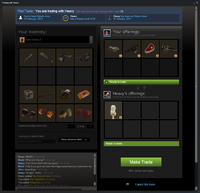Difference between revisions of "Items"
GrampaSwood (talk | contribs) (mc) |
|||
| (64 intermediate revisions by 24 users not shown) | |||
| Line 1: | Line 1: | ||
{{hatnote|This article solely refers to the items featured in Team Fortress 2. For specific item pickups such as [[health]], [[ammo]] and [[metal]], see [[Pickups]].}} | {{hatnote|This article solely refers to the items featured in Team Fortress 2. For specific item pickups such as [[health]], [[ammo]] and [[metal]], see [[Pickups]].}} | ||
| − | + | [[File:ExampleItems.png|thumb|300px|A [[Scout]] equipped with five items: the [[Winger]] (a [[Weapons|weapon]]), the [[Power Up Canteen]] (an [[Action items|Action]] item), the [[Trucker's Topper]], the [[Weight Room Warmer]] and a pair of [[Summer Shades]] ([[cosmetic items]]).]] | |
| − | [[File:ExampleItems.png|thumb|300px|A [[Scout]] equipped with | + | {{Quotation|'''The Scout''', having unlocked his third in-game item|I'll put it in my trophy room, with the othas.|sound=Scout_award10.wav}} |
| − | '''Items''' | + | '''Items''' refers to objects that players can collect and use within ''[[Team Fortress 2]]''. With some exceptions, such as interactive [[taunts]], [[weapons]] are the only type of item in the game to directly influence gameplay; almost all other items are purely cosmetic. |
== Types == | == Types == | ||
| − | There are | + | There are six types of items: |
| − | {{ | + | {{Item types}} |
== Item release dates == | == Item release dates == | ||
| Line 17: | Line 17: | ||
=== Item drop system === | === Item drop system === | ||
{{main|Item drop system}} | {{main|Item drop system}} | ||
| − | The most common way to obtain items is through the item drop system; after a certain amount of time in game while playing (does not count [[ | + | The most common way to obtain items is through the item drop system; after a certain amount of time in game while playing (does not count [[idling]]), the system will distribute a random item to the player. When received, the item is placed in the player's [[backpack]] and the game displays the newly earned item on screen, as well as alerting the rest of the current server with a text message. |
| − | Items that can be obtained via this method include weapons, [[Mann Co. Supply Crate | + | |
| + | Items that can be obtained via this method include weapons, [[Mann Co. Supply Crate]]s, certain [[cosmetic items]], and [[tools]]. There is a cap on the amount of playtime each week in which drops can be received, after which no further items are received via drop for the remainder of the week. | ||
=== Achievements === | === Achievements === | ||
{{main|Achievements}} | {{main|Achievements}} | ||
| − | The original | + | The Achievements system was the original (2007) means for players to obtain items beyond the [[Stock weapons]]. Within each class's set of Achievements are three Milestone Achievements, each of which are completed when a stated number of other class Achievements are completed. Completing each Milestone awards the player a specific item from that class's designated class Update (excluding the [[Gunboats]]). These can only be earned once per account, even if the Achievements are reset. There are certain alternatives to the Milestone Achievement method, such as the [[Ghostly Gibus]], earned through the [[Scarechievements|Ghastly Gibus Grab]] Achievement and the [[Pyrovision Goggles]], earned through the [[Achievements|A Fresh Pair of Eyes]] Achievement. Additionally, certain [[promotional items]] require completing Achievements [[Achievement items#Non-Team Fortress 2 achievement items|from other games]] on Steam. |
| + | |||
| + | Items awarded through the Achievements system are designated [[Achievement items]] and are [[Trading#Trading inside Team Fortress 2|not tradeable]]. | ||
=== Purchasing === | === Purchasing === | ||
{{main|Mann Co. Store}} | {{main|Mann Co. Store}} | ||
| − | Items can be bought directly from the Mann Co. Store using money from the player's [[Steam Wallet]]. Introduced in the [[Mann-Conomy Update]], the Store provides players with an alternate way of obtaining items instead of waiting for them to drop, crafting, or trading for them. Creators of [[Steam Workshop|community-contributed items]] receive a percentage of sales revenue for their creations. | + | Items can be bought directly from the Mann Co. Store using money from the player's [[Steam Wallet]]. Introduced in the [[Mann-Conomy Update]], the Store provides players with an alternate way of obtaining items instead of waiting for them to drop, [[crafting]], or trading for them. Creators of [[Steam Workshop|community-contributed items]] receive a percentage of sales revenue for their creations. |
| − | In the past, items bought from the Mann Co. Store were originally neither [[Trading|tradable]] nor usable in | + | In the past, items bought from the Mann Co. Store were originally neither [[Trading|tradable]] nor usable in crafting (with the exception of tools such as the [[Paint Can]]). However, bonus items received from the store (such as the bonus item given for spending at least $20 on a single transaction, before the [[Mann Co. Store Package]] was introduced) were usable in crafting, and using the [[Gift Wrap]] item from the store on another item enabled it to be traded to other players. |
Currently, any cosmetics purchased from the Mann Co. Store since the {{Patch name|11|21|2012}} can be used in crafting. | Currently, any cosmetics purchased from the Mann Co. Store since the {{Patch name|11|21|2012}} can be used in crafting. | ||
| Line 34: | Line 37: | ||
=== Crates === | === Crates === | ||
{{main|Mann Co. Supply Crate}} | {{main|Mann Co. Supply Crate}} | ||
| − | A [[Mann Co. Supply Crate Key]], available only at the Mann Co. Store, can be used with a Mann Co. Supply Crate to obtain an item. All items received from a Mann Co. Supply Crate are tradable. Opening a crate is the only way to obtain [[Unusual]] items, [[Strange]] weapons and [[Strange | + | A [[Mann Co. Supply Crate Key]], available only at the Mann Co. Store, can be used with a Mann Co. Supply Crate to obtain an item. All items received from a Mann Co. Supply Crate are tradable. Opening a crate is the only way to obtain [[Unusual]] items, [[Strange]] weapons and [[Strange Part]]s, aside from trading. In addition, certain other items in other qualities, such as the [[Robotic Boogaloo]] items, are also only available through crates. Each crate has a different series number, each of which contains a different set of items. |
=== Crafting === | === Crafting === | ||
{{main|Crafting}} | {{main|Crafting}} | ||
| − | Players can craft unwanted or duplicate items (such as | + | Players can craft unwanted or duplicate items (such as weapons) into other items like cosmetic items or [[Crafting#Metal|metal]]. To craft items, the player must use [[Crafting#Blueprints|blueprints]]. If a player attempts to craft items together that do not match a blueprint, no new item is crafted, and the ingredients are returned to the player's backpack. |
=== Gifting === | === Gifting === | ||
| − | Players can receive items from other players through gifting. The [[Gift Wrap]] tool allows a specific item, even ones that are usually untradable, to be | + | Players can receive items from other players through gifting. The [[Gift Wrap]] tool allows a specific item, even ones that are usually untradable, to be traded to other players (including offline players). There are a number of other [[Action items#Gifts|Gift]] tools which, when used, drop items to players currently in the server. Certain tools drop random items, while others drop specific items. |
=== Trading === | === Trading === | ||
| Line 50: | Line 53: | ||
=== Promotions === | === Promotions === | ||
{{main|Promotional items}} | {{main|Promotional items}} | ||
| − | Some cosmetic items and weapons have been distributed as promotional items for other Steam games including '' | + | Some cosmetic items and weapons have been distributed as promotional items for other Steam games including ''[[Left 4 Dead 2]]'', ''[[Sam & Max: The Devil's Playhouse]]'', ''[[Alien Swarm]]'', ''[[Worms Reloaded]]'', ''[[Poker Night at the Inventory]]'', ''[[Killing Floor]]'', ''[[Monday Night Combat]]'', ''[[RIFT]]'', ''[[Homefront]]'', ''[[Total War: SHOGUN 2]]'', ''[[Football Manager 2012]]'' and many more. <!-- Please don't add any more! --> |
Since the {{Patch name|2|3|2011}}, promotional items tend to be granted in [[Genuine]] quality. | Since the {{Patch name|2|3|2011}}, promotional items tend to be granted in [[Genuine]] quality. | ||
| Line 63: | Line 66: | ||
=== Community Contribution === | === Community Contribution === | ||
{{see also|Steam Workshop}} | {{see also|Steam Workshop}} | ||
| − | [[ | + | [[Community (quality)|Community items]] are distributed manually by Valve to reward extraordinary community contributions. Historically, these items have been awarded to users for submitting outstanding [[list of maps|maps]] or models (via the Steam Workshop), for assisting Valve in language translation or locating bugs or exploits within the engine. Community items were also awarded in other circumstances, as well; [[Self-Made|self-made item]] versions are given to players who create items that enter the game officially (via the Steam Workshop, or through a contest such as the [[Art Pass Contest]]). The [[Wiki Cap]] is awarded to players who have proven to be valuable contributors to the [[Team Fortress Wiki]]. |
=== Community Market === | === Community Market === | ||
{{main|Steam Community Market}} | {{main|Steam Community Market}} | ||
| − | Players can purchase items from the Steam Community Market using the funds available from the user's Steam Wallet. Items can be sold from the Market home page or directly from the user's | + | Players can purchase items from the Steam Community Market using the funds available from the user's Steam Wallet. Items can be sold from the Market home page or directly from the user's backpack. Currently, the list of marketable items includes tools, [[Festive weapons|Festive]] and [[Botkiller weapons|Botkiller]] weapons, Unusual and Strange quality items, [[Killstreak Kit|Killstreak Kits]], [[Killstreak Kit Fabricator]], Killstreak weapons, [[Chemistry Set]]s and items in [[Vintage]], [[Genuine]] or [[Haunted]] quality. When selling an item on the Market, a fee of 10% of the desired funds is added to the asking price. Any items purchased from the Market are immediately added to the inventory of the user that purchased it, while the funds go into the Steam Wallet of the user that sold the item. |
| + | |||
| + | === Contracts === | ||
| + | {{main|ConTracker}} | ||
| + | Completing contracts assigned through the ConTracker awards the player with exclusive items, including cosmetic items, [[War Paint]]s and weapons, among other rewards. The [[Jungle Inferno Campaign#Mercenary Park Contracts|Mercenary Park contracts]] also award [[Jungle Inferno ConTracker#Blood Money|Blood Money]], which may be redeemed for prizes of the player's choice in the [[Mercenary Park Gift Shop]]. Completing a contract's secondary objectives is not necessary to receive its rewards; the player is only required to turn in the primary objective. Each contract displays its required weaponry, if any, as well as its completion rewards, before the player accepts it. In the event that specific weapons are required to be used to complete the contract, the player may request to temporarily borrow them through the [[Loaner Program]], until the contract is turned in. | ||
== Retired Items == | == Retired Items == | ||
{{main|List of retired items|Mann Co. Supply Crate}} | {{main|List of retired items|Mann Co. Supply Crate}} | ||
| − | A number of items have been retired, which means they are no longer available through the | + | A number of items have been retired, which means they are no longer available through the Mann Co. Store, through crafting, through the item drop system, or as Unusual items obtained from crates. The only ways to obtain retired items are to trade for them, receive them through [[Gift Wrap|gifts]], purchase them through the Steam Community Market, or, in the case of the retired cosmetic items, uncrate them from crates that contain them. |
=== Limited Quantity === | === Limited Quantity === | ||
| − | '''Limited Quantity''' is an attribute added to items that are no longer obtainable from | + | '''Limited Quantity''' is an attribute added to items that are no longer obtainable from crafting, item drops, crates (unless the crate is listed in the description), or the Mann Co. Store. Items with this attribute that are tradable can be listed on the Steam Community Market. |
{{Limited quantity table}} | {{Limited quantity table}} | ||
| Line 85: | Line 92: | ||
| item-name = Force-A-Nature | | item-name = Force-A-Nature | ||
| item-name-local = Quality | | item-name-local = Quality | ||
| − | |||
| prefix = none | | prefix = none | ||
| − | | item-level = | + | | item-level = # |
| + | | item-kind = Item | ||
| att-1-neutral = Neutral attribute | | att-1-neutral = Neutral attribute | ||
| att-2-positive = Positive attribute | | att-2-positive = Positive attribute | ||
| att-3-negative = Negative attribute | | att-3-negative = Negative attribute | ||
}} | }} | ||
| − | | caption = The item information panel as it appears in-game in the | + | | caption = The item information panel as it appears in-game in the backpack screen. |
}} | }} | ||
=== Levels === | === Levels === | ||
{{main|Item levels}} | {{main|Item levels}} | ||
| − | |||
Every item in ''Team Fortress 2'' is either assigned a specific level or a random one. Cosmetic items are assigned random levels (with a few exceptions) while weapons are assigned specific levels depending on the weapon. Metal, tools, and action items are also assigned specific levels. | Every item in ''Team Fortress 2'' is either assigned a specific level or a random one. Cosmetic items are assigned random levels (with a few exceptions) while weapons are assigned specific levels depending on the weapon. Metal, tools, and action items are also assigned specific levels. | ||
| − | Levels are a purely cosmetic feature and have no actual impact on gameplay. The cosmetic items released during the [[Scream Fortress Update]] | + | Levels are a purely cosmetic feature and have no actual impact on gameplay. The cosmetic items released during the [[Scream Fortress Update]] are all level 31, representing the day that Halloween falls on (October 31st). |
=== Quality === | === Quality === | ||
| − | {{main|Item quality | + | {{main|Item quality}} |
| − | + | Item quality is a cosmetic feature that is included in all backpack items. It is assigned based on when and how the item was obtained and is identified by the color of the item name when viewed in game or from within the backpack. For example, Stock weapons such as the [[Scattergun]] are of the "[[Normal]]" quality (grey), and unusual items such as the [[Horseless Headless Horsemann's Headtaker]] are of the "[[Unusual]]" prefix (purple). Items acquired before the Mann-Conomy update feature the "[[Vintage]]" prefix and have their name colored blue. | |
| − | Item quality is a cosmetic feature that is included in all backpack items. It is assigned based on when and how the item was obtained and is identified by the color of the item name when viewed in game or from within the backpack. For example, Stock weapons such as the [[Scattergun]] are of the "[[Normal | ||
=== Attributes === | === Attributes === | ||
| − | {{see also|List of | + | {{see also|List of item attributes|l1=Full list of item attributes}} |
| − | |||
Attributes are strings and values attached to an item that determine their effects. An attribute can be neutral, positive, or negative. A negative attribute is one that is harmful to the user, a positive attribute is one that is beneficial, and a neutral attribute is one that is neither negative or positive but more of an alternative behavior. | Attributes are strings and values attached to an item that determine their effects. An attribute can be neutral, positive, or negative. A negative attribute is one that is harmful to the user, a positive attribute is one that is beneficial, and a neutral attribute is one that is neither negative or positive but more of an alternative behavior. | ||
== Customization == | == Customization == | ||
| − | {{main|Paint Can|Name Tag|Description Tag|Decal Tool|Strange Part|Strange Filter}} | + | {{main |
| + | |Paint Can{{if lang}}|l1={{item name|Paint Can}} | ||
| + | |Name Tag{{if lang}}|l2={{item name|Name Tag}} | ||
| + | |Description Tag{{if lang}}|l3={{item name|Description Tag}} | ||
| + | |Decal Tool{{if lang}}|l4={{item name|Decal Tool}} | ||
| + | |Killstreak Kit{{if lang}}|l5={{item name|Killstreak Kit}} | ||
| + | |Festivizer{{if lang}}|l6={{item name|Festivizer}} | ||
| + | |Unusualifier{{if lang}}|l7={{item name|Unusualifier}} | ||
| + | |Strangifier{{if lang}}|l8={{item name|Strangifier}} | ||
| + | |Strange Part{{if lang}}|l9={{item name|Strange Part}} | ||
| + | |Strange Filter{{if lang}}|l10={{item name|Strange Filter}} | ||
| + | |Strange Count Transfer Tool{{if lang}}|l11={{item name|Strange Count Transfer Tool}} | ||
| + | }} | ||
{| class="wikitable" style="text-align:center; margin: 0.5em 0.5em 1em 1em;" width="90%" | {| class="wikitable" style="text-align:center; margin: 0.5em 0.5em 1em 1em;" width="90%" | ||
|- | |- | ||
| style="padding:1em;" | <div align="center">{{Backpack item | | style="padding:1em;" | <div align="center">{{Backpack item | ||
| − | | | + | | width = 300px |
| item-name = Scattergun | | item-name = Scattergun | ||
| quality = Normal | | quality = Normal | ||
| − | | item-level = | + | | item-level = 1 |
| + | | item-kind = {{item kind|Scattergun}} | ||
}}</div> | }}</div> | ||
| style="font-size:500%;" | + | | style="font-size:500%;" | + | ||
| − | | {{item | + | | [[File:Item icon Name Tag.png|link=Name Tag{{if lang}}|100px|{{item name|Name Tag}}]]<br><span style="font-size: 31px">+</span><br>[[File:Item icon Description Tag.png|link=Description Tag{{if lang}}|100px|{{item name|Description Tag}}]] |
| style="font-size:500%;" | = | | style="font-size:500%;" | = | ||
| style="padding:1em;" | <div align="center">{{Backpack item | | style="padding:1em;" | <div align="center">{{Backpack item | ||
| − | | | + | | width = 300px |
| item-name = Scattergun | | item-name = Scattergun | ||
| quality = Unique | | quality = Unique | ||
| custom-name = A custom named weapon | | custom-name = A custom named weapon | ||
| − | | item-level = | + | | custom-description = A custom description! |
| − | | item- | + | | item-level = 1 |
| + | | item-kind = {{item kind|Scattergun}} | ||
}}</div> | }}</div> | ||
|- | |- | ||
| Line 137: | Line 155: | ||
|- | |- | ||
| style="padding:1em;" | <div align="center">{{Backpack item | | style="padding:1em;" | <div align="center">{{Backpack item | ||
| − | | | + | | width = 300px |
| item-name = Brigade Helm | | item-name = Brigade Helm | ||
| − | | | + | | item-level = 50 |
| − | | item- | + | | item-kind = {{item kind|Hat}} |
}}</div> | }}</div> | ||
| style="font-size:500%" | + | | style="font-size:500%" | + | ||
| − | | [[File:Item icon Paint Can 729E42.png|link=Paint Can|100px]] | + | | [[File:Item icon Paint Can 729E42.png|link=Paint Can{{if lang}}|{{item name|Indubitably Green}}|100px]] |
| style="font-size:500%" | = | | style="font-size:500%" | = | ||
| style="padding:1em;" | <div align="center">{{Backpack item | | style="padding:1em;" | <div align="center">{{Backpack item | ||
| − | | | + | | width = 300px |
| item-name = Brigade Helm | | item-name = Brigade Helm | ||
| − | | | + | | item-level = 50 |
| − | | item- | + | | item-kind = {{item kind|Hat}}<br>{{attribute|Paint Name|{{item name|Indubitably Green}}}} |
| paint-color = 729E42 | | paint-color = 729E42 | ||
}}</div> | }}</div> | ||
|- | |- | ||
| − | | colspan="5" style="background:#ffdd99; padding:0.5em;" | The | + | | colspan="5" style="background:#ffdd99; padding:0.5em;" | The Paint Can tool can be used to alter the color scheme of certain cosmetic items. |
|- | |- | ||
| style="padding:1em;" | <div align="center">{{Backpack item | | style="padding:1em;" | <div align="center">{{Backpack item | ||
| − | | | + | | width = 300px |
| item-name = Conscientious Objector | | item-name = Conscientious Objector | ||
| + | | item-level = 25 | ||
| + | | item-kind = {{item kind|Sign}} | ||
| + | }}</div> | ||
| + | | style="font-size:500%" | + | ||
| + | | [[File:Item icon Decal Tool.png|link=Decal Tool{{if lang}}|100px|{{item name|Decal Tool}}]]<br><span style="font-size: 31px">+</span><br>[[File:Paint Splat Decal Original Large.png|link=Decal Tool{{if lang}}]]<br><small><!-- | ||
| + | |||
| + | -->''(Example. Apply any custom image here)''</small><br><span style="font-size: 31px">=</span><br>[[File:Paint Splat Decal Large.png|link=Decal Tool{{if lang}}]]<br><small><!-- | ||
| + | |||
| + | -->''(The custom image after using one <br>of the available color palettes)''</small> | ||
| + | | style="font-size:500%" | = | ||
| + | | style="padding:1em;" | <div align="center">{{Backpack item | ||
| + | | width = 300px | ||
| + | | item-name = Conscientious Objector | ||
| + | | decal-icon = yes | ||
| + | | item-level = 25 | ||
| + | | item-kind = {{item kind|Sign}} | ||
| + | }}</div> | ||
| + | |- | ||
| + | | colspan="5" style="background:#ffdd99; padding:0.5em;" | The [[Decal Tool]] can be used to apply a custom image to [[Flair!]], the [[Photo Badge]], [[Clan Pride]], or the [[Conscientious Objector]]. | ||
| + | |- | ||
| + | | style="padding:1em;" | <div align="center">{{Backpack item | ||
| + | | width = 300px | ||
| + | | item-name = Flare Gun | ||
| + | | quality = Unique | ||
| + | | item-level = 10 | ||
| + | | item-kind = {{item kind|Flare Gun}} | ||
| + | | item-description = {{item description|Flare Gun}} | ||
| + | | att-1-positive = {{attribute|CritVsBurning}} | ||
| + | }}</div> | ||
| + | | style="font-size:500%" | + | ||
| + | | [[File:Item icon Flare Gun Killstreak Kit.png|link=Killstreak kit{{if lang}}|Killstreak Flare Gun Kit|100px]] | ||
| + | | style="font-size:500%" | = | ||
| + | | style="padding:1em;" | <div align="center">{{Backpack item | ||
| + | | width = 300px | ||
| + | | item-name = Flare Gun | ||
| + | | quality = Unique | ||
| + | | item-level = 10 | ||
| + | | item-kind = {{item kind|Flare Gun}} | ||
| + | | prefix = Killstreak | ||
| + | | item-description = {{item description|Flare Gun}} | ||
| + | | att-1-positive = {{attribute|CritVsBurning}} | ||
| + | | att-2-positive = {{attribute|KillStreakTier}} | ||
| + | }}</div> | ||
| + | |- | ||
| + | | colspan="5" style="background:#ffdd99; padding:0.5em;" | Killstreak Kit tools can be used to add varying degrees of Killstreak effects to a weapon, tracking kills on the player's HUD and announcing streaks to the server, along with additional effects depending on the type of used Killstreak Kit. | ||
| + | |- | ||
| + | | style="padding:1em;" | <div align="center">{{Backpack item | ||
| + | | width = 300px | ||
| + | | item-name = Tomislav | ||
| + | | quality = Unique | ||
| + | | item-level = 5 | ||
| + | | item-kind = {{item kind|Minigun}} | ||
| + | }}</div> | ||
| + | | style="font-size:500%" | + | ||
| + | | [[File:Backpack_Festivizer.png|link=Festivizer{{if lang}}|100px|{{item name|Festivizer}}]] | ||
| + | | style="font-size:500%" | = | ||
| + | | style="padding:1em;" | <div align="center">{{Backpack item | ||
| + | | width = 300px | ||
| + | | item-name = Festivized Tomislav | ||
| + | | item-name-local = {{common string|festivized item|Tomislav}} | ||
| + | | quality = Unique | ||
| + | | item-kind = {{item kind|Minigun}} | ||
| + | | item-level = 5 | ||
| + | }}</div> | ||
| + | |- | ||
| + | | colspan="5" style="background:#ffdd99; padding:0.5em;" | The [[Festivizer]] tool can be used to Festivize certain weapons, adding Christmas lights to their models. | ||
| + | |- | ||
| + | | style="padding:1em;" | <div align="center">{{Backpack item | ||
| + | | width = 300px | ||
| + | | item-name = Fubar Fanfare | ||
| quality = Unique | | quality = Unique | ||
| − | | item-level = | + | | item-kind = {{item kind|Special Taunt}} |
| + | | item-level = 1-100 | ||
| + | | item-description = {{item description|Fubar Fanfare}} | ||
| + | | prefix = Taunt: The | ||
}}</div> | }}</div> | ||
| style="font-size:500%" | + | | style="font-size:500%" | + | ||
| − | | [[File: | + | | [[File:Backpack_Unusualifier.png|link=Unusualifier{{if lang}}|100px|Unusual Taunt: Fubar Fanfare Unusualifier]] |
| style="font-size:500%" | = | | style="font-size:500%" | = | ||
| style="padding:1em;" | <div align="center">{{Backpack item | | style="padding:1em;" | <div align="center">{{Backpack item | ||
| − | | style | + | | width = 300px |
| − | | item-name = | + | | item-name = Fubar Fanfare |
| + | | quality = Unusual | ||
| + | | item-kind = {{item kind|Special Taunt}} | ||
| + | | item-level = 1-100 | ||
| + | | unusual-effect = {{item name|Showstopper}} | ||
| + | | item-description = {{item description|Fubar Fanfare}} | ||
| + | | prefix = Unusual Taunt: The | ||
| + | }}</div> | ||
| + | |- | ||
| + | | colspan="5" style="background:#ffdd99; padding:0.5em;" | The [[Unusualifier]] tool can be used to upgrade a [[Taunts#Special_taunts|taunt]] to [[Unusual]] quality. The taunt is given a random effect from the pool displayed when using the tool. | ||
| + | |- | ||
| + | | style="padding:1em;" | <div align="center">{{Backpack item | ||
| + | | width = 300px | ||
| + | | item-name = Pretty Boy's Pocket Pistol | ||
| quality = Unique | | quality = Unique | ||
| − | | item-level = | + | | item-level = 10 |
| + | | item-kind = {{item kind|Pistol}} | ||
| + | }}</div> | ||
| + | | style="font-size:500%" | + | ||
| + | | [[File:Backpack_Strangifier.png|link=Strangifier{{if lang}}|100px|Pretty Boy's Pocket Pistol Strangifier]] | ||
| + | | style="font-size:500%" | = | ||
| + | | style="padding:1em;" | <div align="center">{{Backpack item | ||
| + | | width = 300px | ||
| + | | item-name = Pretty Boy's Pocket Pistol | ||
| + | | quality = Strange | ||
| + | | strange-icon = yes | ||
| + | | item-kind = {{item kind|Pistol}} | ||
| + | | rankson = Kills | ||
| + | | killcount = 0 | ||
}}</div> | }}</div> | ||
|- | |- | ||
| − | | colspan="5" style="background:#ffdd99; padding:0.5em;" | The [[ | + | | colspan="5" style="background:#ffdd99; padding:0.5em;" | The [[Strangifier]] tool can be used to upgrade an item to track [[Strange]] statistics. Existing customization and special attributes, such as custom names and descriptions, or a non-Unique quality item's original quality colors and particle effects, are kept. [[Frying Pan]]s may only be Strangified through [[Strange Bacon Grease]]. The [[Civilian Grade Stat Clock]] may be used to Strangify [[Grade|Civilian Grade]] weaponry. |
|- | |- | ||
| style="padding:1em;" | <div align="center">{{Backpack item | | style="padding:1em;" | <div align="center">{{Backpack item | ||
| − | | | + | | width = 300px |
| item-name = Rocket Launcher | | item-name = Rocket Launcher | ||
| quality = Strange | | quality = Strange | ||
| − | | item- | + | | strange-icon = yes |
| + | | item-kind = {{item kind|Rocket Launcher}} | ||
| + | | rankson = Kills | ||
| + | | killcount = 5 | ||
}}</div> | }}</div> | ||
| style="font-size:500%" | + | | style="font-size:500%" | + | ||
| − | | [[File:Backpack Strange Part Airborne Enemies Killed.png|link=Strange Part|100px]] | + | | [[File:Backpack Strange Part Airborne Enemies Killed.png|link=Strange Part{{if lang}}|{{item name|Strange Part Airborne Enemies Killed}}|100px]] |
| style="font-size:500%" | = | | style="font-size:500%" | = | ||
| style="padding:1em;" | <div align="center">{{Backpack item | | style="padding:1em;" | <div align="center">{{Backpack item | ||
| − | | | + | | width = 300px |
| item-name = Rocket Launcher | | item-name = Rocket Launcher | ||
| quality = Strange | | quality = Strange | ||
| − | | item- | + | | strange-icon = yes |
| + | | item-kind = {{item kind|Rocket Launcher}} | ||
| + | | rankson = Kills | ||
| + | | killcount = 5 | ||
| + | | rankson2 = Airborne Enemy Kills | ||
}}</div> | }}</div> | ||
|- | |- | ||
| − | | colspan="5" style="background:#ffdd99; padding:0.5em;" | The [[Strange Part]] tools can be used to add a maximum of 3 additional counters for certain stats to | + | | colspan="5" style="background:#ffdd99; padding:0.5em;" | The [[Strange Part]] tools can be used to add a maximum of 3 additional counters for certain stats to Strange weapons. |
|- | |- | ||
| style="padding:1em;" | <div align="center">{{Backpack item | | style="padding:1em;" | <div align="center">{{Backpack item | ||
| − | | | + | | width = 300px |
| item-name = Rocket Launcher | | item-name = Rocket Launcher | ||
| quality = Strange | | quality = Strange | ||
| − | | item- | + | | strange-icon = yes |
| + | | item-kind = {{item kind|Rocket Launcher}} | ||
| + | | rankson = Kills | ||
| + | | killcount = 5 | ||
}}</div> | }}</div> | ||
| style="font-size:500%" | + | | style="font-size:500%" | + | ||
| − | | [[File:Backpack_Strange_Filter_-_Yukon_(Community).png|link=Strange Filter|100px]] | + | | [[File:Backpack_Strange_Filter_-_Yukon_(Community).png|link=Strange Filter{{if lang}}|{{item name|Strange Filter - Yukon (Community)}}|100px]] |
| style="font-size:500%" | = | | style="font-size:500%" | = | ||
| style="padding:1em;" | <div align="center">{{Backpack item | | style="padding:1em;" | <div align="center">{{Backpack item | ||
| − | | | + | | width = 300px |
| item-name = Rocket Launcher | | item-name = Rocket Launcher | ||
| − | | quality = Strange | + | | quality = Strange |
| − | | item- | + | | filter = Yukon |
| + | | strange-icon = yes | ||
| + | | item-kind = {{item kind|Rocket Launcher}} | ||
| + | | rankson = Kills | ||
| + | | killcount = 5 | ||
}}</div> | }}</div> | ||
|- | |- | ||
| colspan="5" style="background:#ffdd99; padding:0.5em;" | The [[Strange Filter]] tools can be used to restrict the tracking of statistics to a certain map. Additionally, a prefix is added to the weapon name depending on the map. | | colspan="5" style="background:#ffdd99; padding:0.5em;" | The [[Strange Filter]] tools can be used to restrict the tracking of statistics to a certain map. Additionally, a prefix is added to the weapon name depending on the map. | ||
| + | |- | ||
| + | | style="padding:1em;" | <div align="center">{{Backpack item | ||
| + | | width = 300px | ||
| + | | item-name = Rocket Launcher | ||
| + | | quality = Strange | ||
| + | | strange-icon = yes | ||
| + | | item-kind = {{item kind|Rocket Launcher}} | ||
| + | | rankson = Kills | ||
| + | | killcount = 212 | ||
| + | }}</div> | ||
| + | <span style="font-size: 31px">+</span> | ||
| + | <div align="center">{{Backpack item | ||
| + | | width = 300px | ||
| + | | item-name = Rocket Launcher | ||
| + | | quality = Strange | ||
| + | | strange-icon = yes | ||
| + | | item-kind = {{item kind|Rocket Launcher}} | ||
| + | | rankson = Kills | ||
| + | | killcount = 0 | ||
| + | }} | ||
| + | </div> | ||
| + | | style="font-size:500%" | + | ||
| + | | [[File:Backpack_Strange_Count_Transfer_Tool.png|link=Strange Count Transfer Tool{{if lang}}|100px|{{item name|Strange Count Transfer Tool}}]] | ||
| + | | style="font-size:500%" | = | ||
| + | | style="padding:1em;" | <div align="center">{{Backpack item | ||
| + | | width = 300px | ||
| + | | item-name = Rocket Launcher | ||
| + | | quality = Strange | ||
| + | | strange-icon = yes | ||
| + | | item-kind = {{item kind|Rocket Launcher}} | ||
| + | | rankson = Kills | ||
| + | | killcount = 0 | ||
| + | }}</div> | ||
| + | <span style="font-size: 31px">+</span> | ||
| + | <div align="center">{{Backpack item | ||
| + | | width = 300px | ||
| + | | item-name = Rocket Launcher | ||
| + | | quality = Strange | ||
| + | | strange-icon = yes | ||
| + | | item-kind = {{item kind|Rocket Launcher}} | ||
| + | | rankson = Kills | ||
| + | | killcount = 212 | ||
| + | }}</div> | ||
| + | |- | ||
| + | | colspan="5" style="background:#ffdd99; padding:0.5em;" | The [[Strange Count Transfer Tool]] can be used to transfer Strange statistics to a different Strange item of the same base type. Strange Part statistics may also be transferred over, if a matching Strange Part is applied to both items. | ||
|} | |} | ||
== Backpack == | == Backpack == | ||
| − | |||
{{main|Backpack}} | {{main|Backpack}} | ||
| − | + | The backpack stores all items earned by a player. By default, all backpacks contain 50 slots to store items. Once upgraded to premium, the backpack is upgraded to 300 slots (6 pages of 50 slots each). Additional slots can be added using the [[Backpack Expander]] tool, to a maximum of 3000 slots (60 pages). | |
| − | The backpack stores all items earned by a player. By default, all backpacks contain 50 slots to store items. Once upgraded to premium, the backpack | ||
== Visibility == | == Visibility == | ||
| − | There are two methods in which | + | There are two methods in which one players is able to see another player's items, including their painted color, rarity, name and description. The first is that after death, the [[deathcam]] shows the killer and the full information of a non-stock item they have equipped. The second method is via inspection, where hovering the crosshair over a teammate and pressing the inspect key {{DK|F}} repeatedly allows the player to cycle through the non-stock items the targeted teamate has equipped. |
== Bugs == | == Bugs == | ||
| − | * Sometimes cosmetic items and certain other things (items unused for fighting such as the [[Razorback]]) | + | * Sometimes cosmetic items and certain other things (items unused for fighting such as the [[Razorback]]) are found floating in the middle of nowhere as if the items have frozen in game in the position they would be on the player if still attached. Sometimes these items may get attached to a [[Spectator]]. |
| − | |||
| − | |||
| − | |||
[[Category:Items]] | [[Category:Items]] | ||
Latest revision as of 11:31, 3 September 2024

| “ | I'll put it in my trophy room, with the othas.
Click to listen
— The Scout, having unlocked his third in-game item
|
” |
Items refers to objects that players can collect and use within Team Fortress 2. With some exceptions, such as interactive taunts, weapons are the only type of item in the game to directly influence gameplay; almost all other items are purely cosmetic.
Contents
Types
There are six types of items:
| Weapons | Cosmetic items | Action items | Craft items | Tools | Taunts |
|---|
Item release dates
Obtaining items
Item drop system
The most common way to obtain items is through the item drop system; after a certain amount of time in game while playing (does not count idling), the system will distribute a random item to the player. When received, the item is placed in the player's backpack and the game displays the newly earned item on screen, as well as alerting the rest of the current server with a text message.
Items that can be obtained via this method include weapons, Mann Co. Supply Crates, certain cosmetic items, and tools. There is a cap on the amount of playtime each week in which drops can be received, after which no further items are received via drop for the remainder of the week.
Achievements
The Achievements system was the original (2007) means for players to obtain items beyond the Stock weapons. Within each class's set of Achievements are three Milestone Achievements, each of which are completed when a stated number of other class Achievements are completed. Completing each Milestone awards the player a specific item from that class's designated class Update (excluding the Gunboats). These can only be earned once per account, even if the Achievements are reset. There are certain alternatives to the Milestone Achievement method, such as the Ghostly Gibus, earned through the Ghastly Gibus Grab Achievement and the Pyrovision Goggles, earned through the A Fresh Pair of Eyes Achievement. Additionally, certain promotional items require completing Achievements from other games on Steam.
Items awarded through the Achievements system are designated Achievement items and are not tradeable.
Purchasing
Items can be bought directly from the Mann Co. Store using money from the player's Steam Wallet. Introduced in the Mann-Conomy Update, the Store provides players with an alternate way of obtaining items instead of waiting for them to drop, crafting, or trading for them. Creators of community-contributed items receive a percentage of sales revenue for their creations.
In the past, items bought from the Mann Co. Store were originally neither tradable nor usable in crafting (with the exception of tools such as the Paint Can). However, bonus items received from the store (such as the bonus item given for spending at least $20 on a single transaction, before the Mann Co. Store Package was introduced) were usable in crafting, and using the Gift Wrap item from the store on another item enabled it to be traded to other players.
Currently, any cosmetics purchased from the Mann Co. Store since the November 21, 2012 Patch can be used in crafting.
Crates
A Mann Co. Supply Crate Key, available only at the Mann Co. Store, can be used with a Mann Co. Supply Crate to obtain an item. All items received from a Mann Co. Supply Crate are tradable. Opening a crate is the only way to obtain Unusual items, Strange weapons and Strange Parts, aside from trading. In addition, certain other items in other qualities, such as the Robotic Boogaloo items, are also only available through crates. Each crate has a different series number, each of which contains a different set of items.
Crafting
Players can craft unwanted or duplicate items (such as weapons) into other items like cosmetic items or metal. To craft items, the player must use blueprints. If a player attempts to craft items together that do not match a blueprint, no new item is crafted, and the ingredients are returned to the player's backpack.
Gifting
Players can receive items from other players through gifting. The Gift Wrap tool allows a specific item, even ones that are usually untradable, to be traded to other players (including offline players). There are a number of other Gift tools which, when used, drop items to players currently in the server. Certain tools drop random items, while others drop specific items.
Trading
The trading system allows players to swap items for other items, provided the items are tradable.
Promotions
Some cosmetic items and weapons have been distributed as promotional items for other Steam games including Left 4 Dead 2, Sam & Max: The Devil's Playhouse, Alien Swarm, Worms Reloaded, Poker Night at the Inventory, Killing Floor, Monday Night Combat, RIFT, Homefront, Total War: SHOGUN 2, Football Manager 2012 and many more.
Since the February 3, 2011 Patch, promotional items tend to be granted in Genuine quality.
Events
There are several event-specific items such as the Mildly Disturbing Halloween Mask, Halloween Masks, Golden Wrench, Gentle Manne's Service Medal, and Saxxy, that can only be obtained at specific times.
Dueling
Every time a player levels up their dueling badge (by winning ten duels), the player is awarded a 5-use Dueling Mini-Game, and a random drop; this random drop may be anything that is regularly dropped, such as weapons, cosmetic items, or tools. Supply Crates may not be obtained in this manner.
Community Contribution
Community items are distributed manually by Valve to reward extraordinary community contributions. Historically, these items have been awarded to users for submitting outstanding maps or models (via the Steam Workshop), for assisting Valve in language translation or locating bugs or exploits within the engine. Community items were also awarded in other circumstances, as well; self-made item versions are given to players who create items that enter the game officially (via the Steam Workshop, or through a contest such as the Art Pass Contest). The Wiki Cap is awarded to players who have proven to be valuable contributors to the Team Fortress Wiki.
Community Market
Players can purchase items from the Steam Community Market using the funds available from the user's Steam Wallet. Items can be sold from the Market home page or directly from the user's backpack. Currently, the list of marketable items includes tools, Festive and Botkiller weapons, Unusual and Strange quality items, Killstreak Kits, Killstreak Kit Fabricator, Killstreak weapons, Chemistry Sets and items in Vintage, Genuine or Haunted quality. When selling an item on the Market, a fee of 10% of the desired funds is added to the asking price. Any items purchased from the Market are immediately added to the inventory of the user that purchased it, while the funds go into the Steam Wallet of the user that sold the item.
Contracts
Completing contracts assigned through the ConTracker awards the player with exclusive items, including cosmetic items, War Paints and weapons, among other rewards. The Mercenary Park contracts also award Blood Money, which may be redeemed for prizes of the player's choice in the Mercenary Park Gift Shop. Completing a contract's secondary objectives is not necessary to receive its rewards; the player is only required to turn in the primary objective. Each contract displays its required weaponry, if any, as well as its completion rewards, before the player accepts it. In the event that specific weapons are required to be used to complete the contract, the player may request to temporarily borrow them through the Loaner Program, until the contract is turned in.
Retired Items
A number of items have been retired, which means they are no longer available through the Mann Co. Store, through crafting, through the item drop system, or as Unusual items obtained from crates. The only ways to obtain retired items are to trade for them, receive them through gifts, purchase them through the Steam Community Market, or, in the case of the retired cosmetic items, uncrate them from crates that contain them.
Limited Quantity
Limited Quantity is an attribute added to items that are no longer obtainable from crafting, item drops, crates (unless the crate is listed in the description), or the Mann Co. Store. Items with this attribute that are tradable can be listed on the Steam Community Market.
Characteristics
Levels
Every item in Team Fortress 2 is either assigned a specific level or a random one. Cosmetic items are assigned random levels (with a few exceptions) while weapons are assigned specific levels depending on the weapon. Metal, tools, and action items are also assigned specific levels.
Levels are a purely cosmetic feature and have no actual impact on gameplay. The cosmetic items released during the Scream Fortress Update are all level 31, representing the day that Halloween falls on (October 31st).
Quality
Item quality is a cosmetic feature that is included in all backpack items. It is assigned based on when and how the item was obtained and is identified by the color of the item name when viewed in game or from within the backpack. For example, Stock weapons such as the Scattergun are of the "Normal" quality (grey), and unusual items such as the Horseless Headless Horsemann's Headtaker are of the "Unusual" prefix (purple). Items acquired before the Mann-Conomy update feature the "Vintage" prefix and have their name colored blue.
Attributes
Attributes are strings and values attached to an item that determine their effects. An attribute can be neutral, positive, or negative. A negative attribute is one that is harmful to the user, a positive attribute is one that is beneficial, and a neutral attribute is one that is neither negative or positive but more of an alternative behavior.
Customization
| + | + |
= | ||
| The Name and Description Tag tools allow the player to edit the items' names and descriptions. These modifications are also visible to other players. | ||||
| + | = | |||
| The Paint Can tool can be used to alter the color scheme of certain cosmetic items. | ||||
| + | +  (Example. Apply any custom image here) =  (The custom image after using one of the available color palettes) |
= | ||
| The Decal Tool can be used to apply a custom image to Flair!, the Photo Badge, Clan Pride, or the Conscientious Objector. | ||||
| + | = | |||
| Killstreak Kit tools can be used to add varying degrees of Killstreak effects to a weapon, tracking kills on the player's HUD and announcing streaks to the server, along with additional effects depending on the type of used Killstreak Kit. | ||||
| + | 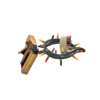
|
= | ||
| The Festivizer tool can be used to Festivize certain weapons, adding Christmas lights to their models. | ||||
| + | 
|
= | ||
| The Unusualifier tool can be used to upgrade a taunt to Unusual quality. The taunt is given a random effect from the pool displayed when using the tool. | ||||
| + | 
|
= | ||
| The Strangifier tool can be used to upgrade an item to track Strange statistics. Existing customization and special attributes, such as custom names and descriptions, or a non-Unique quality item's original quality colors and particle effects, are kept. Frying Pans may only be Strangified through Strange Bacon Grease. The Civilian Grade Stat Clock may be used to Strangify Civilian Grade weaponry. | ||||
| + | 
|
= | ||
| The Strange Part tools can be used to add a maximum of 3 additional counters for certain stats to Strange weapons. | ||||
| + | 
|
= | ||
| The Strange Filter tools can be used to restrict the tracking of statistics to a certain map. Additionally, a prefix is added to the weapon name depending on the map. | ||||
|
+ |
+ | 
|
= |
+ |
| The Strange Count Transfer Tool can be used to transfer Strange statistics to a different Strange item of the same base type. Strange Part statistics may also be transferred over, if a matching Strange Part is applied to both items. | ||||
Backpack
The backpack stores all items earned by a player. By default, all backpacks contain 50 slots to store items. Once upgraded to premium, the backpack is upgraded to 300 slots (6 pages of 50 slots each). Additional slots can be added using the Backpack Expander tool, to a maximum of 3000 slots (60 pages).
Visibility
There are two methods in which one players is able to see another player's items, including their painted color, rarity, name and description. The first is that after death, the deathcam shows the killer and the full information of a non-stock item they have equipped. The second method is via inspection, where hovering the crosshair over a teammate and pressing the inspect key (default key: F) repeatedly allows the player to cycle through the non-stock items the targeted teamate has equipped.