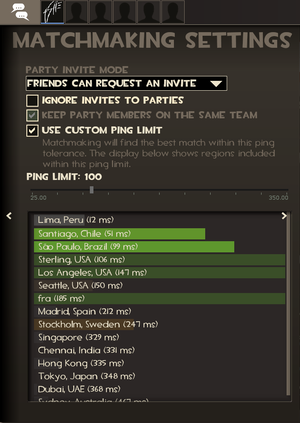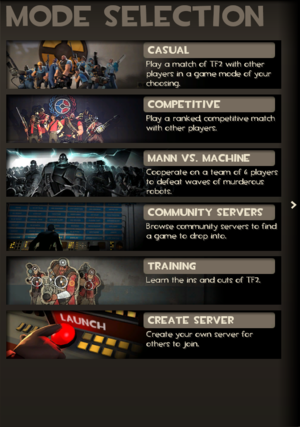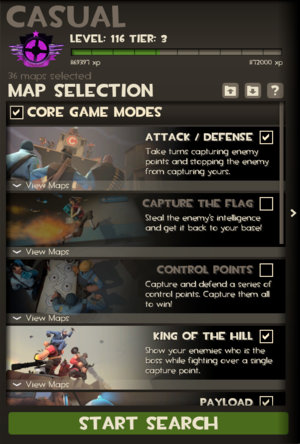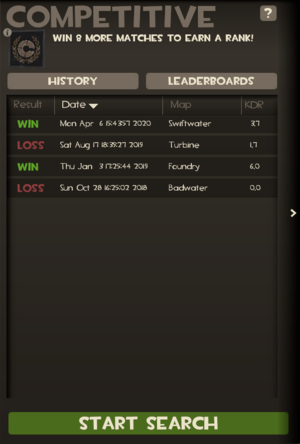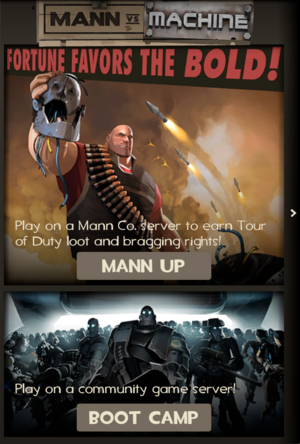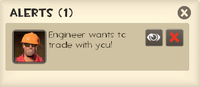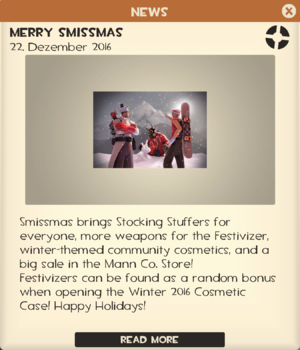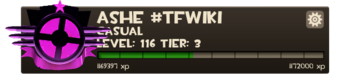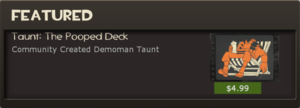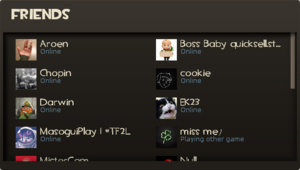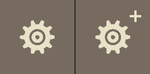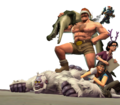Difference between revisions of "Main menu"
Danimations (talk | contribs) (→Competitive) |
(Changed the table to reflect the ""newer"" changes from JI. There are probably some typos and grammatical errors, so check please) |
||
| Line 6: | Line 6: | ||
The background of the menu is a toned grayscale render of one of the maps in game and a selection of possible class images depending upon active [[Holidays]] or special [[Updates]]. | The background of the menu is a toned grayscale render of one of the maps in game and a selection of possible class images depending upon active [[Holidays]] or special [[Updates]]. | ||
| − | == Main menu | + | == Main menu tabs/buttons appearances and functions == |
| − | + | {| class="wikitable grid plainlinks" style="text-align: center;" width="100%" | |
| − | {| class="wikitable grid plainlinks" style="text-align: center;" width=" | ||
|- | |- | ||
| − | !class="header" colspan="2"| | + | ! class="header" colspan="2" |<font size=5 face="TF2">Main menu</font> |
|- | |- | ||
!class="subheader" colspan="2"| | !class="subheader" colspan="2"| | ||
| − | + | === Party === | |
| − | === | ||
|- | |- | ||
| style="align:center; background-color: #FEF5E0;"| | | style="align:center; background-color: #FEF5E0;"| | ||
| − | [[File:GUI Main Menu | + | [[File:GUI Main Menu Matchmaking Settings.png|300px]] |
| − | | | + | | |
| − | + | The '''party tab''' shows the members of the current party, if any. It shows the Steam profile images of the members, including the player himself. | |
| − | The ''' | ||
| − | The | + | The party tab also shows the party chat, a special chat only visible for the members of the party. |
| − | + | Clicking in any profile image will show an option to open the matchmaking settings, which allows to configure the party invite mode, ping limit, and to ignore party invites. | |
|- | |- | ||
| − | |||
!class="subheader" colspan="2"| | !class="subheader" colspan="2"| | ||
| − | === | + | === {{anchor|Find a Game/Resume Game}}Main tab === |
| − | |||
| − | |||
| − | |||
| − | |||
| − | |||
|- | |- | ||
| + | | style="align:center; background-color: #FEF5E0;"| | ||
| + | [[File:Main tab.png|300px]] | ||
| − | + | [[File:Main tab + resume.png|300px]] | |
| − | === | + | [[File:Mode selection.png|300px]] |
| + | | | ||
| + | The '''Main tab''' controls the game selection, along with options to resuming the game and disconnecting from the server/quitting the game. | ||
| + | |- | ||
| + | !class="subheader" colspan="2" style="background-color: #D3F983;"| | ||
| + | ====Casual==== | ||
|- | |- | ||
| style="align:center; background-color: #FEF5E0;"| | | style="align:center; background-color: #FEF5E0;"| | ||
| − | [[File: | + | [[File:Casual Mode tab.png|300px]] |
| + | | | ||
| + | {{Main|Casual Mode}} | ||
| + | Allows the player to play the Casual Mode and automatically join a server with the selected [[list of game modes|game modes]]. | ||
| − | + | Each gamemode has a button that displays a list of the maps of the selected game mode. The maps in the list has a checkbox to select. The game will only search for servers with the selected maps. Pressing the check of the game mode will select automatically all the maps of said game mode. | |
| + | |||
| + | Also, there are buttons that allows to load and save any game mode/map selection setting, and a help button. | ||
| + | |- | ||
| + | !class="subheader" colspan="2" style="background-color: #D3F983;"| | ||
| + | ====Competitive==== | ||
| + | |- | ||
| + | | style="align:center; background-color: #FEF5E0;"| | ||
| + | [[File:Competitive Mode tab.png|300px]] | ||
| + | | | ||
| + | {{Main|Competitive Mode}} | ||
| + | Allows the player to play the Competitive Mode, but only if they have Premium TF2 account, a valid phone number linked to their Steam account and must be at least level 3 in Casual Mode or if they have bought the [[Competitive Matchmaking Pass]] sold in the [[Mann Co. Store]].<br> | ||
| + | Inside the tab there are buttons that allows to see the match history and the leaderboards.<br> | ||
| + | The match history shows the Win/Lose state, the date of the match, the map played and the kills/deaths ratio. | ||
| + | |- | ||
| + | !class="subheader" colspan="2" style="background-color: #D3F983;"| | ||
| + | ====Mann vs. Machine==== | ||
|- | |- | ||
| − | + | | style="align:center; background-color: #FEF5E0;"| | |
| − | !class=" | + | [[File:MvM tab.png|300px]] |
| + | | | ||
| + | {{Main|Mann vs. Machine}} | ||
| + | Allows the player to play the Mann vs. Machine Co-op game mode.<br> | ||
| + | The tab shows the 2 modes to play Mann vs. Machine: [[Mann Up]] and [[Boot Camp (Mann vs. Machine)|Boot Camp]]. | ||
| + | |- | ||
| + | !class="subheader" colspan="2" style="background-color: #D3F983;"| | ||
| + | ====Community Server==== | ||
| + | |- | ||
| + | | style="align:center; background-color: #FEF5E0;"| | ||
| + | [[File:Find a Game Server.png|300px]] | ||
| + | | | ||
| + | {{Main|Server Browser}} | ||
| + | Allows the player to join a community server by using the server browser. | ||
|- | |- | ||
| − | !class="subheader" colspan="2"| | + | !class="subheader" colspan="2" style="background-color: #D3F983;"| |
| − | + | ====Training==== | |
| − | === | ||
|- | |- | ||
| style="align:center; background-color: #FEF5E0;"| | | style="align:center; background-color: #FEF5E0;"| | ||
| − | + | [[File:Find a Game Training.png|300px]] | |
| − | |||
| − | |||
| − | |||
| − | |||
| − | |||
| − | |||
| | | | ||
| − | + | {{Main|Training}} | |
| + | Allows the player to start up a training level or play a practice game against [[bots]]. | ||
|- | |- | ||
| − | + | !class="subheader" colspan="2" style="background-color: #D3F983;"| | |
| − | + | ====Create Server==== | |
| − | ==== | ||
| − | |||
|- | |- | ||
| − | + | | style="align:center; background-color: #FEF5E0;"| | |
| − | |style="align:center; background-color: #FEF5E0;"| [[File: | + | [[File:Find a Game Create Server.png|300px]] |
| − | + | | | |
| − | + | Allows the player to create their own server. | |
| − | |||
|- | |- | ||
| − | + | !class="subheader" colspan="2"| | |
| − | + | === Alerts === | |
| − | === | ||
| − | |||
| − | |||
|- | |- | ||
| − | |style="align:center; background-color: #FEF5E0;"| [[File:GUI | + | | style="align:center; background-color: #FEF5E0;"| |
| + | [[File:GUI Main Menu Alert Button.png|50px]] | ||
| − | + | [[File:GUI Main Menu Trade Alert.png|200px]] | |
| − | | The ''' | + | | |
| + | The '''alert box''' is a temporary box that appears to the left of the message tab. It shows notifications such as trade requests, new items and events. | ||
|- | |- | ||
!class="subheader" colspan="2"| | !class="subheader" colspan="2"| | ||
| − | + | === Messages === | |
| − | === | ||
|- | |- | ||
| style="align:center; background-color: #FEF5E0;"| | | style="align:center; background-color: #FEF5E0;"| | ||
| − | + | [[File:GUI Main Menu Messages Button.png|50px]] | |
| − | + | ||
| − | + | [[File:GUI Main Menu Newspaper Closeup.png|300px]] | |
| | | | ||
| − | + | The '''messages tab''', when expanded, shows a "newspaper" with updates from the [[TF2 Official Website]]'s blog. | |
| − | |||
|- | |- | ||
!class="subheader" colspan="2"| | !class="subheader" colspan="2"| | ||
| + | ==={{anchor|ConTracker|Contracker}}Contracts=== | ||
| + | |- | ||
| + | | style="align:center; background-color: #FEF5E0;"| | ||
| + | [[File:GUI Main Menu Contracts Button.png|50px]] | ||
| − | + | [[File:ConTracker navigation chart Pyroland 01 cropped.png|300px]] | |
| − | + | |{{Main|ConTracker}} | |
| − | + | The '''contracts''' button opens the ConTracker. It allows a player to navigate, select, and track available [[Contracts]]. The root folder shows all contract sets presently activated for the game. Selecting a set begins the navigation chart for that set. Orange folders contain Contracts that the player can activate. Gray folders contain premium Contracts for which the player has not purchased an access pass. | |
| − | |||
| − | |||
| − | | | ||
| − | |||
| − | {{Main| | ||
| − | |||
|- | |- | ||
!class="subheader" colspan="2"| | !class="subheader" colspan="2"| | ||
| − | + | ===Live streams=== | |
| − | === | ||
|- | |- | ||
| − | | style="align:center; background-color: #FEF5E0;"| | + | | style="align:center; background-color: #FEF5E0;"| |
| − | + | [[File:GUI Main Menu Live Streams Button.png|50px]] | |
| − | + | |The '''live streams''' button opens the [https://www.twitch.tv/directory/game/Team%20Fortress%202 ''Team Fortress 2'' section] of [[w:Twitch (service)|Twitch]]. | |
| − | | | ||
| − | |||
| − | |||
| − | |||
|- | |- | ||
!class="subheader" colspan="2"| | !class="subheader" colspan="2"| | ||
| − | + | === Player stats === | |
| − | === | ||
|- | |- | ||
| style="align:center; background-color: #FEF5E0;"| | | style="align:center; background-color: #FEF5E0;"| | ||
| − | + | [[File:GUI Main Menu Player Stats Casual.png|350px]]<!-- | |
| − | + | ||
| − | + | [[File:GUI Main Menu Player Stats Competitive.png|300px]] --> | |
| | | | ||
| − | + | The '''player stats''' section show the '''name''' of the player, and '''medal and level''' of both Casual and Competitive modes. It only show once pair of them at time, but can be changed with the gear button. | |
| − | |||
|- | |- | ||
!class="subheader" colspan="2"| | !class="subheader" colspan="2"| | ||
| − | + | ===Featured=== | |
| − | === | ||
|- | |- | ||
| − | | style="align:center; background-color: #FEF5E0;"| | + | | style="align:center; background-color: #FEF5E0;"| |
| − | + | [[File:GUI Featured.png|300px]] | |
| − | |||
| − | |||
| | | | ||
| − | + | Shows the featured items in the [[Mann Co. Store]], along with its price. | |
| − | |||
|- | |- | ||
!class="subheader" colspan="2"| | !class="subheader" colspan="2"| | ||
| − | + | ===Friends=== | |
| − | === | ||
|- | |- | ||
| − | | style="align:center; background-color: #FEF5E0;"| | + | | style="align:center; background-color: #FEF5E0;"| |
| − | + | [[File:GUI Friends.png|300px]] | |
| − | |||
| − | |||
| | | | ||
| − | + | The '''Friends''' tab shows all the Steam friends of the player. It shows their Steam profile image, name and status. | |
|- | |- | ||
!class="subheader" colspan="2"| | !class="subheader" colspan="2"| | ||
| − | |||
===Items=== | ===Items=== | ||
|- | |- | ||
| style="align:center; background-color: #FEF5E0;"| | | style="align:center; background-color: #FEF5E0;"| | ||
| − | + | [[File:GUI manage items.png|250px]] | |
| − | + | | | |
| − | |||
| − | | | ||
{{Main|Manage items}} | {{Main|Manage items}} | ||
| − | + | The '''Items''' button will take you to the [[loadout]] and stats pages. | |
|- | |- | ||
!class="subheader" colspan="2"| | !class="subheader" colspan="2"| | ||
| − | |||
===Shop=== | ===Shop=== | ||
|- | |- | ||
| style="align:center; background-color: #FEF5E0;"| | | style="align:center; background-color: #FEF5E0;"| | ||
| − | + | [[File:Shop For Items.png|250px]] | |
| − | |||
| − | |||
| | | | ||
{{Main|Mann Co. Store}} | {{Main|Mann Co. Store}} | ||
| − | + | The '''Shop''' button opens the [[Mann Co. Store]], which allows players to purchase in-game items such as [[hats]], [[weapons]], [[action items]], and [[tools]] using money stored in their [[Steam Wallet]]. | |
|- | |- | ||
| − | !class="subheader" colspan="2"| | + | !class="subheader" colspan="2"| |
| − | + | ===Game status=== | |
| − | === | + | |- |
| + | |style="align:center; background-color: #FEF5E0;"| [[File:GUI Report Player button.png|left|33px]] | ||
| + | ==== Report Player ==== | ||
| + | | The '''Report Player''' button allows you to submit a report against a player on the current server for various offenses. These include [[Hacking|cheating]], being [[Idling|idle]]/AFK, harassment or [[Griefing|griefing]]. | ||
| + | |- | ||
| + | |style="align:center; background-color: #FEF5E0;"| [[File:GUI Call Vote button.png|left|33px]] | ||
| + | ==== Call Vote ==== | ||
| + | | | ||
| + | {{Main|Voting}} | ||
| + | The '''Call Vote''' allows you to call a vote on the server you are currently on as long as the server supports it. Options include player kicking, map changes and team scrambles. | ||
| + | |- | ||
| + | |style="align:center; background-color: #FEF5E0;"|[[File:Mute Players.png|left|33px]] | ||
| + | ==== Mute Players ==== | ||
| + | | {{Main|Voice chat#Muting players|l1=Muting players}} | ||
| + | The '''Mute Players''' button displays a menu that allows the player to mute other players' in-game [[voice chat]] and text chat. The menu will show an empty list when the player is not connected to a server. It will not mute sounds triggered by scripts or the server, or sounds from a [[w:Voice over IP|third-party voice-over-internet program]]. | ||
| + | |- | ||
| + | |style="align:center; background-color: #FEF5E0;"| [[File:GUI Request Coach button.png|left|33px]] | ||
| + | ==== Request Coach ==== | ||
| + | | | ||
| + | {{Main|Coaching}} | ||
| + | The '''Request Coach''' allows you to call for a coach to teach you how to play. | ||
| + | |- | ||
| + | !class="subheader" colspan="2"| | ||
| + | === Options === | ||
|- | |- | ||
| style="align:center; background-color: #FEF5E0;"| | | style="align:center; background-color: #FEF5E0;"| | ||
| − | + | [[File:Options Button + Advanced.png|150px]] | |
| − | + | | {{Main|Multiplayer options}} | |
| − | + | The '''Options''' button opens up a window where the player can change [[List of default keys|keyboard bindings]], mouse, audio, and video options, voice configuration for use with a microphone, and [[multiplayer options]].<br> | |
| − | + | The '''Advanced Options''' button opens the "[[Multiplayer options#Advanced multiplayer options|Advanced Multiplayer Options]]" directly. | |
| − | |||
| − | |||
| − | |||
|- | |- | ||
!class="subheader" colspan="2"| | !class="subheader" colspan="2"| | ||
| − | |||
=== Glyphs Bar === | === Glyphs Bar === | ||
|- | |- | ||
!class="subheader" style="width: 20%; align:center; background-color: #FEF5E0;"| [[File:GUI New User Forum.png|45px|left]] | !class="subheader" style="width: 20%; align:center; background-color: #FEF5E0;"| [[File:GUI New User Forum.png|45px|left]] | ||
| − | |||
==== New User Forum ==== | ==== New User Forum ==== | ||
| Opens the Steam overlay web browser to the Team Fortress 2 [http://forums.steampowered.com/forums/forumdisplay.php?f=906 New User Forum]. | | Opens the Steam overlay web browser to the Team Fortress 2 [http://forums.steampowered.com/forums/forumdisplay.php?f=906 New User Forum]. | ||
| Line 235: | Line 249: | ||
!class="subheader" style="width: 20%; align:center; background-color: #FEF5E0;"| [[File:Report Bug.png|45px|left]] | !class="subheader" style="width: 20%; align:center; background-color: #FEF5E0;"| [[File:Report Bug.png|45px|left]] | ||
| − | ==== Report Bug ==== | + | ==== Report a Bug ==== |
| This menu gives the player a fast and efficient option to quickly report a bug with an optional screenshot. | | This menu gives the player a fast and efficient option to quickly report a bug with an optional screenshot. | ||
| − | |||
| − | |||
| − | |||
| − | |||
| − | |||
| − | |||
| − | |||
| − | |||
| − | |||
| − | |||
| − | |||
| − | |||
| − | |||
| − | |||
| − | |||
| − | |||
| − | |||
| − | |||
|- | |- | ||
|} | |} | ||
Revision as of 16:26, 30 April 2021

| “ | Time to fight!
Click to listen
— The Administrator
|
” |
The main menu is the opening screen of Team Fortress 2. Upon the initial opening of the game's menu, one of the soundtrack songs will play, but it will not loop or play again until the game is restarted. The main menu can also be opened while connected to a server (the default key to open the menu is Esc).
The background of the menu is a toned grayscale render of one of the maps in game and a selection of possible class images depending upon active Holidays or special Updates.
Contents
| Main menu | |
|---|---|
Party | |
|
The party tab shows the members of the current party, if any. It shows the Steam profile images of the members, including the player himself. The party tab also shows the party chat, a special chat only visible for the members of the party. Clicking in any profile image will show an option to open the matchmaking settings, which allows to configure the party invite mode, ping limit, and to ignore party invites. | |
Main tab | |
|
The Main tab controls the game selection, along with options to resuming the game and disconnecting from the server/quitting the game. | |
Casual | |
|
Main article: Casual Mode
Allows the player to play the Casual Mode and automatically join a server with the selected game modes. Each gamemode has a button that displays a list of the maps of the selected game mode. The maps in the list has a checkbox to select. The game will only search for servers with the selected maps. Pressing the check of the game mode will select automatically all the maps of said game mode. Also, there are buttons that allows to load and save any game mode/map selection setting, and a help button. | |
Competitive | |
|
Main article: Competitive Mode
Allows the player to play the Competitive Mode, but only if they have Premium TF2 account, a valid phone number linked to their Steam account and must be at least level 3 in Casual Mode or if they have bought the Competitive Matchmaking Pass sold in the Mann Co. Store. | |
Mann vs. Machine | |
|
Main article: Mann vs. Machine
Allows the player to play the Mann vs. Machine Co-op game mode. | |
Community Server | |
|
Main article: Server Browser
Allows the player to join a community server by using the server browser. | |
Training | |
|
Main article: Training
Allows the player to start up a training level or play a practice game against bots. | |
Create Server | |
|
Allows the player to create their own server. | |
Alerts | |
|
The alert box is a temporary box that appears to the left of the message tab. It shows notifications such as trade requests, new items and events. | |
Messages | |
|
The messages tab, when expanded, shows a "newspaper" with updates from the TF2 Official Website's blog. | |
Contracts | |
Main article: ConTracker
The contracts button opens the ConTracker. It allows a player to navigate, select, and track available Contracts. The root folder shows all contract sets presently activated for the game. Selecting a set begins the navigation chart for that set. Orange folders contain Contracts that the player can activate. Gray folders contain premium Contracts for which the player has not purchased an access pass. | |
Live streams | |
| The live streams button opens the Team Fortress 2 section of Twitch. | |
Player stats | |
|
The player stats section show the name of the player, and medal and level of both Casual and Competitive modes. It only show once pair of them at time, but can be changed with the gear button. | |
Featured | |
|
Shows the featured items in the Mann Co. Store, along with its price. | |
Friends | |
|
The Friends tab shows all the Steam friends of the player. It shows their Steam profile image, name and status. | |
Items | |
|
Main article: Manage items
The Items button will take you to the loadout and stats pages. | |
Shop | |
|
Main article: Mann Co. Store
The Shop button opens the Mann Co. Store, which allows players to purchase in-game items such as hats, weapons, action items, and tools using money stored in their Steam Wallet. | |
Game status | |
Report Player |
The Report Player button allows you to submit a report against a player on the current server for various offenses. These include cheating, being idle/AFK, harassment or griefing. |
Call Vote |
Main article: Voting
The Call Vote allows you to call a vote on the server you are currently on as long as the server supports it. Options include player kicking, map changes and team scrambles. |
Mute Players |
Main article: Muting players
The Mute Players button displays a menu that allows the player to mute other players' in-game voice chat and text chat. The menu will show an empty list when the player is not connected to a server. It will not mute sounds triggered by scripts or the server, or sounds from a third-party voice-over-internet program. |
Request Coach |
Main article: Coaching
The Request Coach allows you to call for a coach to teach you how to play. |
Options | |
Main article: Multiplayer options
The Options button opens up a window where the player can change keyboard bindings, mouse, audio, and video options, voice configuration for use with a microphone, and multiplayer options. | |
Glyphs Bar | |
New User Forum |
Opens the Steam overlay web browser to the Team Fortress 2 New User Forum. |
Achievements |
Main article: Achievements
Brings up a window that shows earned and unearned achievements, along with progress bars for achievements that require them. Unearned achievements have a tick box that can enable the achievement's progress to be shown in the HUD while playing. |
Developer Commentary |
This menu allows the player to enter one of three empty versions of the official maps. These contain non-functioning bots and speech bubbles, which provide voice commentary from the designers detailing the game's development. |
Be a Coach |
Main article: Coaching
This gives you the option to volunteer to coach other players in the coaching mode. |
Workshop |
Main article: Steam Workshop
Takes you to the Steam Workshop hub where you can upload custom content to be rated, commented upon and be considered as an addition to the game. |
Replays |
Main article: Replay
Takes you to the Replays window where you can view your recorded clips, takes, and movies. |
Report a Bug |
This menu gives the player a fast and efficient option to quickly report a bug with an optional screenshot. |
Update history
- Disabled the loading of background maps.
- Removed background map due to incompatibilities.
- Added "Very High" texture resolution option.
- Fixed non-English language text overlapping in a few places.
- Extra options added to 'Game' tab in "Create Server" menu option.
- Fixed loading screen and intro movie showing up on Windows Vista with full screen AA.
- Added "The Art of War" as main menu music.
- Added an option in the Options -> Multiplayer dialog to filter custom game files being downloaded from servers.
- Added new option for Medi Gun beam to the Multiplayer->Advanced dialog. If on, the Medi Gun beam will stay attached to the current target without the need to hold down the fire button.
- Added new option for the Sniper Rifle to the Multiplayer->Advanced dialog. If disabled, the Sniper Rifle won't re-zoom after firing a zoomed shot.
- Added an option to auto-save a scoreboard screenshot at the end of a map to the Multiplayer->Advanced dialog.
- Removed the "Reset Stats" button from the Player Stats screen.
- Fixed stat records sometimes being attributed to the wrong class.
- Fixed Badlands exploits and missing textures.
- Fixed a few instances of truncated text in the menus and dialogs for languages other than English.
April 29, 2008 Patch (Gold Rush Update)
- Added Character Info and Loadout to the main menu.
December 17, 2009 Patch (WAR! Update)
- Added 2 game startup songs (Right Behind You and Petite Chou-Fleur).
July 8, 2010 Patch (Engineer Update)
- Added Engineer main menu music.
- [Undocumented] Changed the song 'More Gun' to be different from Wilco's 'Someone Else's Song'.
September 30, 2010 Patch (Mann-Conomy Update)
- Added the Mann Co. Store & Catalog.
- Server browser tweaks.
- It will now encourage you to add servers to Favorites or Blacklists after you have a good/bad experience on them.
- The Server Browser now automatically closes after successfully connecting to a server (opt-out via the Options-Multiplayer->Advanced dialog).
- [Undocumented] Removed the "class advisor" and class records from the top-right corner of the main menu.
October 27, 2010 Patch (Scream Fortress Update)
- [Undocumented] Added game start up music "gamestartup_halloween".
April 14, 2011 Patch (Hatless Update)
- Updated the main menu to include 'resume game', 'call a vote' and 'request coach' selections.
- Menu background is now transparent when connected to a server.
- The Mann Co. Store featured item is no longer viewable in the menu unless the player selects the store button specifically.
May 5, 2011 Patch (Replay Update)
- Added the Replay feature to the menu.
- [Undocumented] Added the Saxxy 2011 Theme.
- Fixed a client crashed caused by using custom main menu resource files.
- Saxxy fanfare music wasn't playing on music channel. Music will only play once per launch now and will not play on a changelevel.
- Added an Advanced Options button to the main menu to allow tweaking of many gameplay options.
- Fixed a rare case where users running Service Pack 3 on Windows 7 64-bit with graphics driver version 12.42 saw a graphical glitch on the main menu Options button.
- Fixed the main menu showing through the shopping cart menu when running at 2500x1600.
- [Undocumented] Removed the Saxxy Awards promotion on the main menu.
June 23, 2011 Patch (Über Update)
- The Main menu now has a "Start Playing" option which presents users with various game modes to choose from. Once selected, the game matches the player into the best available server for that mode.
- [Undocumented] Updated the main menu.
- Added a music clip from Meet the Medic to the menu startup music list.
- “Meet the Medic” startup music added.
- Updated the main menu backgrounds to include Granary (Control Point) and Upward.
- [Undocumented] Mistakenly added Gravel Pit as a Granary main menu background.
October 13, 2011 Patch (Manniversary Update & Sale)
- Added a startup music track from Meet The Medic.
- Integrated with the Steam Workshop to enable the publication and management of community contributed content.
- [Undocumented] Updated class images to be wearing cosmetic items.
- [Undocumented] Added Halloween Special main menu background.
October 27, 2011 Patch (Very Scary Halloween Special)
- [Undocumented] Added Halloween themed Class main menu images.
- Added a full moon background for the main menu.
December 15, 2011 Patch (Australian Christmas 2011)
- [Undocumented] Added Australian Christmas themed Class main menu images.
- Updated the main menu message notification system.
- Fixed a client crash when using custom main menu .res files .
August 15, 2012 Patch (Mann vs. Machine)
- [Undocumented] Added two startup music tracks from the Mann vs. Machine Trailer, The Calm and ROBOTS!.
- [Undocumented] Add 'Play Co-op' button to the menu.
- [Undocumented] Changed 'Start Playing' to 'Play Multiplayer'.
- [Undocumented] Added Mannworks menu backgrounds.
- [Undocumented] Added Heavy Robot class menu images.
- [Undocumented] Added back pre-Mann vs. Machine backgrounds and background music to the main menu.
- [Undocumented] Added all robot backgrounds (not only Heavy Robot) to the main menu.
- Added zombie character images and a Halloween background for the main menu.
- Fixed a client crash related to the main menu.
October 29, 2013 Patch (Scream Fortress 2013)
- [Undocumented] Added Halloween 2013 classes portraits and background.
- Added a new startup music track from Expiration Date
- Added Mann Co. Beta Maps - Early Access program.
- Beta maps can be accessed via the quickplay menu by clicking the Play Beta Maps option.
- Added a new startup music track from Expiration Date.
- When you mute a player, the mute settings now apply to text chat as well as voice chat. If you want the previous behavior, change convar cl_mute_all_comms to 0.
October 29, 2014 Patch (Scream Fortress 2014)
- [Undocumented] Added new main menu background.
- [Undocumented] Added new main menu classes.
December 8, 2014 Patch (End of the Line Update)
- [Undocumented] Added a new main menu background and class.
- Fixed a client crash related to the main menu.
- Removed Duck Journal event from the main menu.
- Added End of the Line Soldier main menu image.
July 2, 2015 Patch (Gun Mettle Update)
- [Undocumented] Added new main menu background.
- Fixed a client crash related to the main menu.
October 6, 2015 Patch (Invasion Update)
- [Undocumented] Added new main menu background.
October 28, 2015 Patch (Scream Fortress 2015)
- [Undocumented] Added new main menu background.
- [Undocumented] Removed the Scream Fortress 2015 main menu background.
- [Undocumented] Added a Batman Arkham Contest image for the alert box.
December 17, 2015 Patch (Tough Break Update)
- [Undocumented] Added new main menu background.
July 7, 2016 Patch #1 (Meet Your Match Update)
- Reworked the main menu.
- All play-related buttons are now accessible by clicking the "Find a game" button.
- Moved the Workshop and Replay buttons down the bottom group of mini-buttons.
- [Undocumented] Added new main menu backgrounds.
- Fixed a missing material in the main menu.
- Added an option to hide the 'View Promotional Codes' button in the main menu.
- Can be toggled in the Adv. Options menu under the Miscellaneous Options section.
- Moved the Casual and Competitive badge panels to the main menu.
- [Undocumented] Reworked the main menu.
October 20, 2017 #2
- Fixed a client stutter related to the Friends panel in the main menu.
- Fixed a bug with the main menu sometimes displaying two character images at the same time.
- Fixed the main menu being muted if clients disconnect from a server while in freezecam.
- [Undocumented] Removed the Jungle Inferno Campaign main menu.
- [Undocumented] Restored original main menu startup themes.
- [Undocumented] Renamed Yeti Park from
gamestartup_operation_summer2017.mp3togamestartup27.mp3 - [Undocumented] Renamed Saxton's Dillema(sic) from
gamestartup_operation_summer2017_1.mp3togamestartup28.mp3 - [Undocumented] Renamed Mercenary Park from
gamestartup_operation_summer2017_2.mp3togamestartup29.mp3
- The type of badge shown on the main menu can now be changed by clicking the gear button near the badge.
- The in-game action buttons (Call a vote, Request a coach, etc.) have been moved to the bottom center of the main menu.
- Sped up the main menu screen transitions. Controlled via the ConVar tf_dashboard_slide_time.
- Fixed the console, server browser and options menus sometimes going behind the main menu and becoming unclickable.
- Fixed a client crash related to the cycling ads in the main menu.
March 28, 2018 Patch #2
- Fixed a client crash on the main menu.
- Fixed a client crash related to the main menu.
- Fixed a memory leak in the main menu.
Bugs
- Occasionally, the "You are already queued for this mode." alert will not disappear when the player leaves the Mode Selection screen.
- This can be fixed by moving the cursor over one of the mode selection buttons.
- Rarely, The Mann Vs Machine Mann Up Mode search button may not appear.
- This can be fixed by searching for a Bootcamp server, then go back to the Mann Up Mode.
Gallery
Main backgrounds
2Fort main menu background.
Gravel Pit main menu background.
Upward main menu background.
Mannworks main menu background.
Halloween events backgrounds
The main menu background that appeared during Halloween 2010.
The main menu background that appeared during Halloween 2011.
The main menu background that appeared during Halloween 2012.
The main menu background that appeared during Halloween 2013 and Halloween 2016.
The main menu background that appeared during Halloween 2014.
The main menu background that appeared during Halloween 2015.
Special events backgrounds
The Saxxy Awards extra that appeared on the main menu during the Replay Update.
The main menu background that appears during a full moon, featuring Double Cross.
The main menu background that appeared during Australian Christmas 2011 and Smissmas 2016.
The main menu background that appeared during the End of the Line Update.
The main menu background that appeared during the Gun Mettle Update.
The main menu background that appeared during the Invasion Update.
The main menu background that appeared during the Tough Break Update.
One of four alternating backgrounds that appeared during the Meet Your Match Update (widescreen).
One of two alternating backgrounds that appeared during the Jungle Inferno Update (widescreen).
The main menu background that appeared during Smissmas 2020.
Classes
All possible class images that appear on the main menu are shown below. When the main menu is rendered one of the images is picked. Certain class images will only appear at certain times.
The "default" class portraits can appear at anytime, unless overridden by a holiday.
The main menu Scout.
The main menu Soldier.
The main menu Pyro.
The main menu Demoman.
The main menu Heavy.
The main menu Engineer.
The main menu Medic.
The main menu Sniper.
The main menu Spy.
Update-specific class images
Class portraits from the Manniversary Update & Sale on October 13, 2011 Patch. They can appear at anytime, unless overridden by a holiday.
Class images from the Very Scary Halloween Special on October 27, 2011 Patch. They will only show during Halloween or a Full Moon.
Class images from Australian Christmas 2011 on December 15, 2011 Patch. They will only show during Winter.
Robot class images from the Mann vs. Machine update on August 15, 2012 Patch and September 4, 2012 Patch. They can appear at anytime, unless overridden by a holiday.
The Scout Robot
The Soldier Robot
The Pyro Robot
The Demoman Robot
The Heavy Robot
The Medic Robot
The Sniper Robot
The Spy Robot
Class images from the Spectral Halloween Special on October 26, 2012 Patch. They will only show during Halloween or a Full Moon.
Class images from Scream Fortress 2013 on October 29, 2013 Patch. They will only show during Halloween or a Full Moon.
Class images from Scream Fortress 2014 on November 4, 2014 Patch. They will only show during Halloween or a Full Moon.
Class image from the End of the Line Update on December 8, 2014 Patch. It can appear at anytime, unless overridden by a holiday.
Class images from the Jungle Inferno Update and Smissmas 2017, on October 20, 2017 Patch and December 21, 2017 Patch. They can appear at anytime, unless overridden by a holiday.
Saxton Hale with Miss Pauling, Scout, a yeti and Pyro in the background
Other
All possible images that aren't related to the nine mercenaries are shown below.
Miss Pauling along with the Gun Mettle Update logo.
Unused content
Content added to the game that has remained unused.
The unused Tank Robot background image