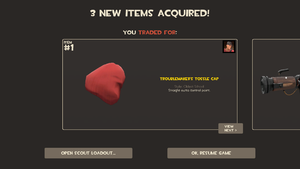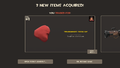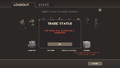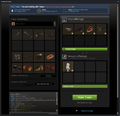Difference between revisions of "Trading"
(Some cleanup done and other changes made; will need to revisit this later.) |
m (little cleanup) |
||
| Line 14: | Line 14: | ||
[[File:Trading Screen Mann-Conomy3.png|thumb|300px|A successful trade.]] | [[File:Trading Screen Mann-Conomy3.png|thumb|300px|A successful trade.]] | ||
| − | To reach the trading screen from the main menu, select the Items button, and then the Trading icon. | + | * To reach the trading screen from the main menu, select the Items button, and then the Trading icon. |
| − | Players may request a trade with a fellow player from their friends list, from the current game server, or by entering the Steam Community URL of another player. A trading request will be sent to that player if they are online and currently playing ''Team Fortress 2''; if the receiver accepts the trade, the game screen will be replaced with the trading screen. If the receiver denies the trade or does not accept within the 30 second time limit, the trade will be canceled | + | * Players may request a trade with a fellow player from their friends list, from the current game server, or by entering the Steam Community URL of another player. A trading request will be sent to that player if they are online and currently playing ''Team Fortress 2''; if the receiver accepts the trade, the game screen will be replaced with the trading screen. If the receiver denies the trade or does not accept within the 30 second time limit, the trade will be canceled. |
| − | + | * There is a 30 second waiting period between trade requests. | |
| − | + | * Up to eight items of any kind can be traded from one player to another in a single transaction. The user's trading boxes are the upper eight on the right side of the screen. In order to offer items for trade, the user may either select and drag them from their backpack (displayed on the left) into any of their available boxes or double-click on them, which will automatically move them into the first available box. The lower eight trading boxes display the other user's trade offer. The trading window also shows the color of the item's [[Rarity]] as a background and outline. | |
| − | It is possible to continue playing and leave the trading screen in the background by pressing the 'Esc' key. Pressing 'Esc' again returns to the trading screen. A player wishing to block all trade requests can do so using the game options. | + | * Both users can communicate and determine the trade using the provided private chat box visible under the backpack. |
| + | |||
| + | * After reviewing the items offered in the trade, both users must click the "Ready to Trade" checkbox. If the offer is changed by either player, the players will be required to click "Ready to Trade" again. Once both users are ready to trade, they can then click "Trade Now" to complete the trade. | ||
| + | |||
| + | * It is possible to continue playing and leave the trading screen in the background by pressing the 'Esc' key. Pressing 'Esc' again returns to the trading screen. A player wishing to block all trade requests can do so using the game options. | ||
=== Audio cues === | === Audio cues === | ||
Revision as of 17:01, 24 August 2011
| “Oh dear, I've made quite a mess.” This page has been marked for general cleanup. Reason given: none given Please see Team Fortress Wiki style guide for information on how to improve this article. |
| “ | Another satisfied customer!
Click to listen
— The Engineer
|
” |

Trading is an in-game system, first introduced in the Mann-Conomy Update, that allows players to swap weapons, hats, misc items, and tools with others. Players who have a free account are limited to receiving items in a trade, and are unable to offer items to other players.
Contents
Mechanics
- To reach the trading screen from the main menu, select the Items button, and then the Trading icon.
- Players may request a trade with a fellow player from their friends list, from the current game server, or by entering the Steam Community URL of another player. A trading request will be sent to that player if they are online and currently playing Team Fortress 2; if the receiver accepts the trade, the game screen will be replaced with the trading screen. If the receiver denies the trade or does not accept within the 30 second time limit, the trade will be canceled.
- There is a 30 second waiting period between trade requests.
- Up to eight items of any kind can be traded from one player to another in a single transaction. The user's trading boxes are the upper eight on the right side of the screen. In order to offer items for trade, the user may either select and drag them from their backpack (displayed on the left) into any of their available boxes or double-click on them, which will automatically move them into the first available box. The lower eight trading boxes display the other user's trade offer. The trading window also shows the color of the item's Rarity as a background and outline.
- Both users can communicate and determine the trade using the provided private chat box visible under the backpack.
- After reviewing the items offered in the trade, both users must click the "Ready to Trade" checkbox. If the offer is changed by either player, the players will be required to click "Ready to Trade" again. Once both users are ready to trade, they can then click "Trade Now" to complete the trade.
- It is possible to continue playing and leave the trading screen in the background by pressing the 'Esc' key. Pressing 'Esc' again returns to the trading screen. A player wishing to block all trade requests can do so using the game options.
Audio cues
There are several small sound files that play to alert the traders to certain events:
- Items in the trade have changed.
- The trade was cancelled.
- Both players have accepted the offer.
- Trade complete.
Steam Trading
Steam Trading is a feature that was introduced on August 9, 2011. The feature is currently in the beta stage and all user's excluding F2P players may participate. By opting in to the program through their Steam Settings, a user is able to trade their in-game items for other in-game items and gift copies of Steam games with other users. A trade can be initiated with anyone in a Group Chat or on your Friends List who has also opted into the Steam Trading Beta. For more information, see the Steam Trading FAQ page.
Trading tips
Keep the following tips in mind for an enjoyable trading experience.
- Pay attention to the background color of the items being traded, signifying Rarity.
- Always re-check items being traded after seeing the "Offer is changing... Please wait" message.
- Trades should be conducted with patience. Don't give into the other player's pressure if they're pushing you into a trade you're not happy with.
- Keep your backpack tidy. A well-organized inventory will allow you to easily show a trading partner the items they're looking for.
- Respect goes a long way in a trade.
- Always remember that patience is the key. There will usually be somebody who will want to take your trade.
- Keep in mind that certain sites or forums such as the official TF2 steam forum has a trading section. This is handy for setting up fair trades and a good place to consult if one is not sure about the value of an item.
- Avoid trades involving more than 8 items(split it up into separate trades). For an example, if you were selling an item for 19 refined, a scammer could give you 8 refined for the item in the first trade and then run away with your item.
- Avoid trading for cash, especially without a middleman. The trader could take your cash or item and you would have no way to ensure that they will give it back.
- Check the reputation of who you deal with, and make sure that the person you are trading with is the same person that you looked up. Click on their avatar during trade to inspect their profile.
Untradable items
However, most of these items are 'gift-wrappable'. See Gift Wrap.
Update history
- Added trading.
- The Trading dialog now starts with the chat window having focus.
- Gifted items are now craftable and tradable.
- Community, Self-Made, and Valve items are not tradable or usable in crafting.
- Added some anti-scam advice to the chat window.
- Increased trading slots to 8 slots per person.
- Added item rarity colors.
- Added the item’s original name to the item description.
- Made most tools tradable.
- Fixed Ellis' Cap and the Frying Pan not being tradable
October 27, 2010 Patch (Scream Fortress Update)
- Gentle Manne's Service Medal is now tradable.
- The Earbuds and Gentle Manne's Service Medal are now gift wrappable.
- Added a note in the trading dialog to let you know when your trading partner is typing.
- Updated the RIFT pre-order items to be not-tradable until the RIFT pre-order period is over
February 24, 2011 Patch (Community Map Pack Update)
- [Undocumented] Fixed trades only displaying one of the items traded to the server.
- Updated the Sharpened Volcano Fragment and the Sun-on-a-Stick so they can be traded.
- Updated The Shogun Pack items to be tradeable.
- Hero's Hachimaki now tradable.
May 5, 2011 Patch (Replay Update)
- [Undocumented] The Hetman's Headpiece, the Janissary Ketche,The Dead Cone, and The Brain Bucket were made craftable, tradable, and could be found in drops.
- Made the Three-Rune Blade, Hero's Tail, and Sign of the Wolf's School tradable.
- Made the Conjurer's Cowl and Maul tradable.
- Made the The Original, The Dragonborn Helmet, The Anger, The Pip-Boy, and The Wingstick tradeable.
Notes
- If you have been scammed, you can file a Steam support ticket and explain the situation. It helps to provide evidence of the scam, such as conversation logs of negotiations or screenshots/videos of the scammed transaction. Valve has clearly stated, however, that they will not do anything to recover your items if you are a victim of a phishing scam. A complete list of trading guidelines can be found here.