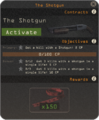Difference between revisions of "ConTracker"
GrampaSwood (talk | contribs) m (mc) |
(Featured article) |
||
| Line 1: | Line 1: | ||
| + | {{Featured article tag}} | ||
| + | |||
{{Hatnote|This article is about the '''ConTracker''', the Main Menu contract-tracking user interface. For the Action Item that grants access to the premium Jungle Inferno Contracts, see [[Jungle Inferno ConTracker]]. }} | {{Hatnote|This article is about the '''ConTracker''', the Main Menu contract-tracking user interface. For the Action Item that grants access to the premium Jungle Inferno Contracts, see [[Jungle Inferno ConTracker]]. }} | ||
{{Infobox | {{Infobox | ||
Revision as of 12:52, 12 October 2019
|
The ConTracker is a Main Menu contract-tracking application that may be started by clicking the ConTracker icon on the Main Menu or by using the premium Jungle Inferno ConTracker Backpack Item to "View Contracts". The HUD may also indicate to the player which key to press to open the ConTracker to activate or turn in Contracts.
When opened, the ConTracker appears as a PDA that lets the player navigate, select, and track available Contracts, including, presently, the premium Mercenary Park Contracts of the Jungle Inferno Campaign (if the player has purchased and used the Jungle Inferno Campaign Pass or the Jungle Inferno Contracts Pass) and the free Pyroland Contracts. During Scream Fortress 2017, the application introduced the management of Halloween Contracts. Using this tool, players may browse through available Contracts, view completion rewards, select personalized Contract paths, consider both Primary and Bonus Objectives, activate Contracts, and turn in completed Contracts.
Instructions
When started from either the Main Menu, the HUD, or from the Jungle Inferno ConTracker item in the user's Backpack, the root menu of the ConTracker shows all contract sets that are active at that time.
- When started for the first time, the ConTracker presents a Welcome screen with a brief information menu and a start button.
- Premium Contracts require a purchased Campaign Pass to activate; free Contracts do not.
- Selecting a contract set opens a chart that navigates all Contracts in that set.
- Navigating and Choosing Contracts
Players use the ConTracker to navigate and chose Contracts to activate.
- The ConTracker navigation chart shows nodes that offer various Contracts (examples above and right).
- An orange ping indicates the location of the Activated Contract.
- Green pings indicate any Contracts that have at least one Objective ready to turn in.
- Orange nodes are unlocked Contracts; the player has completed all requirements to activate them. Grey nodes are locked Contracts; requirements have not been met.
- Arrowed paths pointing towards a locked Contract node indicate which other Contracts must have their Primary Objective completed and turned in before the Contract node can unlock. Orange arrows are unlocked. Black arrows are locked.
- Each node gives the title of the Contract and indicates the rewards for that Contract.
- The offer of specific rewards for each node are indicated by a crate icon for an Item and currency signs for Blood Money ($/$$/$$$ for $100/$150/$250).
- Each node indicates how many Stars are required to activate the Contract: each Contract consumes zero, one, or more Stars the first time it is activated (Read Contract Turn-in below).
- Three arcs encircle most Contract nodes, one arc for each of the Contract's three Objectives; the bottom arc indicating the Primary Objective, the upper left arc the first Bonus Objective, and the upper right arc the second Bonus Objective. Orange arcs indicate completed Objectives.
- Clicking on a node opens a Contract for reading, showing the Reward it offers and listing its available Primary and Bonus Objectives, as well as any progress the player has made on those Objectives. Click ‘Activate’ to take on a Contract.
- A player may have one Contract activated at a time.
- A player may switch between Contracts without turning them in; for example, switching between offensive and defensive Contracts between rounds of Attack/Defend games (Read Contract Progress below).
- A player may change the Active Contract at any time; however, if changed during a game round, any progress made on the abandoned Contract in that round is lost.
- Activating any Contract that requires use of a specific Item provides the player with a temporary loan of that Item. Until the player finishes or switches out the Contract, this loan will be in the player's Inventory.
- Contract Objectives and Contract Points
- See also: Jungle Inferno ConTracker and Jungle Inferno Campaign (Contract Points)
Each contract has a Primary Objective and up to two Bonus Objectives. Each Objective defines the required action for the Objective and the Contract Points (CP) awarded for performing the action. Contracts may be turned in after completing one or more of these Objectives.
There are a number of different types of Objectives:
Primary Objectives:
- The most common type of Primary Objective is to score 100 Contract Points on the Contract by normal Team Fortress 2 point scoring; but usually with a map, class, or role restriction and with a redefined CP valuation (e.g., Score points as Pyro: 2 CP).
- Even though the game point scores that count for a Primary Objective can vary (e.g., ½, 1, 2, etc., depending on the action), the CP earned for the Objective each time is fixed (e.g., 1 CP or 2 CP, depending on the Contract).
- A more restrictive type of advanced or expert Primary Objective is to permit only one restricted scoring action to count for the 100-point total, beside the CP available from the Bonus Objectives (e.g., Get a kill with the Black Box: 2 CP).
Bonus Objectives:
- The most common type of Bonus Objective is to perform a scoring action defined specifically for that Objective repeated some number of times.
- The Player earns the given number of Contract Points each time the action is performed up to the number of times given (e.g., Kill while blast jumping as Soldier: 10 CP up to 6 times for a total of 60 CP from that Objective).
- Contract Points earned on Bonus Objectives can also count as scoring points towards the 100-point Primary Objective:
- When the Primary Objective CP count is less than 100 CP, CP awarded for a Bonus Objective action also add to the running CP total for the Primary Objective.
- As long as the running CP total for the Primary Objective is less than 100 CP, CP awarded for a Bonus Objective action effectively count as doubled CP against the Contract Points Earned total on the Player's Jungle Inferno ConTracker. In this manner, the total Contract Points a player can earn from any given Contract is the same regardless of the order in which the actions are performed.
Boss Objectives:
- A very few contracts have the single Primary Objective type of defeating a Boss one time (e.g., Scream Fortress 2017 Boss Contracts).
- Contract Progress
Players may make progress on their Contracts in Casual matches.
- Performing an action for an incomplete Objective on the Active Contract earns the player the listed Contract Points. Contract Points earned on Jungle Inferno Contracts are also counted and ranked on the Jungle Inferno ConTracker, if the player owns one, updating the count and rank only at the end of each round.
- When a player is in a game, the Contract HUD shows the Active Contract and progress against the Objectives. A progress bar in the HUD indicates Contract Point progress against the Primary Objective. The white segment is progress that was completed and saved. The grey-orange segment is the progress made so far in the present game round. This grey-orange progress is what the player loses if the player abandons the round. Players must finish a round to save that progress!
- Progress on the Active Contract can be blocked in certain conditions. Examples:
- Progress is blocked on offense Contracts when the player is on defense and on defense Contracts when the player is on offense.
- Progress is blocked if the player is not on the map specified by the Active Contract.
- Progress is blocked if the player is not playing the class or using the weapon specified by the Active Contract.
- Contract Turn-in
Players use the ConTracker to turn-in Contracts with completed Objectives.
- Once a player has completed at least one Objective for a Contract, the player may turn in the Contract to claim rewards, Stars, Contract Points (on Premium Contracts) and to unlock paths to other Contracts.
- One Star is awarded once for each Objective completed at turn in. The Star for any unfinished Objective may be obtained later by reactivating the Contract, completing the Objective, and turning that Contract in again.
- Players use Stars to activate more Contracts. Since some Contracts require more than one Star to activate, there may be some Contracts in a set that cannot be activated by players who only complete Primary Objectives!
- If at least one Bonus Objective is completed for a Contract, that Contract may be turned in for the Rewards with the Primary Objective incomplete; however, any paths to following Contract nodes are not unlocked until that Contract's Primary Objective is completed and turned in.
- Turning in a Contract with incomplete Objectives does not prevent future completion of those Objectives (as long as the contract set is still active). A player may reactivate partially completed Contracts, at no cost, even after the Contract was turned in.
Strategy
Rewards
Rewards for turning in Contracts include the following:
- Contract Stars
Contract Stars is currency awarded to players who complete Primary or Bonus Objectives, one Contract Star per Objective completed. They are used to unlock other Contracts. Contract Stars are limited unlocking Contracts in the Campaign in which they were earned, and are unable to be used on other Campaigns.
- Blood Money
Blood Money are currency awarded to players who complete certain Primary Objectives. If Blood Money is listed as a reward for a Contract, the player receives the listed amount when the Contract is turned in with the Primary Objective completed. Blood Money may be used to purchase certain items, e.g., merchandise available in the Mercenary Park Gift Shop.
- Items
Indicated on the ConTracker by crate icons, some Contracts award an item when completed. Such items include, possibly, Action items (example: Halloween Package), weapons (Second Banana for example), Cosmetic Items (some available only through contracts), or keyless crates (which may contain random items, e.g., War Paint).
Update history
- The Contracts Drawer has been replaced with the ConTracker, a state-of-the-art PDA.
October 20, 2017 Patch #2
- Fixed the ConTracker UI not working properly in DirectX 8.
- Free Halloween contracts and rewards added to the ConTracker!
- Fixed server crash related to the ConTracker.
- Players viewing their ConTracker can no longer move or attack.
- Fixed the Engineer's ConTracker animation
- Fixed the Medic, Sniper, and Engineer not un-hiding their weapons at the end of the ConTracker animation
- Fixed being able to interrupt taunts using the ConTracker commands.
- Fixed a bug related to the ConTracker not displaying the correct number of earned contract points.
- Fixed not being able to move if you opened the ConTracker menu while dead and closed it after you respawned.
- Fixed some languages having missing characters in the ConTracker menu.
Bugs
List of Bugs associated with general management or operation of Contracts under the general ConTracker system (For bugs specifically associated with "premium" features of the Jungle Inferno ConTracker, see Jungle Inferno ConTracker Bugs):
- On occasion, the root directory viewer may not accurately indicate the numbers of Completed and Available Objectives (off by one) in the active folder.
- This can be fixed if the Active Contract is changed.
- Rarely, the Active Contract progress text and/or progress bar fails to appear on the Player view (and no Contract action sound queues are heard, and no action notifications are seen). Don't panic; a quick check of the Active Contract under the ConTracker chart will show that the Contract is active and is counting progress, at least round to round. Playing through until the end of the round will save progress that was made, but was not indicated in-game. The display can be corrected by restarting TF2 at any convenient time, ideally, after completing the round to save your progress.
- Also rarely, the final point of an Objective will not show on the HUD status (for example, progress on capping points may stay at 7/8 no matter how additional many times a point is successfully captured or defended). Check the Active Contract, if it shows "ready", it can be turned in and a Star awarded, even though the count shows incomplete.
- Even more rarely, the Active Contract progress text is displayed, and sound cues are heard and text notifications appear in the Active Contract progress text in the Player view each time a contact action is completed (e.g., x/20 Hit and kill a burning enemy with the Dragon's Fury); but, the action count 'x' does not increment in either the Player view or in the ConTracker view of the Active Contract. Unfortunately, any progress made on the Active Contract is lost while this condition is in effect. Once noticed, the effect might be corrected by at least temporarily changing class. Note: the effect may correspond with the Player's Loadout not changing according to the Player's selections, and so may actually be a more general server issue.
- Miss Pauling continues to nag about available Contracts and the HUD continues to indicate CONTRACTS AVAILABLE after the player has completed all available Contracts.
- The HUD icon can be disabled by typing
tf_contract_progress_show 0in the console.
- The HUD icon can be disabled by typing
Gallery
Turning in a Scream Fortress 2017 Contract.
| ||||||||||||||||||||||||||||||||||||||||||||||||||||