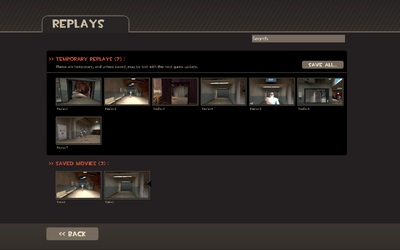Difference between revisions of "Replay/fr"
MrPaulolefou (talk | contribs) m (→Update history) |
MrPaulolefou (talk | contribs) m (→Update history) |
||
| Line 446: | Line 446: | ||
'''[[July 29, 2011 Patch/fr|Patch du 29 juillet 2011]]''' | '''[[July 29, 2011 Patch/fr|Patch du 29 juillet 2011]]''' | ||
* Correction d'un crash de l'éditeur d'Enregistrement apparaissant sous Mac. | * Correction d'un crash de l'éditeur d'Enregistrement apparaissant sous Mac. | ||
| + | |||
| + | '''[[August 2, 2011 Patch/fr|Patch du 2 août 2011]]''' | ||
| + | * Correction d'un bug où le tag serveur <code>increased_maxplayers</code> était affiché alors que le 25ème slot était ajouté pour l'Enregistrement | ||
}} | }} | ||
Revision as of 19:09, 2 August 2011
| Cette page est en cours de traduction en français. Si vous parlez français, écrivez sur la page de discussion ou contactez ceux qui ont déjà contribué à cette page (en regardant l'historique). |
| « | There was you, very full of yourself. Then, very briefly surprised. Then, dead.
Cliquer pour écouter
— The Sniper commentating on his latest replay.
|
» |
Le Système d'Enregistrement est un outil rajouté le 5 mai 2011 lors de la Mise à Jour de l'Enregistrement. Le Système d'Enregistrement permet aux joueurs d'enregistrer leurs parties dans Team Fortress 2, puis d'éditer la vidéo obtenue directement par le client du jeu. Cet outil avait d'abord été implanté dans Team Fortress 2 Beta le 9 mars 2011, mais fut finalement rajouté à la version complète du jeu le 5 mai, en tant qu'élément principal de la Mise à Jour de l'Enregistrement.
Sur les serveurs où le Système est actif, la partie du joueur est enregistrée aussi longtemps qu'il est en vie, et est sauvegardée sur le serveur. À sa mort, le joueur peut décider s'il veut télécharger sa vidéo, pour ensuite pouvoir l'éditer avec le jeu lui-même. L'outil d'édition permet de filmer la partie sous un autre angle, et de varier de nombreuses options, comme la taille du champ de vision, ou le flou dans le mouvement. Après l'édition, le Système d'Enregistrement peut rajouter directement les vidéos sur Template:W.
Les First Annual Saxxy Awards furent présentés conjointement à l'introduction du Système d'Enregistrement et de la Mise à Jour de l'Enregistrement dans le jeu, étant un concours visant à encourager les joueurs à créer et rajouter des vidéos avec cet outil, tout comme les 8 Succès d'Enregistrement également rajoutés au jeu.
Sommaire
Enregistrer
Pour enregistrer ses parties, le joueur doit se connecter à un serveur où le Système d'Enregistrement est actif. Ce type de serveur est repérable à l'icône-pellicule à côté de son nom (![]() ), dans la liste des serveurs. Les enregistrement ne pourront être pris sur un serveur local (créés avec 'Créer un serveur' dans le menu principal).
), dans la liste des serveurs. Les enregistrement ne pourront être pris sur un serveur local (créés avec 'Créer un serveur' dans le menu principal).
Après que le joueur soit mort, l'enregistrement peut être téléchargé du serveur, soit en appuyant sur F6 (par défaut), soit en utilisant la commande de console save_replay. Une fenêtre de dialogue apparaîtra ensuite pour définir le nom de la vidéo (il contiendra par défaut le nom de la carte, la date, la durée de l'enregistrement), puis, une fois confirmé, l'enregistrement sera téléchargé directement du serveur. Dès que le téléchargement sera achevé, le joueur pourra y accéder à partir de la section 'Replays' du menu principal.
Menu Replay
On accède au menu Replay à partir du menu principal. L'écran montre tous les films et enregistrements auparavant sauvegardés. Chaque enregistrement est accompagné de plusieurs statistiques concernant la vie qui a été filmée, comme la classe jouée, le score marqué, le nombre de tués, et la carte de la vidéo. Les enregistrements peuvent être filtrés via la fonction recherche du menu, pour faciliter leur classification.
Les enregistrements peuvent être visionnés et édités en cliquant sur le bouton 'Regarder / Modifier'. La vidéo sera alors chargée, et elle pourra être éditée. Le joueur peut également sauvegarder un enregistrement, sous la forme d'un fichier vidéo (pour plus de détails à ce sujet, voir Help:Replay Editor).
Les enregistrements sont supprimables à n'importe quel moment par le joueur. Avant d'avoir été encodés en fichier vidéo, ils sont dans le format démo du Source Engine (en extension .dem), dans le dossier /team fortress 2/tf/replay/client/replays. L'inconvénient principal des enregistrements sous ce format est qu'ils peuvent devenir illisibles en cas d'une mise à jour du jeu. Le joueur en est d'ailleurs averti par une boîte de dialogue, qui le conseillera de sauvegarder les enregistrements sous un autre format. Mais une fois la vidéo enregistrée sous cette forme, elle ne pourra plus être modifiée, sauf en utilisant des programmes externes au jeu.
Editing
The Replay tool's editing functions can be accessed by opening the replay and pressing Space (default). The editing HUD contains play, pause, rewind and fast-forward functions and the first-person, third-person and free camera viewing angle options. Class icons in the bottom-left corner also allow for quick identification of the whereabouts of particular players at the selected time in the video.
Editing with the Replay tool is done in takes. Each 'take' is a selection of video defined by in and out points. The player can set the in and out points (or 'start' and 'end' points) with the buttons on either side of the Play button. The three viewing angle options (first-person, third-person and free camera) can be manipulated at any time to alter the position of the camera by selecting their respective icons in bottom-right corner.
The sequence of the video between the two points including the angles can be saved as a take by clicking the icon in the top-left corner and selecting 'Save'.
Saving
Whole replays or previously-edited takes can be rendered from replay files (.dem) into movie files. In the Replay menu, the player can select the 'Save to Movie' button to bring up the Save options dialog. The filename, resolution and video quality settings can be selected in the dialog, and filesize and time to render estimates are also provided based on the current settings. Checking the 'Show Advanced Options' box displays further options including video codec, render quality, motion blur quality and an 'Enable Glow Effect' checkbox.
The save feature supports rendering of replay files with two codecs (Template:W and Template:W) with 5 preset resolutions (480p, 720p, 1080p, Web and iPhone). Alternatively, the replay file can also be saved to raw files in the form of a .tga sequence and an accompanying .wav file. This method renders each frame in the video to an individual .tga file at maximum quality and renders the audio for the scene to a .wav file. The sequence and the audio file can then be encoded together using a video processing program such as VirtualDub (see Help:Replay Editor for further detail).
Rendered movie files are saved to the /team fortress 2/tf/replay/client/rendered directory. After rendering, the video can also be uploaded directly from inside the game.
Uploading
Replay movie files can be uploaded directly to YouTube™ from inside the game. Inside the Replay menu, selecting a rendered movie files appearing in the 'Saved Movies' list and pressing the 'YouTube It' button will open a YouTube™ login window and prompt the player to login. The player can then edit the video's title and description while it uploads.
Upon a player reaching 1,000 YouTube™ views, they will be awarded the Frontline Field Recorder hat.
Server command variables
|
|
Related achievements
 Replay achievements
Replay achievements
|
|
Update history
- Added Replay system that allows you to edit and publish movies of your play experiences (full Mac support in the next few days)
- Show all resolutions available when setting up a replay to render
- Added the ability to specify an output directory from the command line. Running a server with the optional parameter ‘–replayserverdir <dir name>’ will output all replay data to ‘tf/replay/<dir name>’. For anyone running multiple servers out of the same directory, you’ll want to specify a different output directory for each server. This will avoid collisions and potential issues running replay. Look for confirmation on startup – you should see something like this:
- Using custom replay dir name: "replay/<dir name>"
- For admins who have their server(s) configured to server replay data out of a local Web server: the ‘replay_local_fileserver_path’ bug is now fixed. Even if replay_local_fileserver_path pointed to a valid directory, the server would lie and say the directory was invalid.
- Fixed ‘save all’ crash in replay browser
- Fixed ‘save movies now, then quit’ crash
- Movies upload to YouTube now contain a ‘match’ tag, which includes a unique ID for the round during which the replay was saved
- Added check-box on the advanced settings dialog to enable/disable the glow effect while rendering replays (default is disabled)
- Bug and crash fixes
- Added "replay_printsessioninfo <full path>" command for server admins to monitor session files, aid in debugging problems
- UI now saves the "last directory" used for exporting a movie
- Added a specific error message when trying to upload a movie to YouTube that cannot be found
- Fixed a bug where replay recording would stop after feigning death
- Fixed audio and video sync issues
- Fixed a crash when replay filenames exceeded a certain length
- Fixed start-up issues related to library files
- Fixed audio sync issues on the Mac
May 5, 2011 Patch (Replay Update)
- Added the Replay feature: http://www.teamfortress.com/replayupdate
- Known issue with Mac replay rendering being blurry will be fixed in the next update
- Added 8 new Replay achievements and 2 achievement items
- Fixed a bug that caused Mac replay renders to be blurry
- Replay publishing system will try to do a rename for local HTTP mode but will manually copy and delete the file if the rename fails, which can happen if the source and destination are on different volumes.
- Fixed replay data cleanup system, which cleans up stale data at the end of each round. This asynchronous operation can be explicitly invoked by executing a replay_docleanup command on the server.
- Removed unused convar,
replay_cleanup_time.
- Fixed a server lockup during data cleanup
- Fixed a viewmodel fov bug during rendering
- Renamed the ConVar
replay_demolifespantoreplay_data_lifespan
- Added a new command line parameter
-replaythat will increase maxplayers by 1 at startup and automatically execute replay.cfg for the server - Fixed another bug that caused Mac replay renders to be blurry
- Fixed a bug where Replay FTP offloading was not using
replay_fileserver_offload_port - Improved detection of Replay server config problems
- Replay is automatically disabled on servers if the Replay publish test fails
- Saved Replay movies that were exported as TGA's/WAV will report more descriptive errors if YouTube(TM) upload or "Export" is attempted
- Fixed server crashes related to replays and new items
- Fixed the third-person camera options dialog not displaying correctly in the Replay performance editor.
- Fixed a few server crashes caused by the replay system.
- Correction de bug de publication d'enregistrement sur certains serveurs
- Ajout d'une nouvelle variable “
replay_fileserver_offload_aborttime”
- Correction d'un crash serveur causé par le Système d'Enregistrement
- Correction d'un crash des serveurs dédiés Linux causé par l'éditeur d'Enregistrement
- Le crash se produisait que le serveur supporte l'enregistrement ou non
- Correction de quelques problèmes liés à l'Enregistrement
- Correction d'un crash de l'éditeur d'Enregistrement apparaissant sous Mac.
- Correction d'un bug où le tag serveur
increased_maxplayersétait affiché alors que le 25ème slot était ajouté pour l'Enregistrement
Bugs
- Saving a Replay movie with the TGA/WAV option only saves the TGA image sequence. The audio stream does not save as the game appears to have problems creating the WAV file:
WaveFixupTmpFile( '.mytempwave.WAV' ) failed to open file for editing Unable to rename d:\games\steam\steamapps\username\team fortress 2\tf\.mytempwave.wav to d:\games\steam\steamapps\username\team fortress 2\tf\replay\client\rendered\movie_path\audio.wav!
- It is possible to work around this bug by manually saving an empty WAV file (signed 16 bit, stereo, 44100kHz) named
".mytempwave.wav"to the user"team fortress 2\tf"location with a WAV file editor. The workaround will need to be performed each time a movie needs to be saved.
Voir aussi
Liens externes
- How do I create a Team Fortress 2 replay? – Steam Support
| |||||||||||||||||||||||